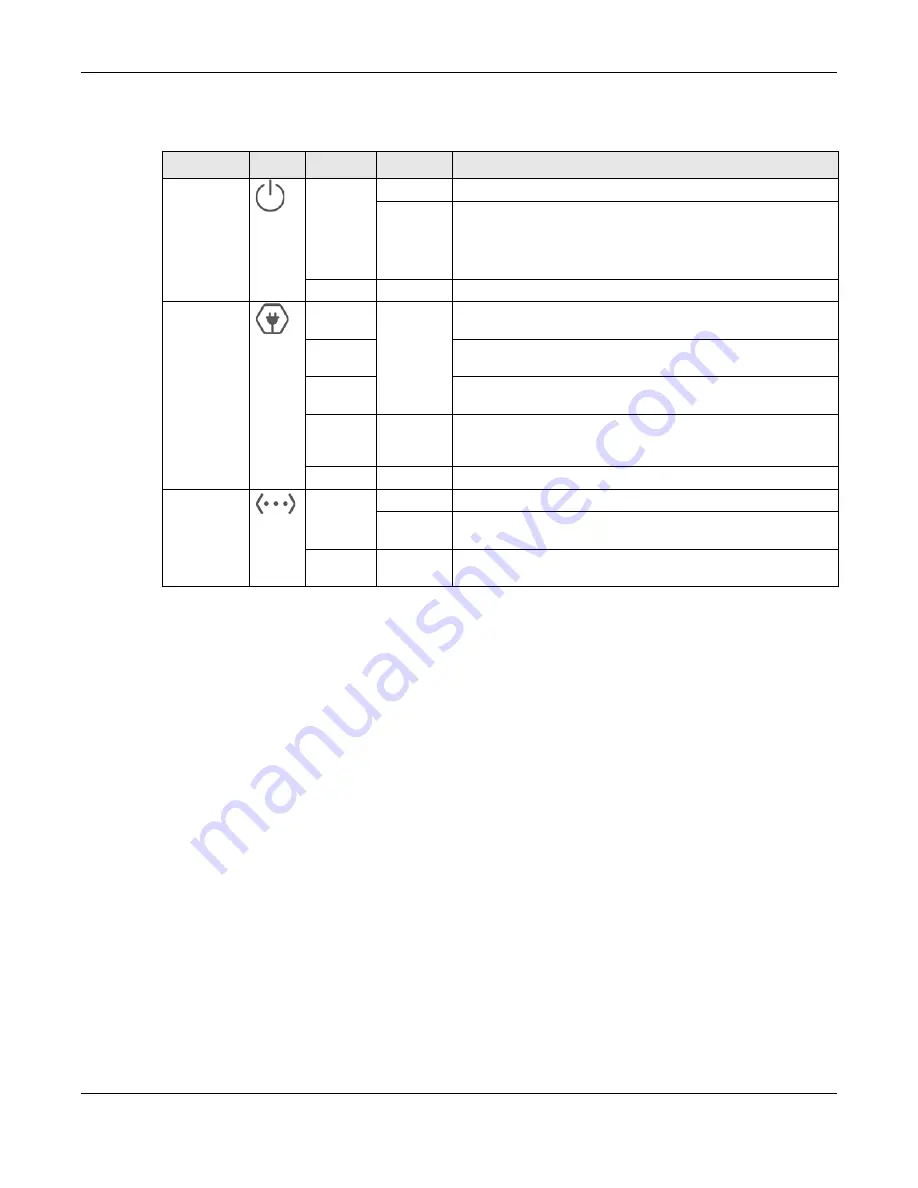
Chapter 1 Introducing the PLA
PLA6456 User’s Guide
8
The following table describes the behavior of the lights on the PLA.
1.3 Standby Mode (Power Saving Mode)
You can set your PLA can go into standby mode when there is no Ethernet connection or activity. Use
the Web Configurator’s
Ethernet
screen to set the period of time when the PLA will go into standby
mode. Refer to
for details on this feature.
The PLA’s power LED blinks signaling that it is going into standby mode. The Ethernet and Powerline LEDs
are turned off in standby mode.
While in standby mode, you cannot use the
RESET/ENCRYPT
button. To enable the
RESET/ENCRYPT
button
again, you have to connect the PLA’s Ethernet cable to a computer/notebook or modem/router first.
The PLA wakes up from standby mode and you can start using the
RESET/ENCRYPT
button.
1.4 Ways to Manage the PLA
Use the
RESET/ENCRYPT
button to add PLAs to your HomeGrid network. See
instructions on using the ENCRYPT feature.
Use the Web Configurator to manage the PLA. See
for instructions on using the
Web Configurator.
Table 2 LEDs
LIGHTS
ICON
COLOR
STATUS
DESCRIPTION
POWER
Green
On
The PLA is on and receiving power.
Blinking
It indicates the PLA is trying to connect with another device using
the ENCRYPT function.
The power LED blinks when it is in power saving mode. Refer to
for details on this feature.
Off
The PLA is not receiving power.
POWERLINE
Green
On
The PLA detects another PLA. The data transfer rate is greater
than 80 Mbps.
Amber
The PLA detects another PLA. The data transfer rate is between
20~80 Mbps.
Red
The PLA detects another PLA. The data transfer rate is between
0~20 Mbps.
Green/
Amber/
Red
Blinking
The PLA is communicating with another PLA. Data is being
transmitted and/or received.
Off
The PLA does not detect another PLA.
ETHERNET
Green
On
The 10/100/1000 Mbps Ethernet connection is up.
Blinking
The PLA is communicating with a networking device connected
to it.
Off
The PLA does not detect any devices connected to its
ETHERNET
port.
Summary of Contents for PLA6456
Page 6: ...6 PART I User s Guide...
Page 15: ...15 PART II Technical Reference...









































