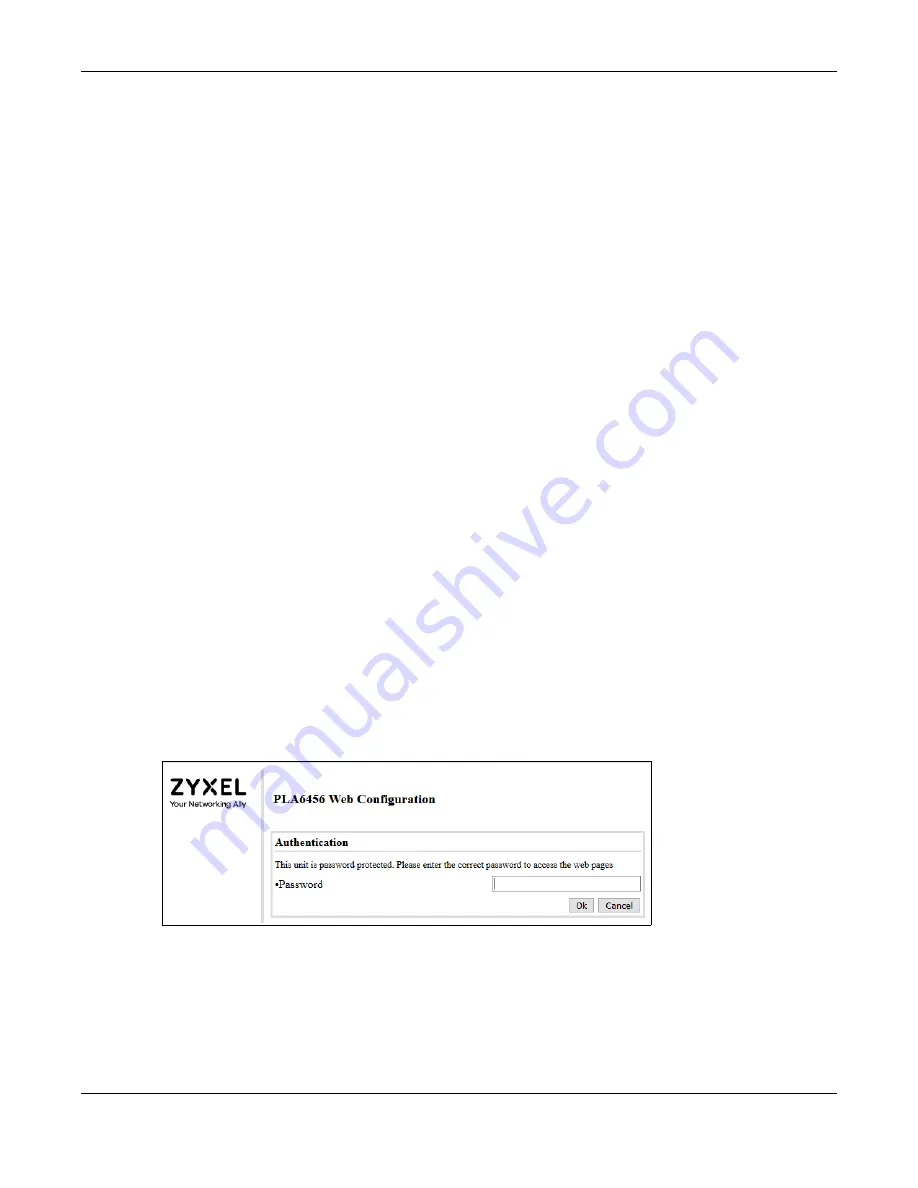
Chapter 3 Web Configurator
PLA6456 User’s Guide
17
All HomeGrid compliant PLAs within range can join your network. The range varies depending on the
quality of your home’s wiring.
See
for more information on enhancing your HomeGrid network security.
3.1.1 HomeGrid Network Security
When the PLAs communicate with each other, they use encryption to protect the information that is
sent in the HomeGrid network. Encryption is like a secret code. If you do not know the secret code, you
cannot understand the message. The HomeGrid standard uses 128-bit AES (Advanced Encryption
Standard) to safely transmit data between PLAs.
For the PLAs to communicate with each other they all need to use the same network name (or
Domain
Name
). This network name allows the PLAs to understand the encrypted information sent in the
HomeGrid network.
By default the PLAs are all configured with the network name
HomeGrid
, this allows you to simply plug
the devices in and not worry about setting up security. If you want to enhance the security on your
HomeGrid network, you can change the network name on the PLAs you want to allow to communicate
in your HomeGrid network.
3.2 System Login
1
Make sure your PLA hardware is properly connected to a router with DHCP server (refer to the Quick
Start Guide). Note down the DHCP-assigned IP address for your PLA.
2
Start your web browser.
3
The PLA is a DHCP client by default. Type “http://DHCP-assigned IP address” in the
Location
or
Address
field. Press [ENTER]. Your computer must be in the same subnet in order to access this website address.
4
The following screen appears.
Figure 7
Web Configurator: Login
5
Enter the default password as shown on the cover page. Click
Ok
to log into the Web Configurator to
manage the PLA directly.
Summary of Contents for PLA6456
Page 6: ...6 PART I User s Guide...
Page 15: ...15 PART II Technical Reference...






























