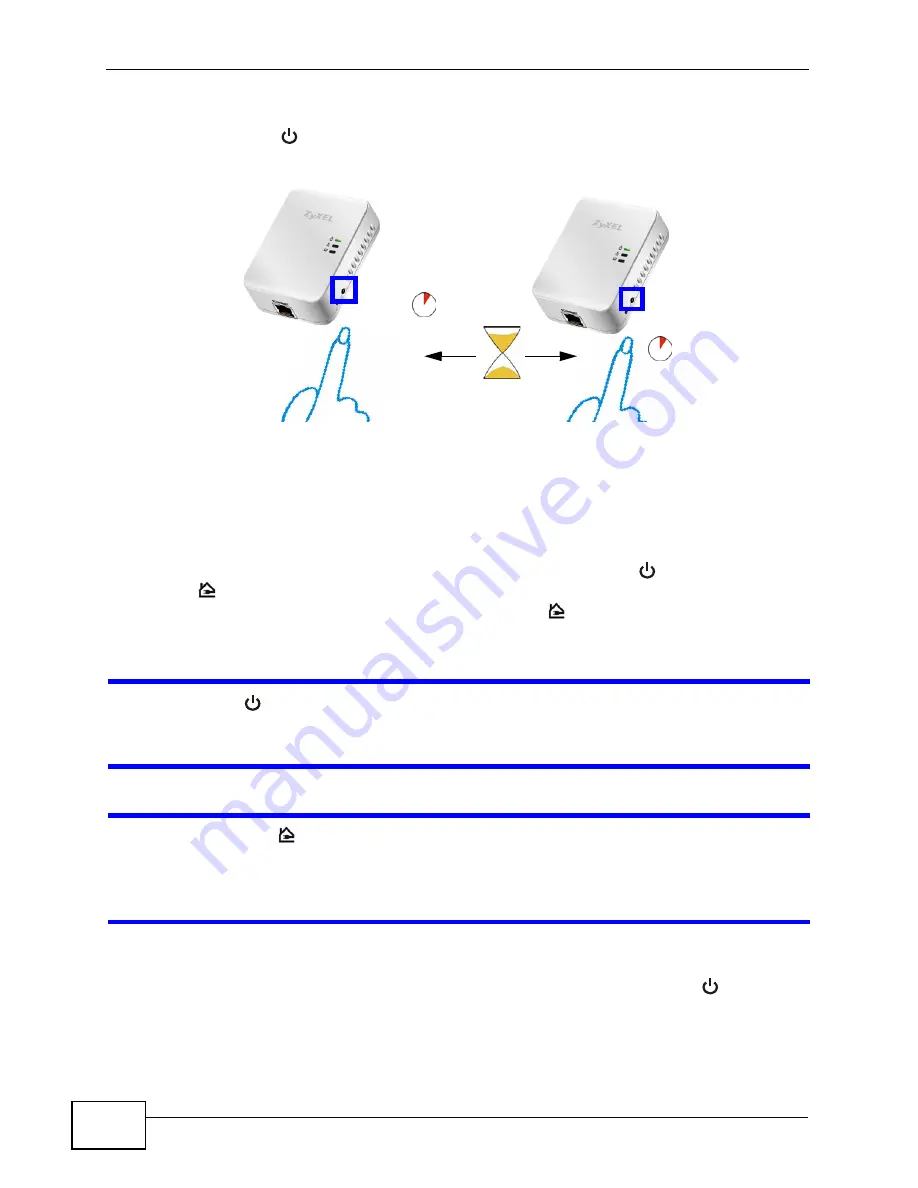
Chapter 4 The ENCRYPT Button
PLA-401 Series User’s Guide
30
4
Press the ENCRYPT button at the side of your powerline device for 1~2 seconds.
The power (
) light will blink as the powerline device tries to set up a connection.
Figure 9
ENCRYPT Connection Procedure
Note: The
ENCRYPT
button’s location varies for each Powerline model.
5
in this section for the other powerline device you wish to connect.
This must be done within 120 seconds of pressing the ENCRYPT button on the
PLA-401 Series.
6
Check the lights on the two powerline devices. The power (
) and HomePlug
(
) lights should be blinking while the devices are connecting. Several times all
lights blink simultaneously and the HomePlug (
) light also shows red. Wait for
about one minute while your powerline devices connect.
If the power (
) light does not blink when you press
ENCRYPT
, you have
probably pressed the
ENCRYPT
button for too long. Try again, pressing the
ENCRYPT
button for 1~ 2 seconds.
If the HomePlug (
) lights on both powerline devices do not light up, the
powerline devices are not connected. Repeat steps 4 and 5 in this section. If
that doesn’t work, see the Troubleshooting in Section 8.5 on page 76 for
suggestions.
7
To add more powerline devices to your network, press the ENCRYPT button on
device C (shown below) for more than 10 seconds until the power (
) light
flashes.
press 2 seconds
press 2 seconds
within 2
minutes
Summary of Contents for PLA-401 Series
Page 2: ......
Page 8: ...Safety Warnings PLA 401 Series User s Guide 8...
Page 12: ...Table of Contents PLA 401 Series User s Guide 12...
Page 13: ...13 PART I Introduction Introducing the PLA 401 Series 15 Installing the Utility 21...
Page 14: ...14...
Page 26: ...26...
Page 28: ...Chapter 3 Firmware Tool PLA 401 Series User s Guide 28...
Page 46: ...Chapter 5 The Configuration Utility PLA 401 Series User s Guide 46...
Page 60: ...Chapter 6 The OS X Configuration Utility PLA 401 Series User s Guide 60...
Page 78: ...Chapter 8 LEDs and Troubleshooting PLA 401 Series User s Guide 78...
Page 79: ...79 PART III Appendices and Index Product Specifications 81 Legal Information 85 Index 89...
Page 80: ...80...
Page 84: ...Appendix A Product Specifications PLA 401 Series User s Guide 84...
















































