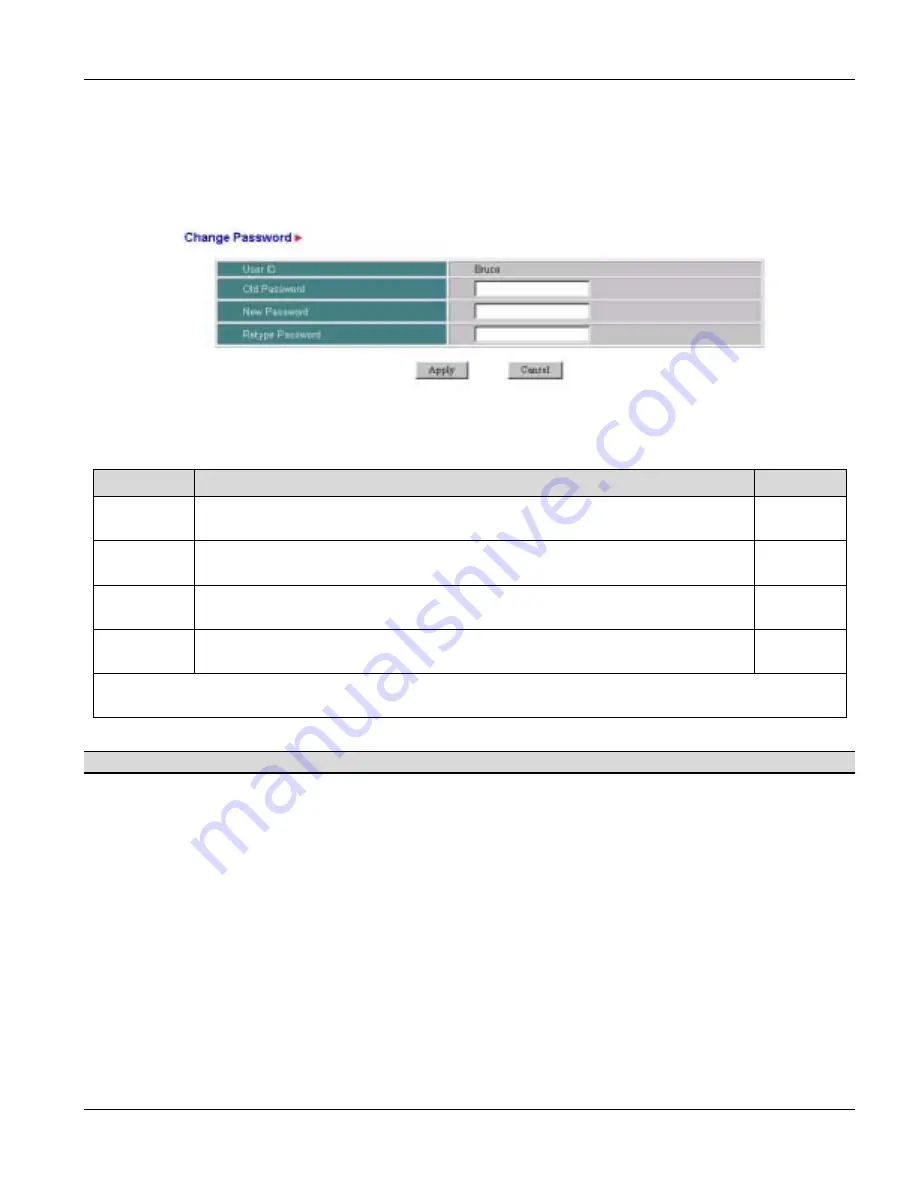
PES-1014 User’s Guide
Account
12-3
12.4 Change
Password
Move the cursor over the
Account
link and click
Change Password
to display the
Change Password
screen
shown next. Use this screen to change your password.
Figure 12-4 Change Password
Table 12-3 Change Password Description
FIELD
DESCRIPTION
EXAMPLE
User ID
The name (32 characters maximum) that identifies an individual account. This
field is case sensitive.
Bruce
Old
Password
Type the current password for this account. “*******” is displayed. This field is
case sensitive.
********
New
Password
Type the new password for this account. “*******” is displayed. 32 characters is
the maximum length. This field is case sensitive.
********
Retype
Password
Type the password again to make sure you entered it correctly. “*******” is
displayed. This field is case sensitive.
********
Click
Apply
to save your changes to working memory or click
Reset
to go to the previous configuration. Refer
to
3.5.4
for directions on saving your changes to flash memory before you restart the switch.
You can only change the password of the account that you are logged in on.
You cannot change the Null Account Password.

























