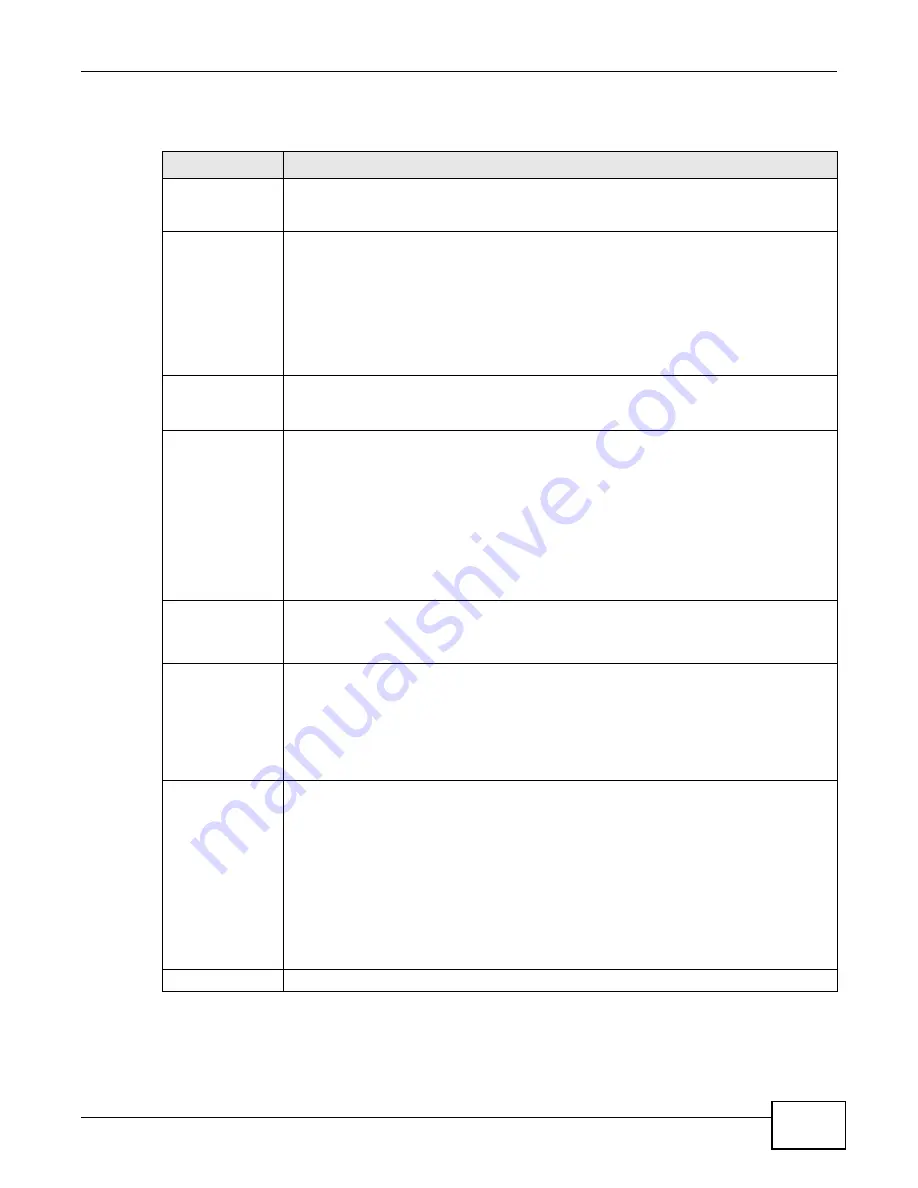
Chapter 14 Wireless
Basic Home Station VDSL2 P8701T User’s Guide
179
The following table describes the labels in this screen.
Table 66
Wireless: Security
LABEL
DESCRIPTION
Enable WPS
Use WiFi Protected Setup (WPS) to quickly set up a wireless network without having to
manually configure settings. Set up each WPS connection between two devices at a time.
WPS is not available when using WPA or WPA 2.
Add Client
Use this section to add a wireless client to the wireless network.
Select Push-Button to add a client by pressing a button on the VDSL Router and the
wireless client. This is the easiest method.
Select Enter STA PIN to add a client by entering the client’s Personal Identification
Number (PIN) in the field that displays when you select this option.
Select Use AP PIN to add a client by entering the AP’s PIN from the Device PIN field in
the client’s WPS configuration.
Add Enrollee
Click this to use WPS to add a wireless client to your wireless network.
Note: You must also activate WPS on the client within two minutes.
Set WPS AP Mode Configured uses the VDSL Router’s current wireless security settings for WPS.
Unconfigured has the VDSL Router change its wireless security settings when you do
one of the following:
•
Add a wireless enrollee. The VDSL Router automatically uses WPA2-PSK and a random
key. The WPS AP Mode automatically changes to Configured.
•
Use Setup AP to have an external registrar (like Windows Vista) configure the VDSL
Router’s wireless security settings. The WPS AP Mode automatically changes to
Configured.
•
Manually configure the VDSL Router’s wireless security settings. Then you can
manually set the WPS AP Mode to Configured.
Device PIN
This shows the VDSL Router’s PIN. Enter this PIN in the external registrar within two
minutes of clicking Config AP.
Enter this PIN in the client’s WPS configuration if you selected Use AP PIN.
Config AP
Click Config AP to have an external registrar configure the VDSL Router’s wireless
security settings. See
for how to use Windows Vista as an
external registrar. Push Button and PIN are reserved for future use and have no effect
at the time of writing.
Note: After you click
Config AP
you must enter the VDSL Router’s PIN in the external
registrar within two minutes.
WPS Wireless ER
This is available when you set the WPS AP Mode to Configured. Click Enable/Disable
to have an external registrar such as an Intel wireless station use WPS to add wireless
clients and then authenticate them whenever they connect to the wireless network.
If you used a Windows Vista computer to configure the VDSL Router’s wireless settings,
you can also use the Windows Vista computer to add and authenticate wireless clients
without using WPS Wireless ER. See
for details.
Note: After you click
Enable/Disable
you must enter the VDSL Router’s PIN in the external
registrar within two minutes.
Then click Enable/Disable again.
WPS 2.0
Select this to support WPS 2.0.
Summary of Contents for P8701T
Page 10: ...Table of Contents Basic Home Station VDSL2 P8701T User s Guide 10...
Page 11: ...11 PART I User s Guide...
Page 12: ...12...
Page 18: ...Chapter 1 Introducing the VDSL Router Basic Home Station VDSL2 P8701T User s Guide 18...
Page 59: ...59 PART II Technical Reference...
Page 60: ...60...
Page 118: ...Chapter 6 Network Address Translation NAT Basic Home Station VDSL2 P8701T User s Guide 118...
Page 148: ...Chapter 10 DNS Setup Basic Home Station VDSL2 P8701T User s Guide 148...
Page 158: ...Chapter 11 UPnP Basic Home Station VDSL2 P8701T User s Guide 158...
Page 166: ...Chapter 12 USB Services Basic Home Station VDSL2 P8701T User s Guide 166...
Page 198: ...Chapter 14 Wireless Basic Home Station VDSL2 P8701T User s Guide 198...
Page 202: ...Chapter 15 Diagnostic Basic Home Station VDSL2 P8701T User s Guide 202...
Page 206: ...Chapter 16 Settings Basic Home Station VDSL2 P8701T User s Guide 206...
Page 210: ...Chapter 17 Log Basic Home Station VDSL2 P8701T User s Guide 210...
Page 214: ...Chapter 18 TR 069 Client Basic Home Station VDSL2 P8701T User s Guide 214...
Page 216: ...Chapter 19 Internet Time Basic Home Station VDSL2 P8701T User s Guide 216...
Page 218: ...Chapter 20 Access Control Basic Home Station VDSL2 P8701T User s Guide 218...
Page 222: ...Chapter 22 Reboot Basic Home Station VDSL2 P8701T User s Guide 222...
Page 230: ...Chapter 23 Troubleshooting Basic Home Station VDSL2 P8701T User s Guide 230...
Page 234: ...Appendix A Legal Information Basic Home Station VDSL2 P8701T User s Guide 234...
Page 240: ...Index Basic Home Station VDSL2 P8701T User s Guide 240...






























