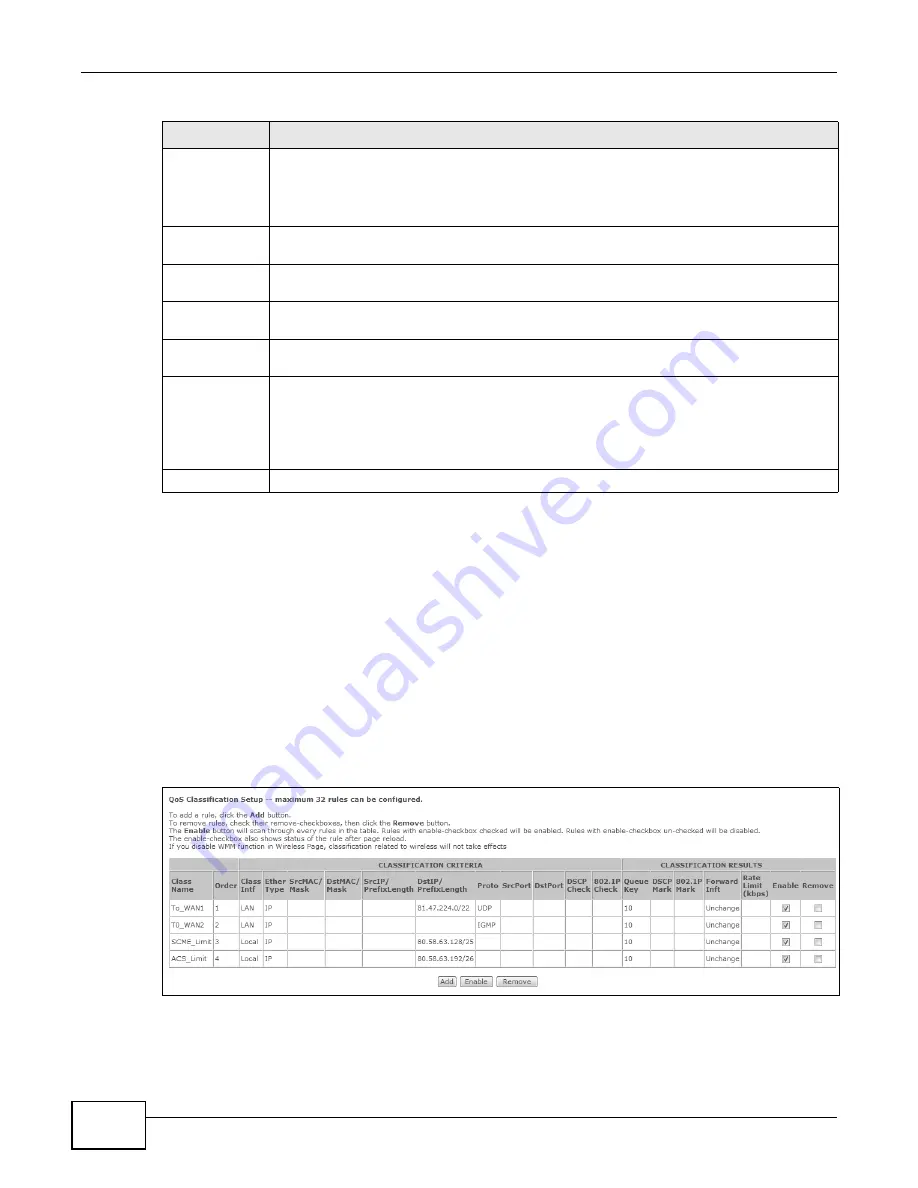
Chapter 8 Quality of Service (QoS)
Basic Home Station VDSL2 P8701T User’s Guide
130
8.5 The QoS Classification Setup Screen
Click Wireless network > Classic configuration > Advanced Setup > QoS > QoS
Classification to open the following screen. Use this screen to manage QoS classifiers. A classifier
groups traffic into data flows according to specific criteria such as the source address, destination
address, source port number, destination port number or incoming interface. For example, you can
configure a classifier to select traffic from the same protocol port (such as Telnet) to form a flow.
You can give different priorities to traffic that the VDSL Router forwards out through the WAN
interface. Give high priority to voice and video to make them run more smoothly. Similarly, give low
priority to many large file downloads so that they do not reduce the quality of other applications.
Figure 48
QoS Classification Setup
Queue Weight
This displays for ATM and PTM interface queues. Select the weight of this queue.
If two queues have the same precedence, the VDSL Router divides the bandwidth across the
queues according to their weights. Queues with larger weights get more bandwidth than
queues with smaller weights.
Default Queue
Weight
This displays for ATM and PTM interface queues. Specify the VC’s weight for weighed fair
queuing. The higher the weight, the bigger portion of the bandwidth the VC gets.
Shaping Rate
This displays for PTM interface queues. Set the maximum transmission rate for traffic in this
queue.
Shaping Burst
Size
This displays for PTM interface queues. Set the maximum number of cells the queue can
send at the shaping rate.
PTM Priority
This displays for PTM interface queues. Set the queue to low or high priority. This has no
effect at the time of writing.
DSL Latency
This displays for ATM and PTM interface queues. Select Path0 (Fast) to use no interleaving
and have faster transmission (a “fast channel”). Suitable only for a good line with little need
for error correction.
At the time of writing the VDSL Router supports fast mode only and interleaved is reserved
for future use.
Apply/Save
Click this button to save your changes.
Table 41
QoS Queue Setup: Add (continued)
LABEL
DESCRIPTION
Summary of Contents for P8701T
Page 10: ...Table of Contents Basic Home Station VDSL2 P8701T User s Guide 10...
Page 11: ...11 PART I User s Guide...
Page 12: ...12...
Page 18: ...Chapter 1 Introducing the VDSL Router Basic Home Station VDSL2 P8701T User s Guide 18...
Page 59: ...59 PART II Technical Reference...
Page 60: ...60...
Page 118: ...Chapter 6 Network Address Translation NAT Basic Home Station VDSL2 P8701T User s Guide 118...
Page 148: ...Chapter 10 DNS Setup Basic Home Station VDSL2 P8701T User s Guide 148...
Page 158: ...Chapter 11 UPnP Basic Home Station VDSL2 P8701T User s Guide 158...
Page 166: ...Chapter 12 USB Services Basic Home Station VDSL2 P8701T User s Guide 166...
Page 198: ...Chapter 14 Wireless Basic Home Station VDSL2 P8701T User s Guide 198...
Page 202: ...Chapter 15 Diagnostic Basic Home Station VDSL2 P8701T User s Guide 202...
Page 206: ...Chapter 16 Settings Basic Home Station VDSL2 P8701T User s Guide 206...
Page 210: ...Chapter 17 Log Basic Home Station VDSL2 P8701T User s Guide 210...
Page 214: ...Chapter 18 TR 069 Client Basic Home Station VDSL2 P8701T User s Guide 214...
Page 216: ...Chapter 19 Internet Time Basic Home Station VDSL2 P8701T User s Guide 216...
Page 218: ...Chapter 20 Access Control Basic Home Station VDSL2 P8701T User s Guide 218...
Page 222: ...Chapter 22 Reboot Basic Home Station VDSL2 P8701T User s Guide 222...
Page 230: ...Chapter 23 Troubleshooting Basic Home Station VDSL2 P8701T User s Guide 230...
Page 234: ...Appendix A Legal Information Basic Home Station VDSL2 P8701T User s Guide 234...
Page 240: ...Index Basic Home Station VDSL2 P8701T User s Guide 240...






























