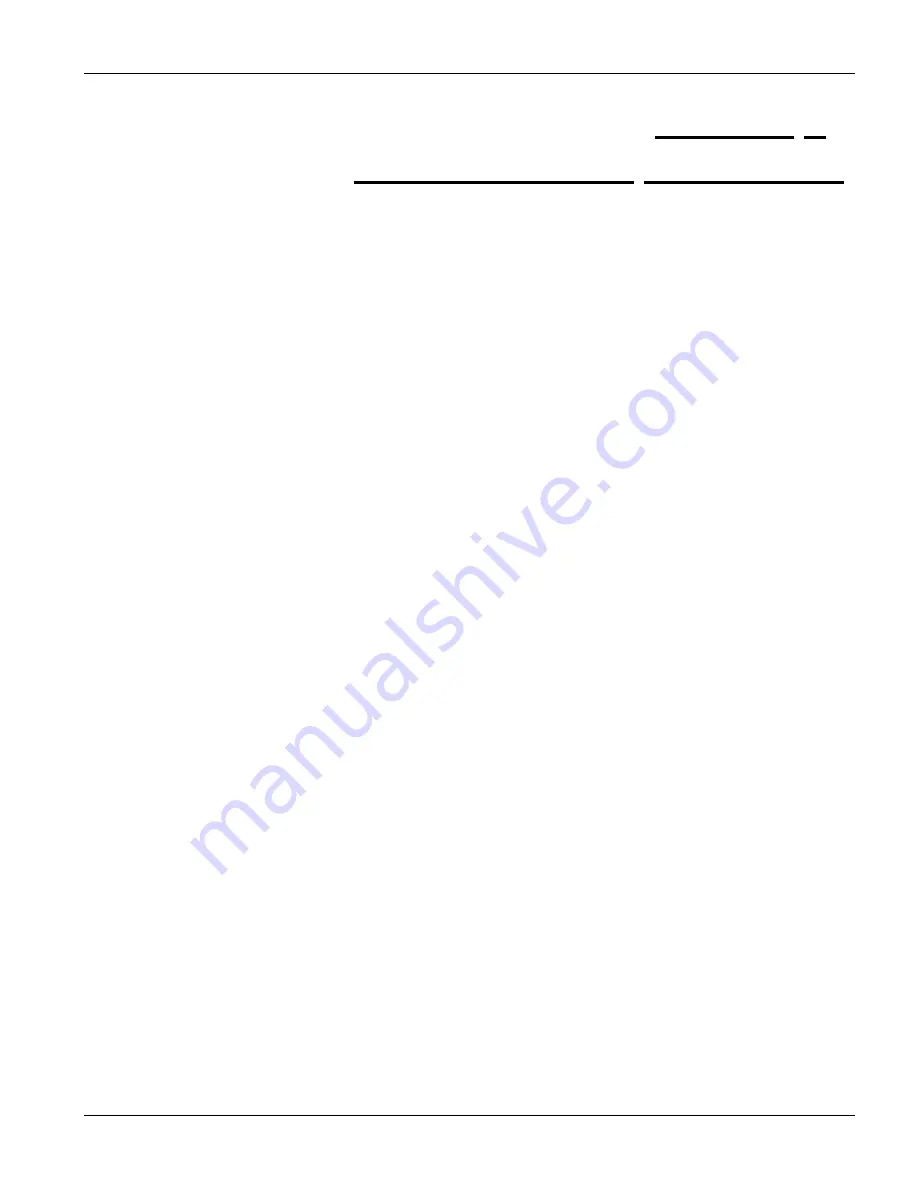
P841C Central-Side VDSL Modem
Ethernet-Related Commands
5-1
Chapter 5
Ethernet-related Commands
This chapter shows you how to configure Ethernet.
5.1 Introduction
The P841C has one 10/100Mbps auto-sensing Ethernet port. There are two factors related to Ethernet: speed and
duplex mode. In 10/100Mbps Fast Ethernet, the speed can be 10Mbps or 100Mbps and the duplex mode can be
half duplex or full duplex. The auto-negotiation capability makes one Ethernet port able to negotiate with a peer
automatically to obtain the connection speed and duplex mode that both ends support.
When auto-negotiation is turned on, the Ethernet port of the P841C negotiates with the peer automatically to
determine the connection speed and duplex mode. If the peer Ethernet port does not support auto-negotiation or
turns off this feature, the P841C determines the connection speed by detecting the signal on the cable and using
half duplex mode. When the P841C’s auto-negotiation is turned off, an Ethernet port uses the pre-configured
speed and duplex mode when making a connection, thus requiring you to make sure that the settings of the peer
Ethernet port are the same in order to connect.
Default Settings
The factory default settings for the Ethernet port of the P841C are:
o
Speed: Auto
o
Duplex: Auto
o
Flow control: On for full duplex and off for half-duplex
Use a crossover Ethernet cable to connect the P841C to a switch. Use a straight-through Ethernet cable to connect
to a computer.
Ethernet-related commands supported by the P841C are shown in
Table 3-1
.
5.1.1 Enet Status Command
enet status
Summary of Contents for P841C
Page 1: ...P841C Central Side VDSL Modem May 2002 Version 1 00 User s Guide ...
Page 10: ......
Page 12: ...P841C Central Side VDSL Modem 1 2 Getting to Know the P841C Figure 1 1 Campus Application ...
Page 36: ......
Page 38: ......



























