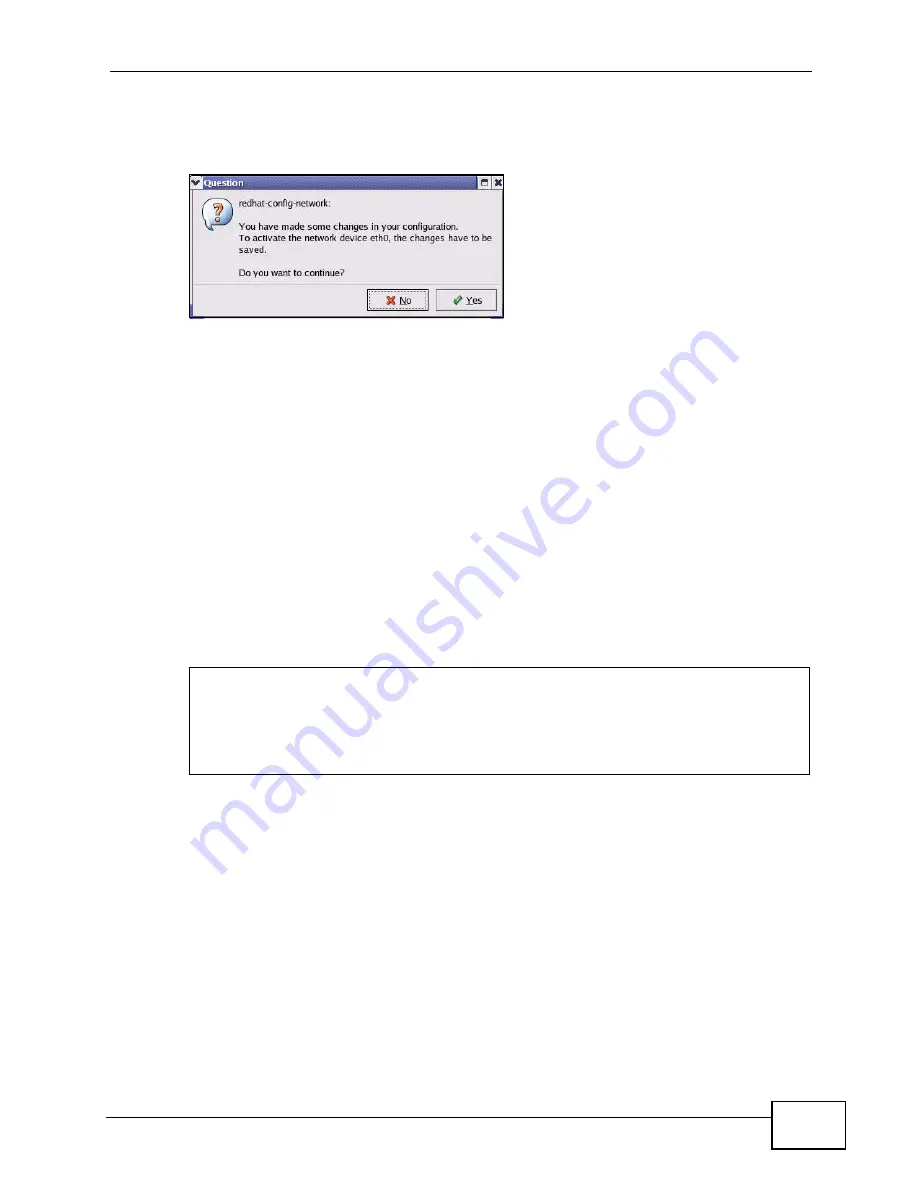
Appendix C Setting up Your Computer’s IP Address
P-974H/HW Series User’s Guide
95
6
Click the Activate button to apply the changes. The following screen displays.
Click Yes to save the changes in all screens.
Figure 42
Red Hat 9.0: KDE: Network Configuration: Activate
7
After the network card restart process is complete, make sure the Status is
Active in the Network Configuration screen.
Using Configuration Files
Follow the steps below to edit the network configuration files and set your
computer IP address.
1
Assuming that you have only one network card on the computer, locate the
ifconfig-eth0
configuration file (where
eth0
is the name of the Ethernet card).
Open the configuration file with any plain text editor.
• If you have a dynamic IP address, enter
dhcp
in the
BOOTPROTO=
field. The
following figure shows an example.
Figure 43
Red Hat 9.0: Dynamic IP Address Setting in ifconfig-eth0
DEVICE=eth0
ONBOOT=yes
BOOTPROTO=dhcp
USERCTL=no
PEERDNS=yes
TYPE=Ethernet
Summary of Contents for P-974H - V3.70
Page 2: ......
Page 8: ...Safety Warnings P 974H HW Series User s Guide 8...
Page 12: ...Table of Contents P 974H HW Series User s Guide 12...
Page 16: ...List of Tables P 974H HW Series User s Guide 16...
Page 18: ...18...
Page 22: ...Chapter 1 Introduction P 974H HW Series User s Guide 22...
Page 28: ...Chapter 2 The Web Configurator P 974H HW Series User s Guide 28...
Page 42: ...Chapter 3 Status P 974H HW Series User s Guide 42...
Page 68: ...Chapter 7 Maintenance P 974H HW Series User s Guide 68...
Page 70: ...70...
Page 76: ...Appendix A Product Specifications P 974H HW Series User s Guide 76...
Page 98: ...Appendix C Setting up Your Computer s IP Address P 974H HW Series User s Guide 98...
Page 102: ...Appendix D Common Services P 974H HW Series User s Guide 102...






























