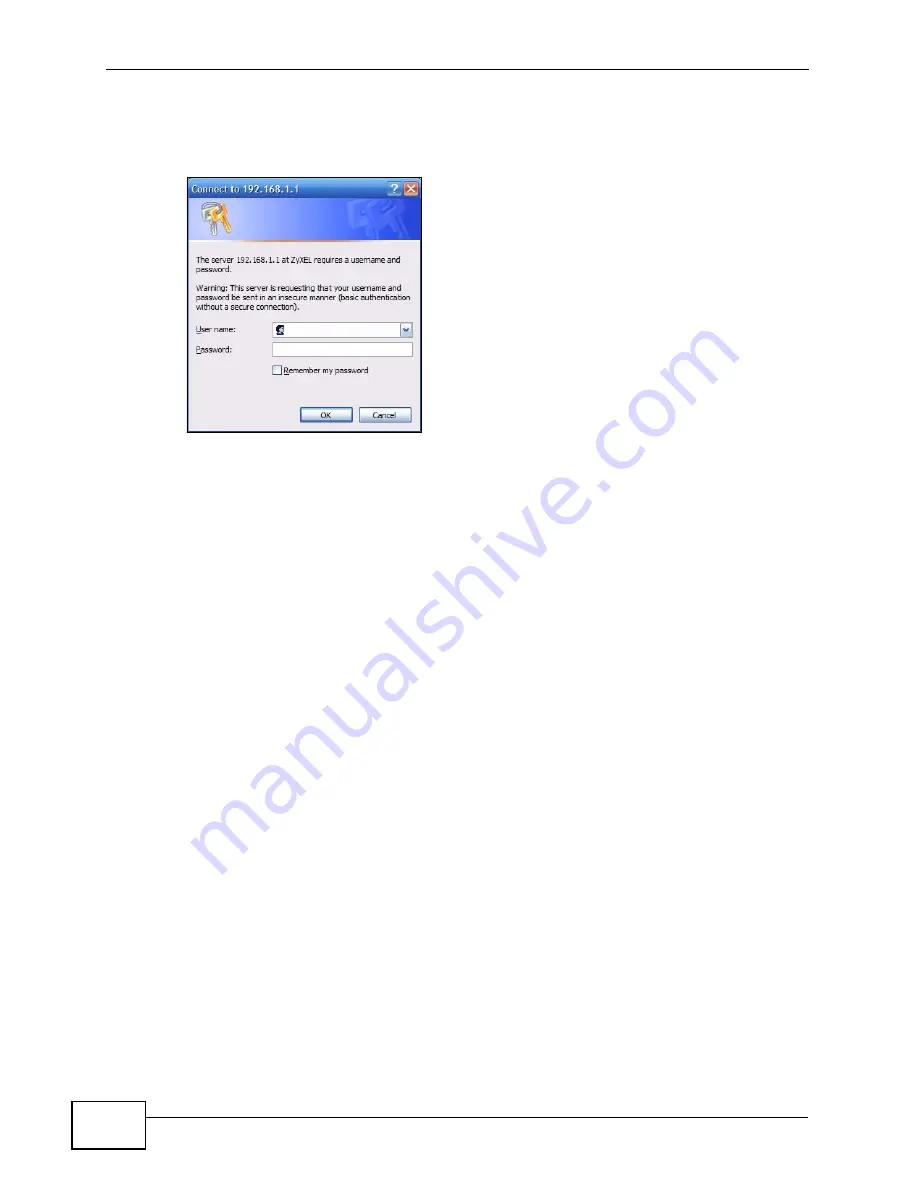
Chapter 2 The Web Configurator
P-974H/HW Series User’s Guide
24
2
Enter the user name (“user” is the default) password (“1234” is the default) or
enter the administrator user name (“webadmin” is the default) and password
(“1234” is the default) and click OK.
3
You should now see the main Status screen (refer to
2.2.1 Logging Out of the Web Configurator
To log out of the Web Configurator - perhaps to log in under a different account -
you must close the web browser in which it is displayed and then clear your
browser cache. If you do not, then the next time you re-open the web page in that
browser you may not have been properly logged out.
For instructions on how to empty your web browser cache, see the documentation
that shipped with it.
2.2.2 Resetting the ZyXEL Device
If you forget your password or cannot access the web configurator, you will need
to use the RESET button at the back of the ZyXEL Device to reload the factory-
default configuration file. This means that you will lose all configurations that you
had previously and the password will be reset to “1234”.
2.2.2.1 Using the RESET Button
1
Make sure the PWR and SYS LEDs are on (not blinking).
2
Press and hold the RESET button for about 15 seconds. All LEDs (except the
WLAN LED on the P-974HW) should turn on. When you release the RESET
button, the defaults have been restored and the ZyXEL Device restarts.
Summary of Contents for P-974H - V3.70
Page 2: ......
Page 8: ...Safety Warnings P 974H HW Series User s Guide 8...
Page 12: ...Table of Contents P 974H HW Series User s Guide 12...
Page 16: ...List of Tables P 974H HW Series User s Guide 16...
Page 18: ...18...
Page 22: ...Chapter 1 Introduction P 974H HW Series User s Guide 22...
Page 28: ...Chapter 2 The Web Configurator P 974H HW Series User s Guide 28...
Page 42: ...Chapter 3 Status P 974H HW Series User s Guide 42...
Page 68: ...Chapter 7 Maintenance P 974H HW Series User s Guide 68...
Page 70: ...70...
Page 76: ...Appendix A Product Specifications P 974H HW Series User s Guide 76...
Page 98: ...Appendix C Setting up Your Computer s IP Address P 974H HW Series User s Guide 98...
Page 102: ...Appendix D Common Services P 974H HW Series User s Guide 102...






























