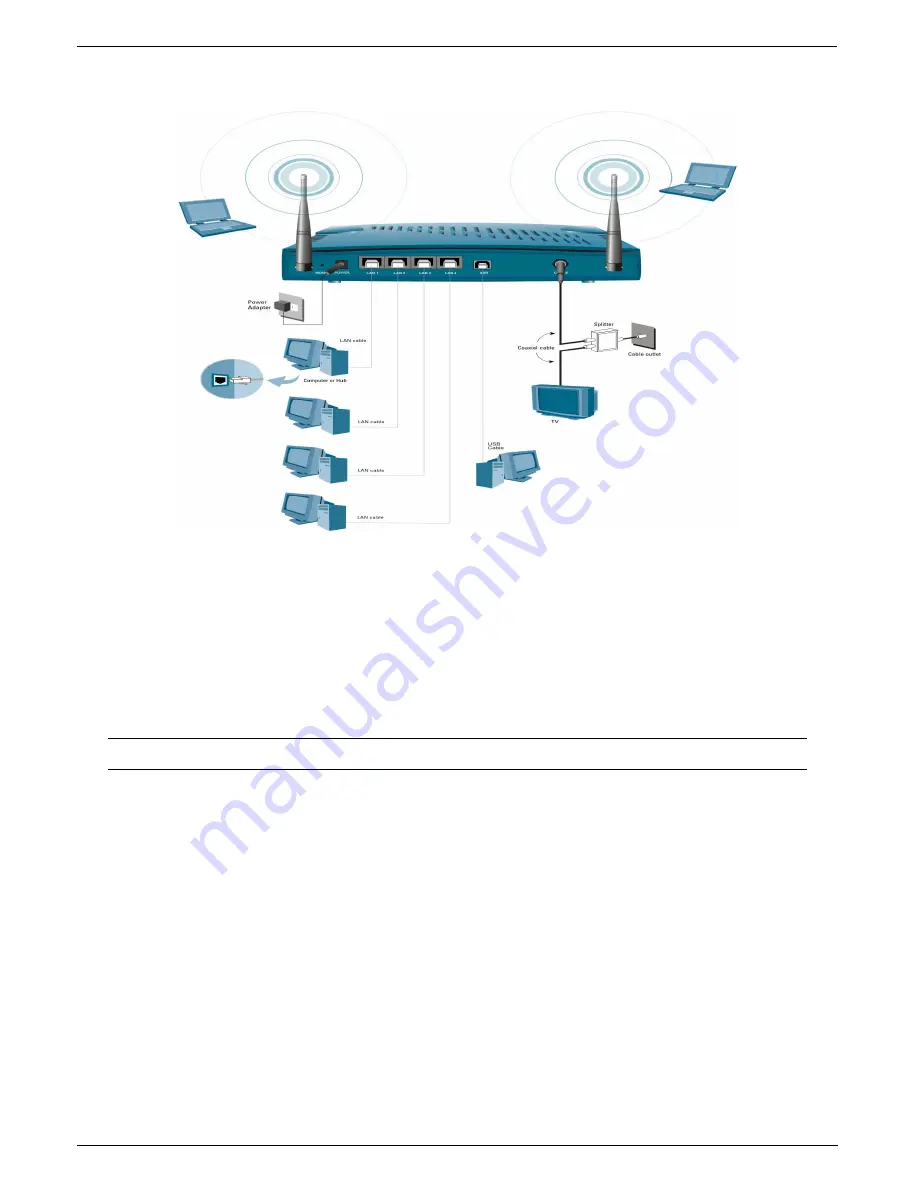
P964 APR
Cable Router with 802.11g Access Point
2-2
Hardware Installation
.
The next figure shows the rear panel of your P964 APR and the connection diagram.
Figure 2-2 P964 APR Rear Panel and Connections
2.2 Additional Installation Requirements
In addition to the contents of your package, there are other hardware and software requirements you need before you can install and
use your P964 APR. These requirements include:
1.
You must have a network interface card (NIC), USB and WLAN interface supported on your computer and configure the
TCP/IP protocol stack properly.
2.
An ISP account. Before installing your P964 APR, you need to establish an internet access account with your local cable
operator. They might ask for your cable router’s HFC MAC address and model number. Please locate the MAC address at the
back of your P964 APR.
NOTE: HFC MAC address can be found on the bar code sticker. Use the HFC MAC address when registering with
your cable company.
After the P964 APR is properly set up, you can make future changes to the configuration through telnet connections. The Telnet
configuration will be introduced later on.
2.2.1 Setting up Your Windows 95/98/Me Computer
Installing TCP/IP Components
1.
Click
Start
,
Settings, Control Panel
and double-click the
Network
icon.
2.
The
Network
window
Configuration
tab displays a list of installed components.
To install TCP/IP:
a.
In the
Network
window, click
Add
.
b.
Select
Protocol
and then click
Add
.
c.
Select
Microsoft
from the list of manufacturers.
d.
Select
TCP/IP
from the list of network protocols and then click
OK
.
Configuring TCP/IP
1.
In the
Network
window
Configuration
tab, select your network adapter’s
TCP/IP
entry and click
Properties
.
2.
Click the
IP Address
tab. Click
Obtain an IP address automatically
.
3.
Click the
DNS Configuration
tab. Select
Disable DNS
.
4.
Click the
Gateway
tab. Highlight any installed gateways and click
Remove
until there are none listed.
5.
Click
OK
to save and close the
TCP/IP Properties
window.






























