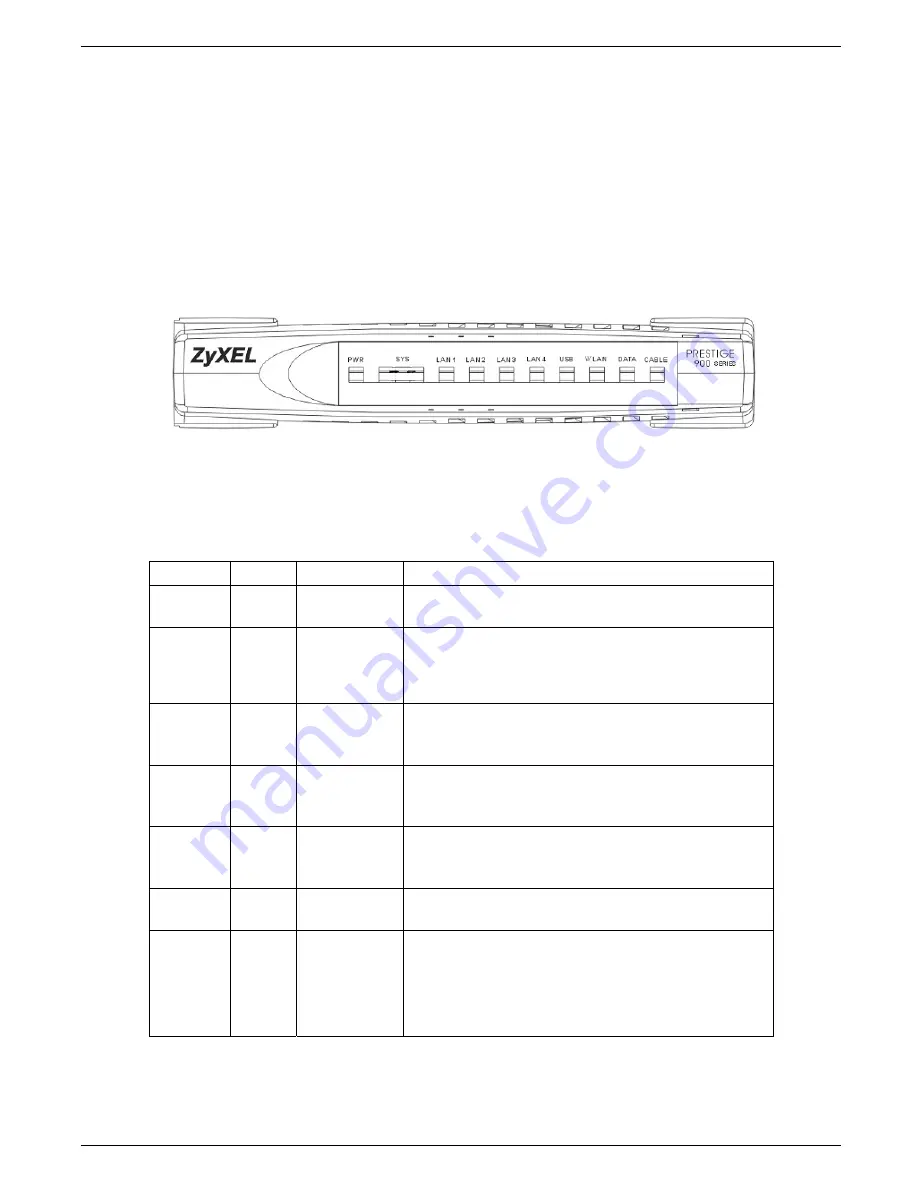
P964 APR
Cable Router with 802.11g Access Point
Hardware Installation
2-1
Chapter 2
Hardware Installation and Initial Setup
This chapter shows the procedures for installing and starting the P964 APR.
2.1 Front Panel LEDs and Back Panel Ports
The P964 APR provides LEDs as status indicator for diagnostics purpose. The following figure and table describe the functions of
LEDs on the front panel of P964 APR :
Figure 2-1 P964 APR front panel
Table 2-1 P964 APR LED Functions
FUNCTION NAMING
COLOR
LED
DESCRIPTION
Power
PWR
Green
On: Power On
Off: Power Off
System SYS Green
or
Orange
On (Green): System ready and running successfully
On (Orange): System is loading the configuration
On (Green): System rebooting
Off: System not ready
LAN
link/activity
LAN 1~4
Green (10M)
or
Orange (100M)
On: LAN 1~4 Ethernet port link successful
Flashing: LAN 1~4 is Sending or Receiving
Off: LAN 1~4 Ethernet port not ready
USB
USB
Green
On: USB link successful
Flashing: Sending or Receiving
Off: USB not ready
WLAN
WLAN
Green
On: WLAN link successful
Flashing: Sending or Receiving
Off: WLAN not ready
Cable data
activity
DATA Green
Flashing: WAN port (Cable Interface) TX/RX
Off: Connection is idle
Cable link
status
CABLE
Green
On: The P964 APR is registered successfully with Cable
Modem Terminal System (CMTS)
Slow Flash (2 seconds interval): The P964 APR is scanning
downstream channel
Fast Flash (1 second interval): The P964 APR is locked on to
downstream channel and is ranging and registering with CMTS
The SYS LED is always GREEN while system is ready or rebooting. The SYS LED will become ORANGE when the
system is loading its configuration. Don’t power off or reset your P964 APR during the SYS LED is ORANGE. You can
only power off or reset your P964 APR after the SYS LED returns GREEN. Otherwise, your P964 APR will not work
properly anymore.
















































