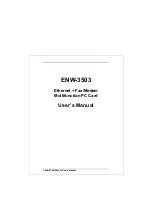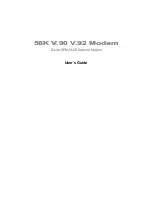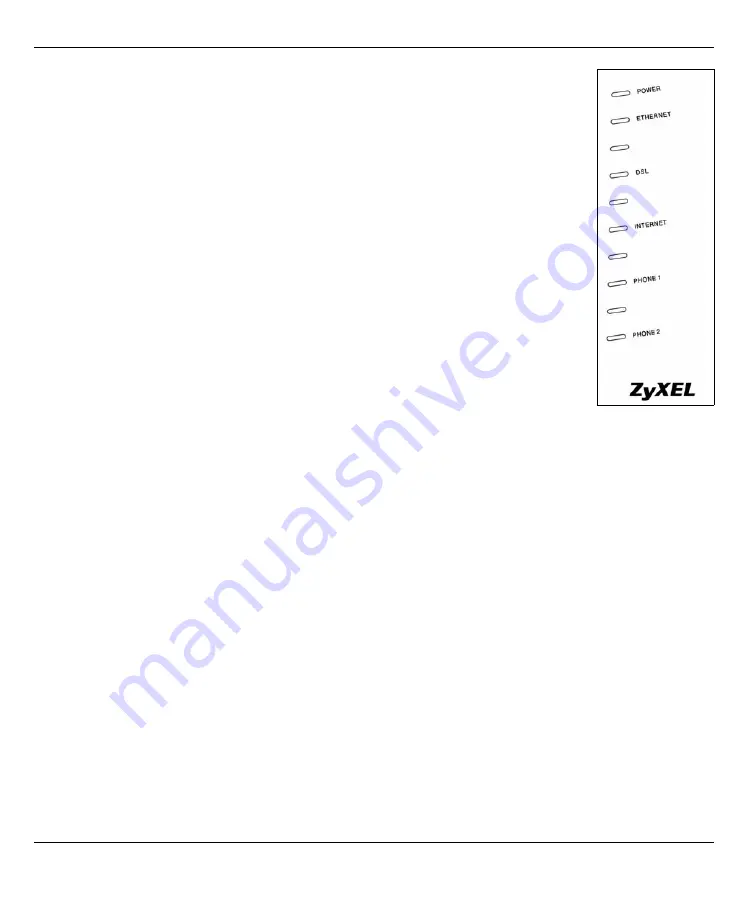
P-2602R/RL-DxA Quick Start Guide
6
5
Push in the
POWER
button. Look at the lights on the front panel of the P-2602R-DxA.
• The
POWER
light blinks during start-up and is green once the P-2602R-DxA is ready.
• Each
ETHERNET
light turns on if the corresponding
ETHERNET
port is properly con-
nected. The lights blink when the P-2602R-DxA is sending or receiving data through the
corresponding
ETHERNET
port.
• The
DSL
light stays on if a physical connection with the ISP is established. The
INTER-
NET
light stays on when Internet access is available.
• The
PHONE
lights stay on when your SIP account is registered and they blink if the
receiver is off hooked.
If
PHONE 1
or
PHONE 2
light is on, skip to Section
to see how to make calls through
the Internet.
If the
INTERNET
light comes on but the
PHONE
lights are off, go to Section
and use
the
VOICE OVER INTERNET SETUP
wizard.
If the
INTERNET
light is off but the
DSL
light is on, go to Section
and use the
INTERNET
SETUP
wizard to configure your Internet access settings.
3 Initial Configuration
Open your web browser, and go to
http://www.zyxel.com
.
Your P-2602R/RL-DxA tries to detect your Internet connection. This takes about two minutes. If any other
screens appear, follow the directions in the screen.