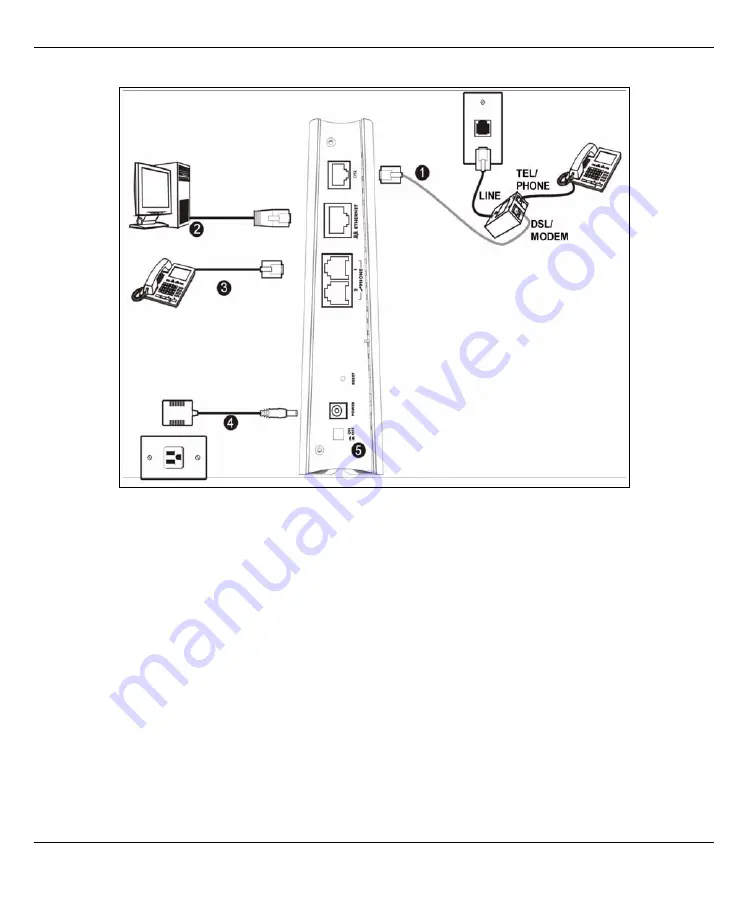
P-2602R/RL-DxA Quick Start Guide
5
2.2 P-2602R-DxA Hardware Connections
1 DSL
: Use the gray ADSL cable to connect the telephone jack or the
DSL
or
MODEM
jack on a splitter to
this port.
2 ETHERNET
: Use an Ethernet cable to connect a computer to this
port for initial configuration and/or
Internet access.
3 PHONE 1-2
: Use a telephone cable (and any telephone adaptors provided with your P-2602R-DxA) to
connect your telephones to these ports. If you only have one telephone, you should use port 1.
4 POWER
:
Use the power adaptor provided with your P-2602R-DxA to connect an appropriate power source
to this socket.
Note:
If you are using T-ISDN (UR-2), connect the green wire to a TAE connector before connecting it
to a telephone wall jack or the telephone splitter's
TEL
or
PHONE
jack.





























