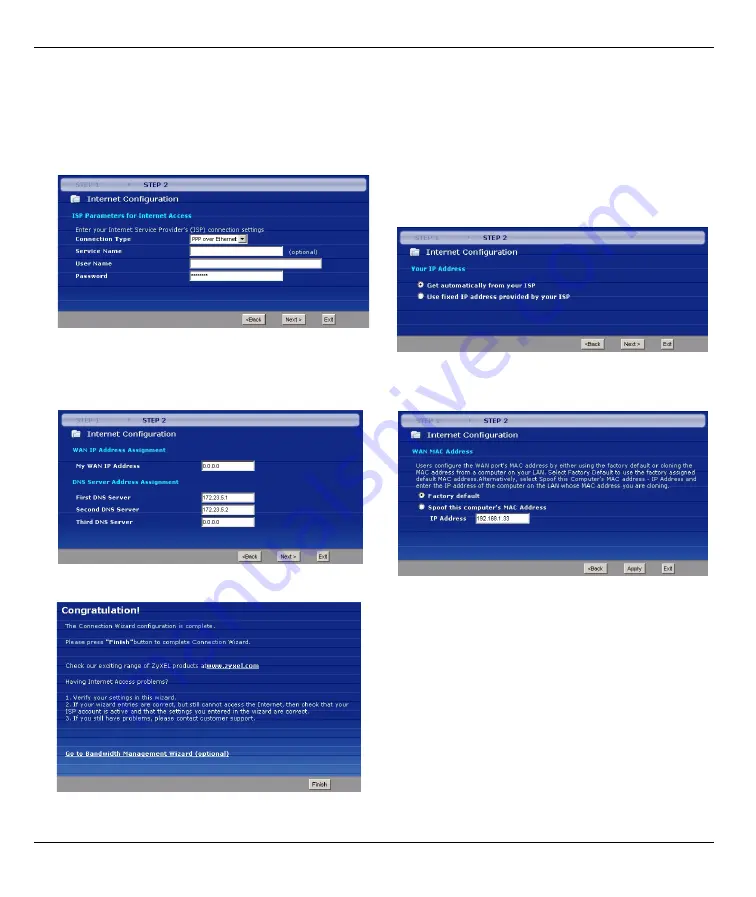
P-2304R-P1 Series Quick Start Guide
7
3.2.2 Connection Wizard (PPP over Ethernet)
Follow these steps if your ISP uses a PPP over Ethernet (PPPoE) connection.
1
Enter the information provided by your ISP. Use the
default values if your ISP did not provide the
requested information. Then, click
Next
.
2
Select
Get automatically from your ISP
if your
ISP did not give you an IP address. Then, click
Next
, and go to step
Select
Use fixed IP address provided by your ISP
if your ISP gave you a static IP address. Then, click
Next
3
Enter the information provided by your ISP. Use the
default values if your ISP did not provide the
requested information. Then, click
Next
.
4
Select
Factory default
, unless your ISP has told
you to spoof your computer’s MAC address. Then,
click
Apply
.
5
Click
Finish
.
6
Launch another web browser, and go to any web site
(for example,
http://www.zyxel.com
). If you cannot
access the Internet, see













