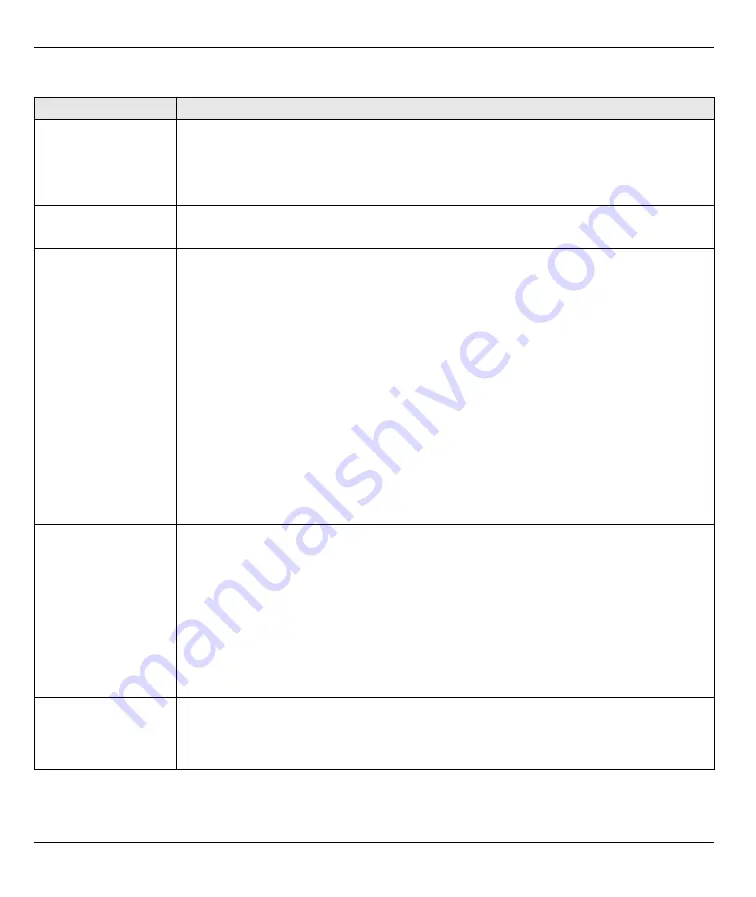
P-2304R-P1 Series Quick Start Guide
11
Troubleshooting
PROBLEM
CORRECTIVE ACTION
None of the lights turn
on when I plug in the
P-2304R-P1.
Make sure that you are using the power adaptor provided with the P-2304R-P1.
Check all the connections you made in section
Make sure the power source is turned on and has power.
If the problem continues, contact your local vendor.
The
POWER
light is
red.
Unplug the device, and plug it in again.
If the problem continues, contact your local vendor.
I can open the web
browser, but I cannot
see the
Login
screen.
Make sure your web browser meets the requirements identified in section
Check the connection between your computer and the P-2304R-P1. See section
Make sure your computer’s IP address is in the same subnet as the P-2304R-P1’s IP
address.
•
If your P-2304R-P1 is in
Router
mode, let the P-2304R-P1 assign an IP address to
your computer. See
Setting Up Your Computer’s IP Address
•
If your P-2304R-P1 is in
Bridge
mode, set up a static IP address for your computer.
For example, if you set the
Management IP Address
to 192.168.5.1, set up a static
IP address of 192.168.5.34 on your computer. See the appendices in the User’s
Guide for instructions. When you finish, set up the original settings again.
Make sure your computer’s Ethernet adapter is installed and functioning properly.
If you changed the P-2304R-P1’s mode or IP address, make sure you use the new IP
address in the
Address
or
URL
field in the web browser. (Note: This Quick Start Guide
does not explain how to change the P-2304R-P1’s IP address.)
If the problem continues, contact your local vendor.
My password is not
working.
I forgot my password
for the P-2304R-P1.
Make sure you enter the password correctly. It is case-sensitive.
If you changed the password in section
and then forgot it, you can reset the device.
This changes all the settings to their original values, and you have to make all of your
changes again. To reset the device,
1
Press the
RESET
button until the
POWER
light starts to blink. (This takes less
than ten seconds.)
2
Release the
RESET
button.
Afterwards, the P-2304R-P1 is in
Router
mode, its IP address is 192.168.1.1, and the
password is “1234”. See your User’s Guide for more information.
The web configurator
returns to the
Login
screen when I try to
do something.
By default, the web configurator times out in five minutes. Log in again. You can change
this setting. Click
Maintenance > System > General
, and change the
Administrator
Inactivity Timer
.













