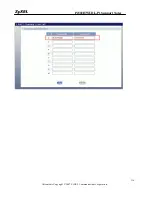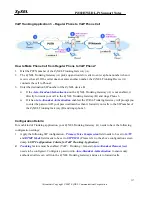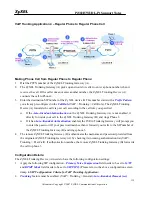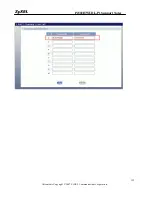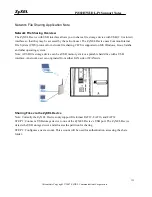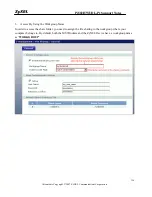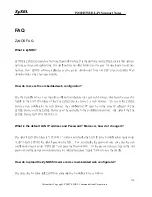P2302HWUDL-P1 Support Notes
All contents Copyright
2007 ZyXEL Communications Corporation.
126
Network Printer Sharing Application Note
Network Printer Overview
The ZyXEL Device allows you to share a USB printer on your LAN over TCP/IP. A network printer can
be setup within few steps by simply connect a USB printer to one of the USB ports on the ZyXEL device.
After that, install printer driver on the computer and configure the TCP/IP printer port to connect the
remote network printer.
Requirements
To have the network printer properly setup you need to use one of the following operation systems such
as MS Windows 95, Windows 98 SE, Windows Me, Windows NT 4.0, Windows 2000, Windows XP or
Mac OS X. Your operation system must support TCP/IP port for printing and be compatible with the LPR
(Line Printer Remote) protocol.
Configuration Details
STEP 1: Install a USB printer with the driver on the PC.
STEP 2: Configure the TCP/IP port for the USB printer you installed.
1.
Open the
Printers and Fax
folder from
Windows Control Panel
.
Summary of Contents for P-2302HWUDL-P1 Series
Page 11: ...P2302HWUDL P1 Support Notes All contents Copyright 2007 ZyXEL Communications Corporation 11...
Page 14: ...P2302HWUDL P1 Support Notes All contents Copyright 2007 ZyXEL Communications Corporation 14...
Page 109: ...P2302HWUDL P1 Support Notes All contents Copyright 2007 ZyXEL Communications Corporation 109...
Page 112: ...P2302HWUDL P1 Support Notes All contents Copyright 2007 ZyXEL Communications Corporation 112...
Page 116: ...P2302HWUDL P1 Support Notes All contents Copyright 2007 ZyXEL Communications Corporation 116...
Page 118: ...P2302HWUDL P1 Support Notes All contents Copyright 2007 ZyXEL Communications Corporation 118...
Page 122: ...P2302HWUDL P1 Support Notes All contents Copyright 2007 ZyXEL Communications Corporation 122...
Page 134: ...P2302HWUDL P1 Support Notes All contents Copyright 2007 ZyXEL Communications Corporation 134...
Page 138: ...P2302HWUDL P1 Support Notes All contents Copyright 2007 ZyXEL Communications Corporation 138...