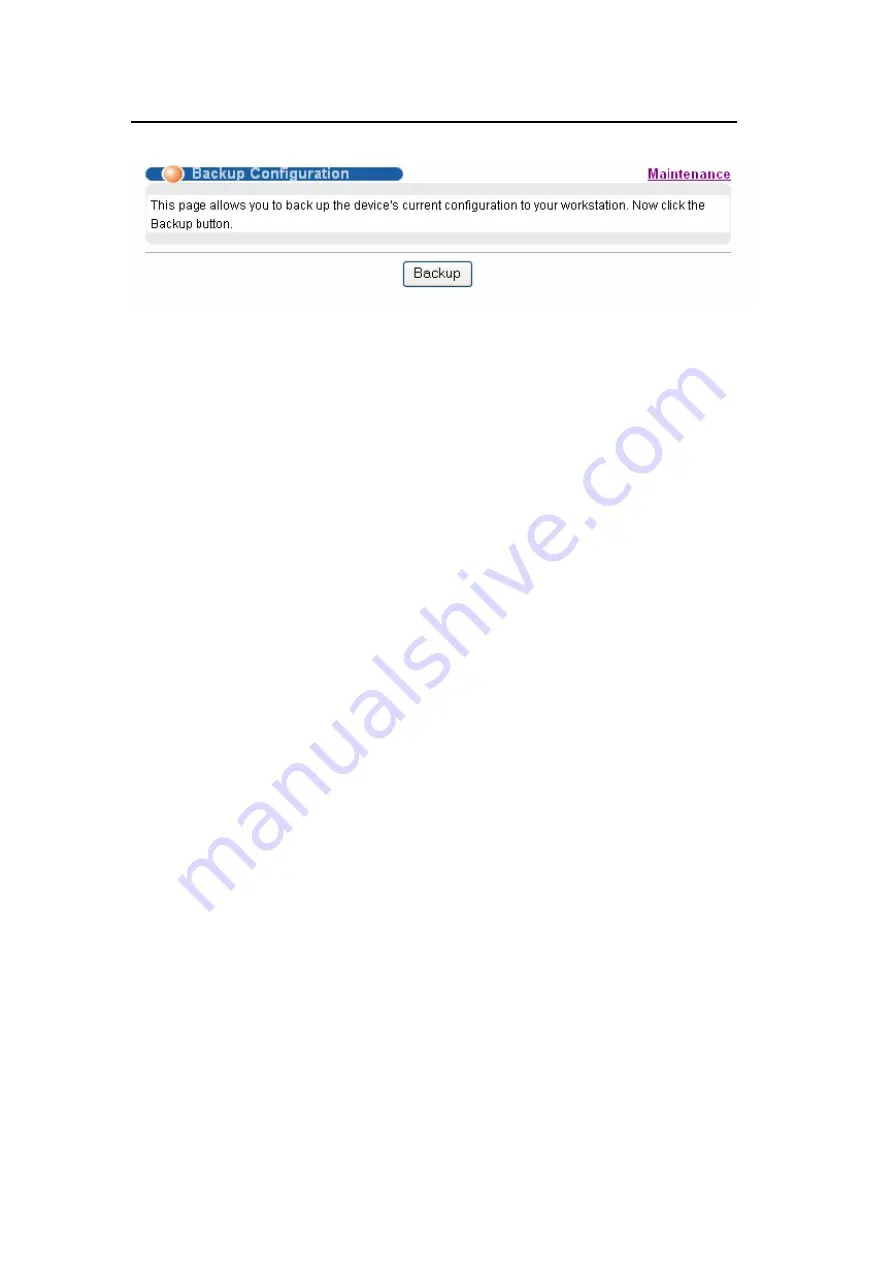
ZyXEL
OLT-2300 Series Support Notes
All contents copyright
ٛ
2006 ZyXEL Communications Corporation.
7
3. Click Backup to display the File Download dialog. Then, click Save to back up
the configuration text file to a location you specify on your computer.
Using the Console Port:
1. Connect to the console port and launch a Terminal Emulation software.
2. Restart the OLT to enter the debug mode via the terminal.
3. Enter “ATTD”.
4. Use X-modem protocol to transfer (Receive File) the configuration file (with
a .rom file extension).
5. Enter “ATGO” to restart the OLT after file transfer and the configuration backup
processes are complete.
Using FTP:
1. Download (and unzipped) the correct model firmware to your computer.
2. Launch the FTP client on your PC to log into the OLT. (From the command
prompt, type “ftp <OLT IP>”
3. Press [ENTER] when prompted for a user name
4. Enter the administrator login password to access the OLT and display FTP
prompt.
5. Enter “bin” to set the transfer mode to binary.
6. Use “get” to transfer the configuration file from the OLT to your computer, for
example: “get rom-0 config.rom” transfers the configuration file on the OLT
(rom-0) to your computer and renames it “config.rom”.
7. Enter “bye” to log out from the OLT.
Load Factory Defaults
Using the Web Configurator:
1. Click Management > Maintenance in the navigation panel to display the
following screen.









































