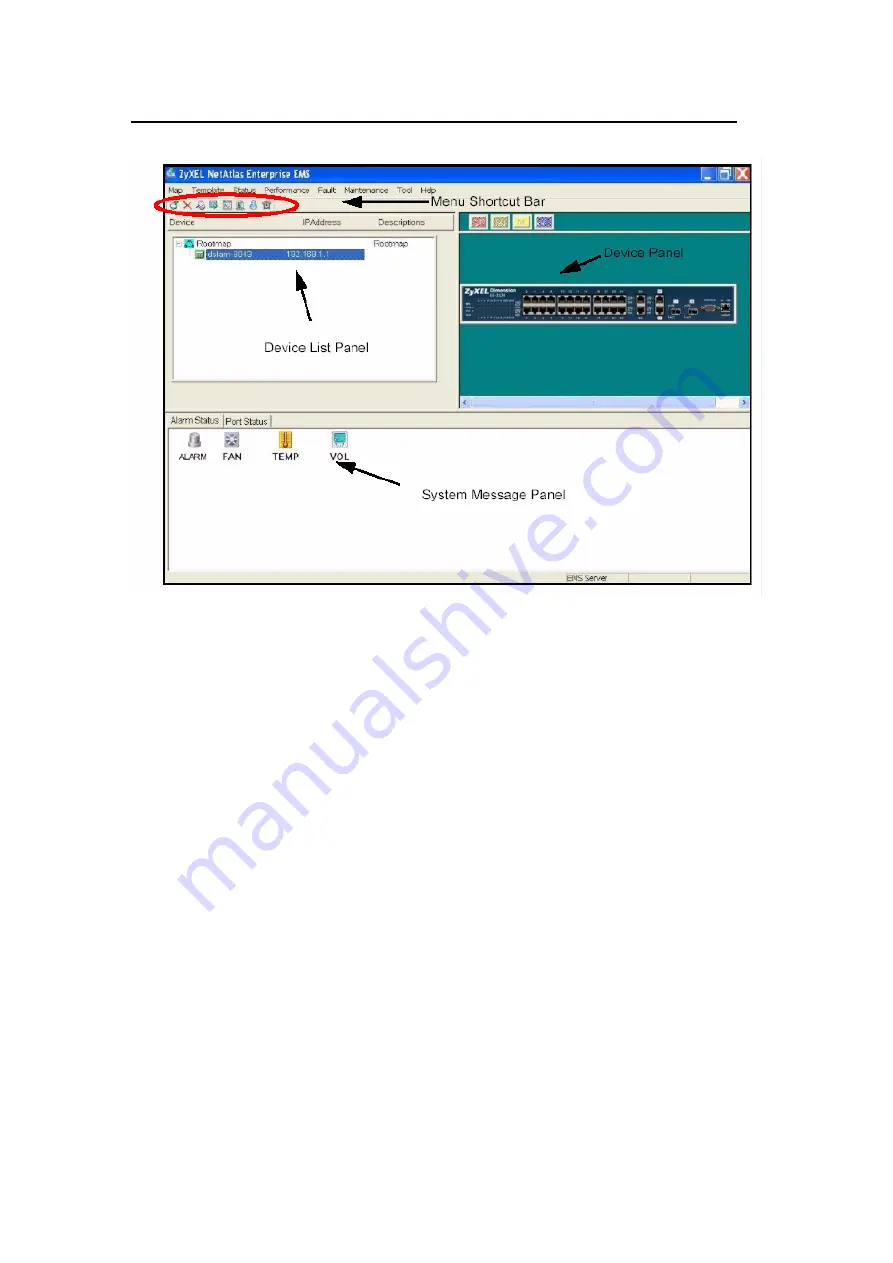
ZyXEL
OLT-2300 Series Support Notes
All contents copyright
ٛ
2006 ZyXEL Communications Corporation.
21
Adding a new device in SNMPc
This section shows you how to add a new device in SNMPc and access the EMS
screen.
1. In the edit button bar shown in Figure 4, click the
Insert Device
icon to create a
new device node.
Figure 4 Adding a new Device






























