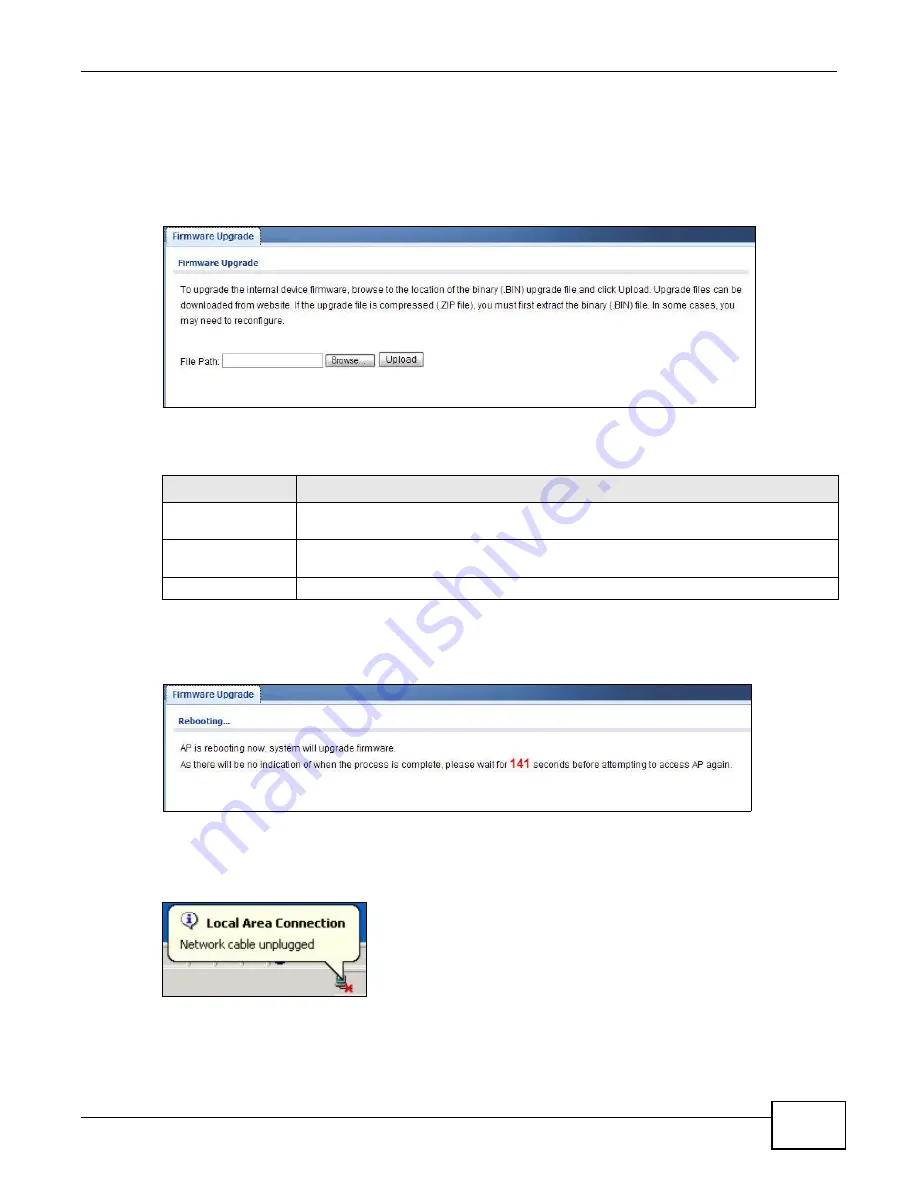
Chapter 11 Maintenance
NWA1121-NI User’s Guide
123
11.7 Firmware Upgrade Screen
Use this screen to upload a firmware to your NWA1121-NI. Click
Maintenance
>
Firmware
Upgrade
. Follow the instructions in this section to upload firmware to your NWA1121-NI.
Figure 62
Maintenance > Firmware Upgrade
The following table describes the labels in this screen.
Do not turn off the NWA1121-NI while firmware upload is in progress!
Figure 63
Firmware Upload In Process
The NWA1121-NI automatically restarts in this time causing a temporary network disconnect. In
some operating systems, you may see the following icon on your desktop.
Figure 64
Network Temporarily Disconnected
After the upload was finished, log in again and check your new firmware version in the
Dashboard
screen.
Table 39
Maintenance > Firmware Upgrade
LABEL
DESCRIPTION
File Path
Type in the location of the file you want to upload in this field or click
Browse ...
to find
it.
Browse...
Click
Browse...
to find the .bin file you want to upload. Remember that you must
decompress compressed (.zip) files before you can upload them.
Upload
Click
Upload
to begin the upload process. This process may take up to two minutes.
Summary of Contents for NWA 1121-NI -
Page 4: ...Contents Overview NWA1121 NI User s Guide 4 ...
Page 9: ...9 PART I User s Guide ...
Page 10: ...10 ...
Page 18: ...Chapter 1 Introducing the NWA1121 NI NWA1121 NI User s Guide 18 ...
Page 28: ...Chapter 3 Dashboard NWA1121 NI User s Guide 28 ...
Page 46: ...Chapter 4 Tutorial NWA1121 NI User s Guide 46 ...
Page 48: ...48 ...
Page 54: ...Chapter 5 Monitor NWA1121 NI User s Guide 54 ...
Page 100: ...Chapter 8 VLAN NWA1121 NI User s Guide 100 ...
Page 114: ...Chapter 9 System NWA1121 NI User s Guide 114 ...
Page 170: ...Appendix B Pop up Windows JavaScript and Java Permissions NWA1121 NI User s Guide 170 ...
Page 206: ...Index NWA1121 NI User s Guide 206 ...






























