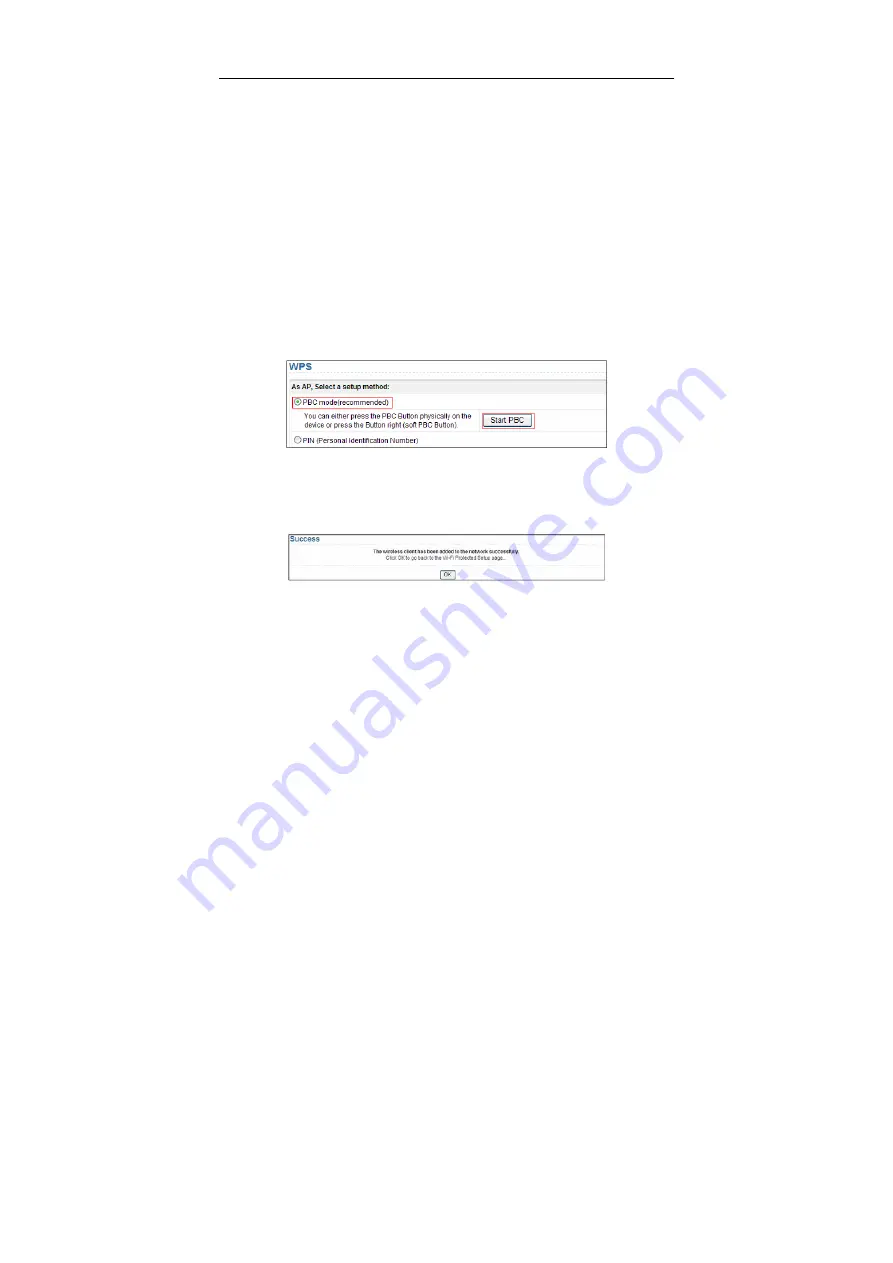
NU-AP699E9N3 Wireless Router User Manual
39
as SSID, security mode, and password) to make it have the same SSID and
wireless security settings as the router.
The following describes how to configure WPS for the AP mode.
7.5.4.1 Using the WPS Button
In the AP mode with WDS disabled, press the
WPS
button on the side panel of
NU-AP699E9N3 and the
WPS
button on the client device. NU-AP699E9N3 can
perform WPS encrypted connection to the downlink client device.
7.5.4.2 Using the Web Page
You can perform WPS settings using the Web page for configuration.
Choose
Wireless Settings
>
WPS Setup
to display the
WPS
Setup
page.
PBC
mode
Step 1
Select
Push Button
and click
Start
PBC
. WPS encrypted connection
starts.
Step 2
Press the
WPS
button on the network adapter or click the
PBC
button in
the network adapter configuration tool within 2 minutes to start WPS
connection. After WPS connection is established, the following page is
displayed, indicating that the WPS connection is completed.
PIN
mode
Step 1
Select
PIN
, enter the PIN code of the network adapter (refer to the client
of the network adapter), and click
Start PIN
to start WPS connection.






























