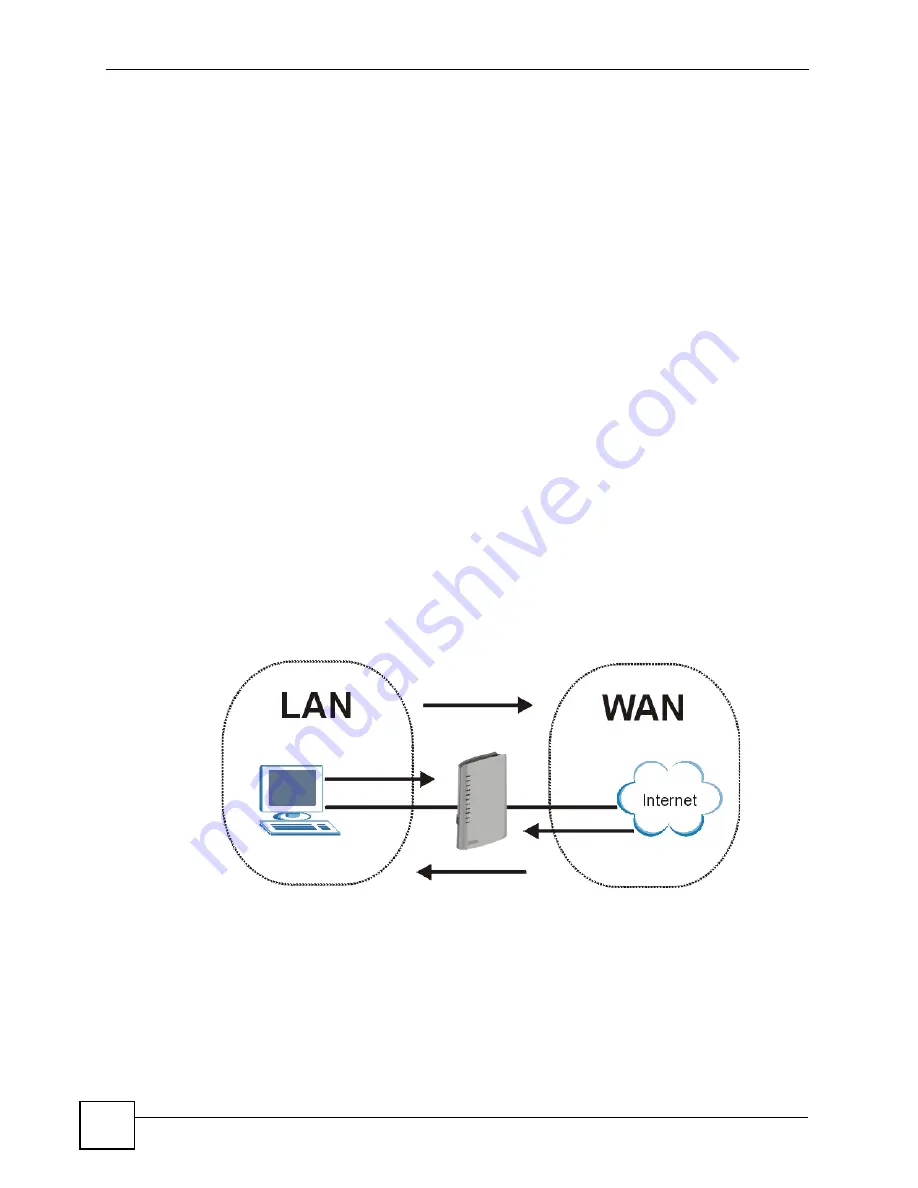
Chapter 14 Firewall
P-2302HWUDL-P1 Series User’s Guide
180
The ZyXEL Device has one Ethernet WAN port and four Ethernet LAN ports, which are used
to physically separate the network into two areas.The WAN (Wide Area Network) port
attaches to the broadband (cable or DSL) modem to the Internet.
The LAN (Local Area Network) port attaches to a network of computers, which needs security
from the outside world. These computers will have access to Internet services such as e-mail,
FTP and the World Wide Web. However, "inbound access" is not allowed (by default) unless
the remote host is authorized to use a specific service.
14.1.3 Guidelines For Enhancing Security With Your Firewall
1
Change the default password via web configurator.
2
Think about access control before you connect to the network in any way, including
attaching a modem to the port.
3
Limit who can access your router.
4
Don't enable any local service (such as telnet or FTP) that you don't use. Any enabled
service could present a potential security risk. A determined hacker might be able to find
creative ways to misuse the enabled services to access the firewall or the network.
5
For local services that are enabled, protect against misuse. Protect by configuring the
services to communicate only with specific peers, and protect by configuring rules to
block packets for the services at specific interfaces.
6
Protect against IP spoofing by making sure the firewall is active.
7
Keep the firewall in a secured (locked) room.
14.1.4 The Firewall, NAT and Remote Management
Figure 103
Firewall Rule Directions
14.1.4.1 LAN-to-WAN rules
LAN-to-WAN
rules are local network to Internet firewall rules. The default is to forward all
traffic from your local network to the Internet.
You can block certain
LAN-to-WAN
traffic in the
Services
screen (click the
Services
tab).
All services displayed in the
Blocked Services
list box are
LAN-to-WAN
firewall rules that
block those services originating from the LAN.
Summary of Contents for Network Device P-2302
Page 2: ......
Page 8: ...Safety Warnings P 2302HWUDL P1 Series User s Guide 8 ...
Page 10: ...Contents Overview P 2302HWUDL P1 Series User s Guide 10 Appendices and Index 285 ...
Page 32: ...32 ...
Page 46: ...Chapter 2 Introducing the Web Configurator P 2302HWUDL P1 Series User s Guide 46 ...
Page 66: ...Chapter 3 Wizard Setup P 2302HWUDL P1 Series User s Guide 66 ...
Page 77: ...77 PART II Network Wireless LAN 79 WAN 95 LAN 105 NAT 117 ...
Page 78: ...78 ...
Page 94: ...Chapter 5 Wireless LAN P 2302HWUDL P1 Series User s Guide 94 ...
Page 116: ...Chapter 7 LAN P 2302HWUDL P1 Series User s Guide 116 ...
Page 125: ...125 PART III VoIP SIP 127 Phone 141 Phone Book 155 PSTN Line 159 VoIP Trunking 161 ...
Page 126: ...126 ...
Page 136: ...Chapter 9 SIP P 2302HWUDL P1 Series User s Guide 136 Figure 74 VoIP SIP SIP Settings Advanced ...
Page 154: ...Chapter 10 Phone P 2302HWUDL P1 Series User s Guide 154 ...
Page 176: ...Chapter 13 VoIP Trunking P 2302HWUDL P1 Series User s Guide 176 ...
Page 177: ...177 PART IV Security Firewall 179 Content Filter 187 ...
Page 178: ...178 ...
Page 186: ...Chapter 14 Firewall P 2302HWUDL P1 Series User s Guide 186 ...
Page 190: ...Chapter 15 Content Filter P 2302HWUDL P1 Series User s Guide 190 ...
Page 192: ...192 ...
Page 196: ...Chapter 16 Static Route P 2302HWUDL P1 Series User s Guide 196 ...
Page 228: ...Chapter 19 UPnP P 2302HWUDL P1 Series User s Guide 228 ...
Page 250: ...Chapter 21 File Sharing P 2302HWUDL P1 Series User s Guide 250 ...
Page 251: ...251 PART VI Maintanence and Troubleshooting System 253 Logs 261 Tools 273 Troubleshooting 279 ...
Page 252: ...252 ...
Page 260: ...Chapter 22 System P 2302HWUDL P1 Series User s Guide 260 ...
Page 272: ...Chapter 23 Logs P 2302HWUDL P1 Series User s Guide 272 ...
Page 278: ...Chapter 24 Tools P 2302HWUDL P1 Series User s Guide 278 ...
Page 286: ...286 ...
Page 292: ...Appendix A Product Specifications P 2302HWUDL P1 Series User s Guide 292 ...
Page 322: ...Appendix E SIP Passthrough P 2302HWUDL P1 Series User s Guide 322 ...
Page 346: ...Appendix H Legal Information P 2302HWUDL P1 Series User s Guide 346 ...
















































