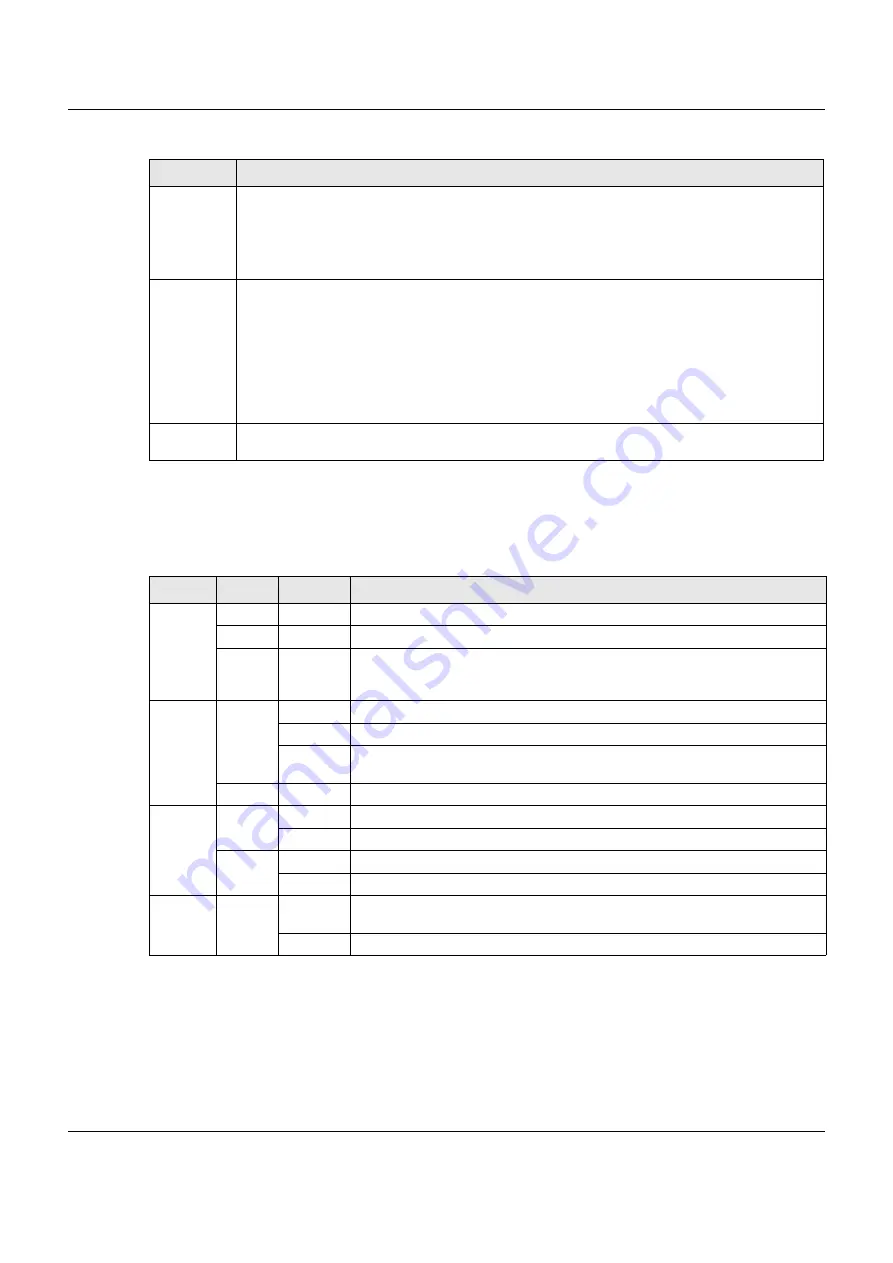
Chapter 2 Hardware Panels
NSG Series User’s Guide
9
2.1.1 LEDs (Lights)
The following are LED descriptions for the NSG series models.
2.2 Rear Panels
The figures below show the rear panels of the NSG.
WAN 1-2
P1-P2
(NSG100/
NSG200/
NSG300)
Connect an Ethernet cable to the Ethernet WAN port for Internet access.
LAN
P3-P6
(NSG100)
P3-P7
(NSG200)
P3-P8
(NSG300)
Connect computers or other Ethernet devices to Ethernet ports for Internet access.
CONSOLE
Connect your computer to the
CONSOLE
port using an Ethernet or DB-9 cable to manage the NSG
using CLI commands. You will be prompted to enter your user name and password.
Table 2 Panel Ports and Buttons (continued)
LABEL
DESCRIPTION
Table 3 NSG50/100/200/300 LED Descriptions
LED
COLOR STATUS
DESCRIPTION
PWR
Off
The NSG is turned off.
Green
On
The NSG is turned on.
Red
On
There is a hardware component failure. Shut down the device, wait for a few
minutes and then restart the device. If the LED turns red again, then please
contact your vendor.
SYS
Green
Off
The NSG is not ready or has failed.
On
The NSG is ready and running.
Blinking
The NSG is booting, connected to the NCC but not registered, or searching for
(discovering) the NCC.
Red
On
The NSG encountered an error or has failed.
P1, P2...
Green
Off
There is no traffic on this port.
Blinking
The NSG is sending or receiving packets on this port.
Orange
Off
There is no connection on this port.
On
This port has a successful link.
USB
Green
Off
No device is connected to the NSG’s USB port or the connected device is not
supported by the NSG.
On
A USB storage device is connected to the USB port.
























