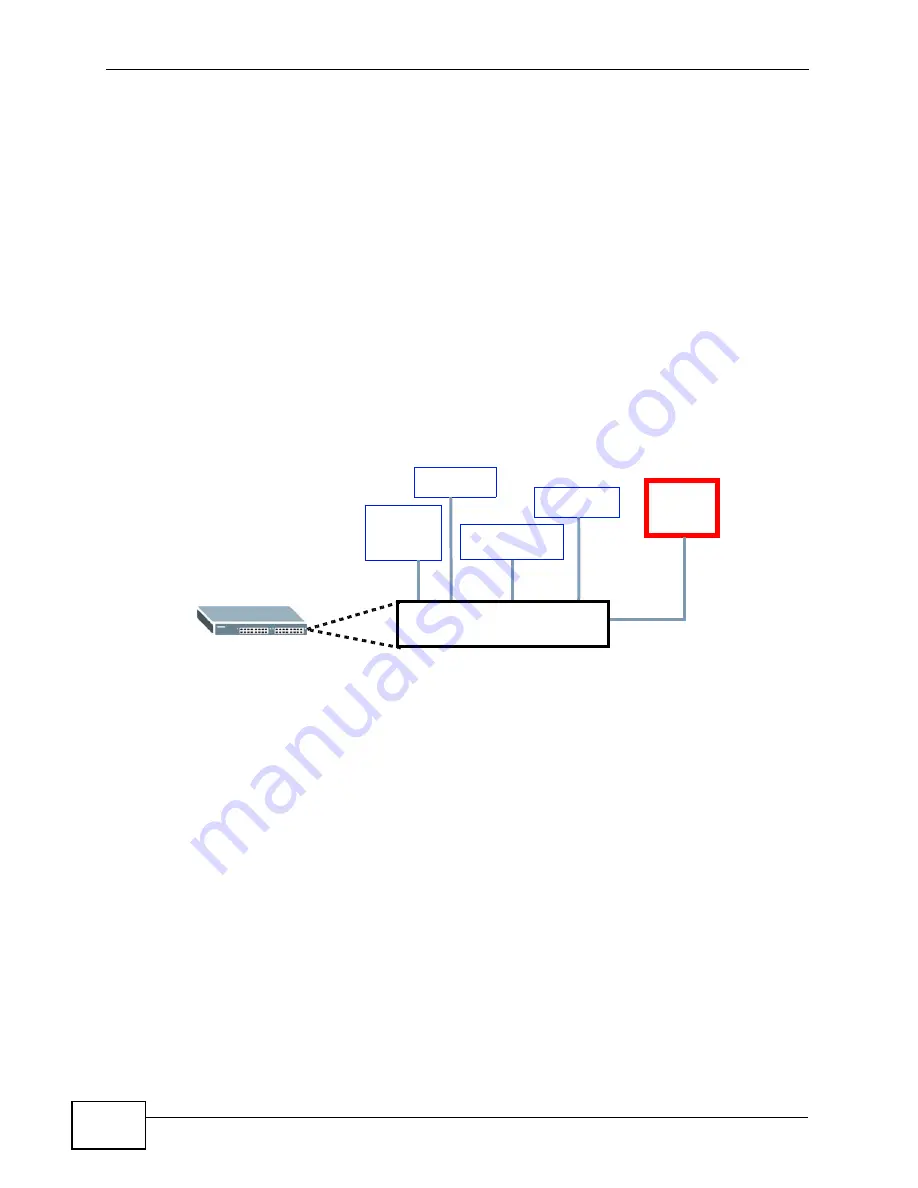
Chapter 3 Hardware Overview
MES-3528 User’s Guide
38
• The ALARM slot can send an external alarm on to another device such as an
alarm bell.
• By daisy-chaining the alarm sensor cables from one Switch to another ZyXEL
switch which supports this feature, the external alarm alert (but not the system
alarm) is received on each Switch.
• The Switch can be configured to send an SNMP trap to the SNMP server. See
for more information on using SNMP.
• The Switch can be configured to create an error log of the alarm. See
for more information on using the system log.
3.1.5.1 Connect a Sensor to the ALARM Slot
This section shows you how to connect up to four sensors to the ALARM slot and
to let a bell signal the alarm, as shown in the diagram below.
Figure 14
Connecting Sensors to the ALARM connector
Follow these steps to connect an external sensor device to the Switch.
1
Use a connector to connect wires of the correct gauge to the sensor’s power
output pins. See
for the wire specifications. Check the
sensor’s documentation to identify its two power output pins.
2
Connect these two wires to any one of the following pairs of power input pins on
the Switch’s ALARM connector--(4,5) (6,7) (8,9) (10,11). The pin numbers run
from the right side of the connector to the left.
2a
Connect each of the sensor’s two power output wires to the ALARM
connector by depressing the spring clip corresponding to the pin you are
connecting to.
2b
Insert the wire and release the spring clip.
2c
Repeat the process for the sensor’s other power output wire. A total of four
sensors may be connected to the ALARM connector in this way using the
remaining power input pins.
Alarm
bell
Forced
Smoke
Movement
Flooding
ALARM Slot
Entry
Summary of Contents for MES-3528 -
Page 2: ......
Page 8: ...Safety Warnings MES 3528 User s Guide 8 ...
Page 22: ...22 ...
Page 32: ...Chapter 2 Hardware Installation and Connection MES 3528 User s Guide 32 ...
Page 42: ...Chapter 3 Hardware Overview MES 3528 User s Guide 42 ...
Page 44: ...44 ...
Page 60: ...Chapter 5 Initial Setup Example MES 3528 User s Guide 60 ...
Page 76: ...Chapter 7 System Status and Port Statistics MES 3528 User s Guide 76 ...
Page 88: ...Chapter 8 Basic Setting MES 3528 User s Guide 88 ...
Page 90: ...90 ...
Page 109: ...Chapter 9 VLAN MES 3528 User s Guide 109 Figure 57 Port Based VLAN Setup Port Isolation ...
Page 114: ...Chapter 10 Static MAC Forward Setup MES 3528 User s Guide 114 ...
Page 146: ...Chapter 14 Bandwidth Control MES 3528 User s Guide 146 ...
Page 160: ...Chapter 17 Link Aggregation MES 3528 User s Guide 160 ...
Page 168: ...Chapter 19 Port Security MES 3528 User s Guide 168 ...
Page 180: ...Chapter 21 Policy Rule MES 3528 User s Guide 180 ...
Page 192: ...Chapter 23 VLAN Stacking MES 3528 User s Guide 192 ...
Page 231: ...Chapter 26 IP Source Guard MES 3528 User s Guide 231 Figure 120 DHCP Snooping ...
Page 248: ...Chapter 26 IP Source Guard MES 3528 User s Guide 248 ...
Page 257: ...257 PART IV IP Application Static Route 259 Differentiated Services 263 DHCP 267 ...
Page 258: ...258 ...
Page 262: ...Chapter 29 Static Route MES 3528 User s Guide 262 ...
Page 274: ...Chapter 31 DHCP MES 3528 User s Guide 274 ...
Page 276: ...276 ...
Page 284: ...Chapter 32 Maintenance MES 3528 User s Guide 284 ...
Page 306: ...Chapter 33 Access Control MES 3528 User s Guide 306 ...
Page 312: ...Chapter 35 Syslog MES 3528 User s Guide 312 ...
Page 320: ...Chapter 36 Cluster Management MES 3528 User s Guide 320 ...
Page 324: ...Chapter 37 MAC Table MES 3528 User s Guide 324 ...
Page 330: ...330 ...
Page 342: ...Chapter 41 Product Specifications MES 3528 User s Guide 342 ...
Page 344: ...344 ...
Page 346: ...Appendix A Changing a Fuse MES 3528 User s Guide 346 ...
Page 354: ...Appendix C Legal Information MES 3528 User s Guide 354 ...
Page 364: ...Index MES 3528 User s Guide 364 ...






























