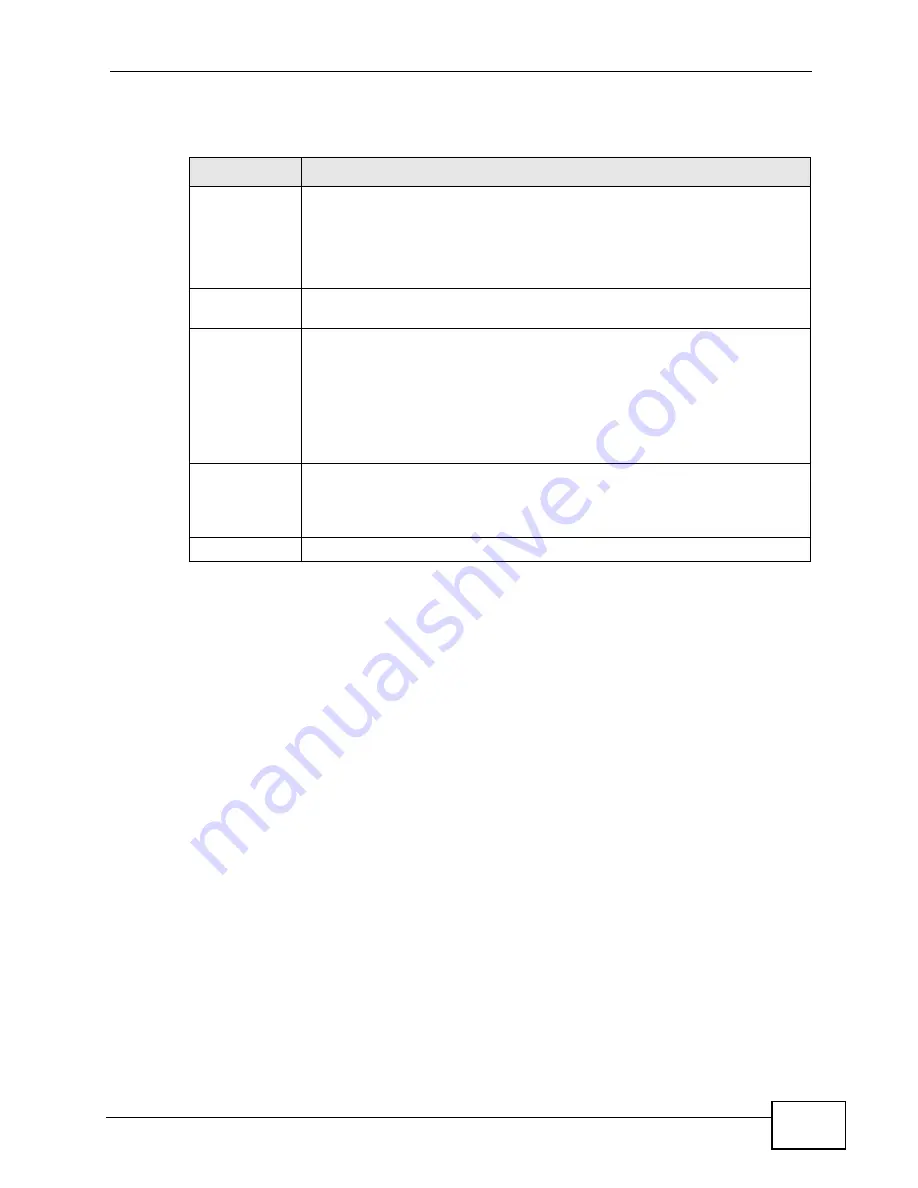
Chapter 33 Access Control
MES-3528 User’s Guide
295
The following table describes the labels in this screen.
33.3.6 Setting Up Login Accounts
Up to five people (one administrator and four non-administrators) may access the
Switch via web configurator at any one time.
• An administrator is someone who can both view and configure Switch changes.
The username for the Administrator is always admin. The default administrator
password is 1234.
Note: It is highly recommended that you change the default administrator password
(
1234
).
• A non-administrator (username is something other than admin) is someone
who can view but not configure Switch settings.
Table 103
Management > Access Control > SNMP > Trap Group
LABEL
DESCRIPTION
Trap
Destination IP
Select one of your configured trap destination IP addresses. These are
the IP addresses of the SNMP managers. You must first configure a trap
destination IP address in the SNMP Setting screen.
Use the rest of the screen to select which traps the Switch sends to that
SNMP manager.
Type
Select the categories of SNMP traps that the Switch is to send to the
SNMP manager.
Options
Select the individual SNMP traps that the Switch is to send to the SNMP
station. See
for individual trap descriptions.
The traps are grouped by category. Selecting a category automatically
selects all of the category’s traps. Clear the check boxes for individual
traps that you do not want the Switch to send to the SNMP station.
Clearing a category’s check box automatically clears all of the category’s
trap check boxes (the Switch only sends traps from selected categories).
Apply
Click Apply to save your changes to the Switch’s run-time memory. The
Switch loses these changes if it is turned off or loses power, so use the
Save link on the top navigation panel to save your changes to the non-
volatile memory when you are done configuring.
Cancel
Click Cancel to begin configuring this screen afresh.
Summary of Contents for MES-3528 -
Page 2: ......
Page 8: ...Safety Warnings MES 3528 User s Guide 8 ...
Page 22: ...22 ...
Page 32: ...Chapter 2 Hardware Installation and Connection MES 3528 User s Guide 32 ...
Page 42: ...Chapter 3 Hardware Overview MES 3528 User s Guide 42 ...
Page 44: ...44 ...
Page 60: ...Chapter 5 Initial Setup Example MES 3528 User s Guide 60 ...
Page 76: ...Chapter 7 System Status and Port Statistics MES 3528 User s Guide 76 ...
Page 88: ...Chapter 8 Basic Setting MES 3528 User s Guide 88 ...
Page 90: ...90 ...
Page 109: ...Chapter 9 VLAN MES 3528 User s Guide 109 Figure 57 Port Based VLAN Setup Port Isolation ...
Page 114: ...Chapter 10 Static MAC Forward Setup MES 3528 User s Guide 114 ...
Page 146: ...Chapter 14 Bandwidth Control MES 3528 User s Guide 146 ...
Page 160: ...Chapter 17 Link Aggregation MES 3528 User s Guide 160 ...
Page 168: ...Chapter 19 Port Security MES 3528 User s Guide 168 ...
Page 180: ...Chapter 21 Policy Rule MES 3528 User s Guide 180 ...
Page 192: ...Chapter 23 VLAN Stacking MES 3528 User s Guide 192 ...
Page 231: ...Chapter 26 IP Source Guard MES 3528 User s Guide 231 Figure 120 DHCP Snooping ...
Page 248: ...Chapter 26 IP Source Guard MES 3528 User s Guide 248 ...
Page 257: ...257 PART IV IP Application Static Route 259 Differentiated Services 263 DHCP 267 ...
Page 258: ...258 ...
Page 262: ...Chapter 29 Static Route MES 3528 User s Guide 262 ...
Page 274: ...Chapter 31 DHCP MES 3528 User s Guide 274 ...
Page 276: ...276 ...
Page 284: ...Chapter 32 Maintenance MES 3528 User s Guide 284 ...
Page 306: ...Chapter 33 Access Control MES 3528 User s Guide 306 ...
Page 312: ...Chapter 35 Syslog MES 3528 User s Guide 312 ...
Page 320: ...Chapter 36 Cluster Management MES 3528 User s Guide 320 ...
Page 324: ...Chapter 37 MAC Table MES 3528 User s Guide 324 ...
Page 330: ...330 ...
Page 342: ...Chapter 41 Product Specifications MES 3528 User s Guide 342 ...
Page 344: ...344 ...
Page 346: ...Appendix A Changing a Fuse MES 3528 User s Guide 346 ...
Page 354: ...Appendix C Legal Information MES 3528 User s Guide 354 ...
Page 364: ...Index MES 3528 User s Guide 364 ...






























