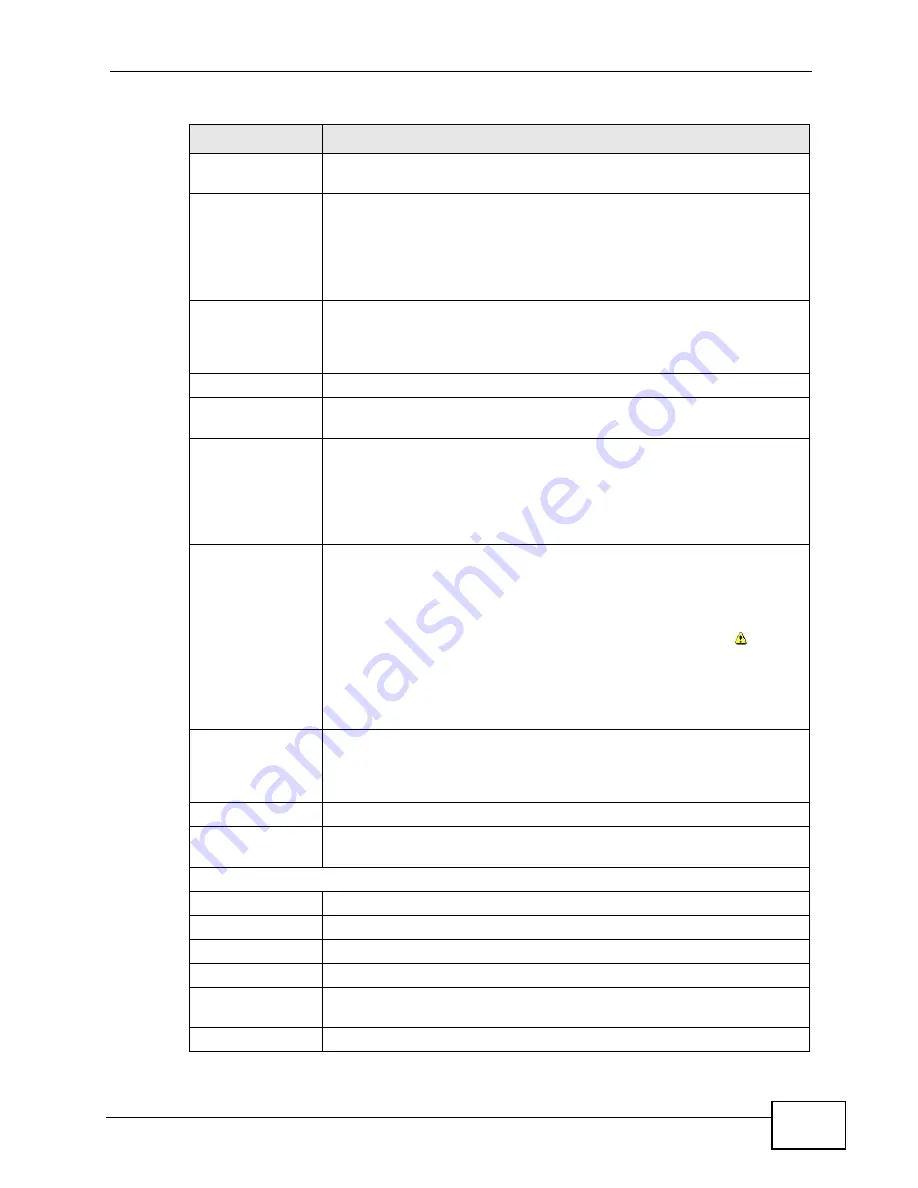
Chapter 36 Cluster Management
MES-3528 User’s Guide
319
Name
Type a name to identify the Clustering Manager. You may use up to
32 printable characters (spaces are allowed).
VID
This is the VLAN ID and is only applicable if the Switch is set to
802.1Q VLAN. All switches must be directly connected and in the
same VLAN group to belong to the same cluster. Switches that are not
in the same VLAN group are not visible in the Clustering Candidates
list. This field is ignored if the Clustering Manager is using Port-
based VLAN.
Apply
Click Apply to save your changes to the Switch’s run-time memory.
The Switch loses these changes if it is turned off or loses power, so
use the Save link on the top navigation panel to save your changes to
the non-volatile memory when you are done configuring.
Cancel
Click Cancel to begin configuring this screen afresh.
Clustering
Candidate
The following fields relate to the switches that are potential cluster
members.
List
A list of suitable candidates found by auto-discovery is shown here.
The switches must be directly connected. Directly connected switches
that are set to be cluster managers will not be visible in the
Clustering Candidate list. Switches that are not in the same
management VLAN group will not be visible in the Clustering
Candidate list.
Password
Each cluster member’s password is its web configurator password.
Select a member in the Clustering Candidate list and then enter its
web configurator password. If that switch administrator changes the
web configurator password afterwards, then it cannot be managed
from the Cluster Manager. Its Status is displayed as Error in the
Cluster Management Status screen and a warning icon (
)
appears in the member summary list below.
If multiple devices have the same password then hold [SHIFT] and
click those switches to select them. Then enter their common web
configurator password.
Add
Click Add to save your changes to the Switch’s run-time memory. The
Switch loses these changes if it is turned off or loses power, so use the
Save link on the top navigation panel to save your changes to the
non-volatile memory when you are done configuring.
Cancel
Click Cancel to begin configuring this screen afresh.
Refresh
Click Refresh to perform auto-discovery again to list potential cluster
members.
The next summary table shows the information for the clustering members configured.
Index
This is the index number of a cluster member switch.
MacAddr
This is the cluster member switch’s hardware MAC address.
Name
This is the cluster member switch’s System Name.
Model
This is the cluster member switch’s model name.
Remove
Select this checkbox and then click the Remove button to remove a
cluster member switch from the cluster.
Cancel
Click Cancel to begin configuring this screen afresh.
Table 114
Management > Cluster Management > Configuration (continued)
LABEL
DESCRIPTION
Summary of Contents for MES-3528 -
Page 2: ......
Page 8: ...Safety Warnings MES 3528 User s Guide 8 ...
Page 22: ...22 ...
Page 32: ...Chapter 2 Hardware Installation and Connection MES 3528 User s Guide 32 ...
Page 42: ...Chapter 3 Hardware Overview MES 3528 User s Guide 42 ...
Page 44: ...44 ...
Page 60: ...Chapter 5 Initial Setup Example MES 3528 User s Guide 60 ...
Page 76: ...Chapter 7 System Status and Port Statistics MES 3528 User s Guide 76 ...
Page 88: ...Chapter 8 Basic Setting MES 3528 User s Guide 88 ...
Page 90: ...90 ...
Page 109: ...Chapter 9 VLAN MES 3528 User s Guide 109 Figure 57 Port Based VLAN Setup Port Isolation ...
Page 114: ...Chapter 10 Static MAC Forward Setup MES 3528 User s Guide 114 ...
Page 146: ...Chapter 14 Bandwidth Control MES 3528 User s Guide 146 ...
Page 160: ...Chapter 17 Link Aggregation MES 3528 User s Guide 160 ...
Page 168: ...Chapter 19 Port Security MES 3528 User s Guide 168 ...
Page 180: ...Chapter 21 Policy Rule MES 3528 User s Guide 180 ...
Page 192: ...Chapter 23 VLAN Stacking MES 3528 User s Guide 192 ...
Page 231: ...Chapter 26 IP Source Guard MES 3528 User s Guide 231 Figure 120 DHCP Snooping ...
Page 248: ...Chapter 26 IP Source Guard MES 3528 User s Guide 248 ...
Page 257: ...257 PART IV IP Application Static Route 259 Differentiated Services 263 DHCP 267 ...
Page 258: ...258 ...
Page 262: ...Chapter 29 Static Route MES 3528 User s Guide 262 ...
Page 274: ...Chapter 31 DHCP MES 3528 User s Guide 274 ...
Page 276: ...276 ...
Page 284: ...Chapter 32 Maintenance MES 3528 User s Guide 284 ...
Page 306: ...Chapter 33 Access Control MES 3528 User s Guide 306 ...
Page 312: ...Chapter 35 Syslog MES 3528 User s Guide 312 ...
Page 320: ...Chapter 36 Cluster Management MES 3528 User s Guide 320 ...
Page 324: ...Chapter 37 MAC Table MES 3528 User s Guide 324 ...
Page 330: ...330 ...
Page 342: ...Chapter 41 Product Specifications MES 3528 User s Guide 342 ...
Page 344: ...344 ...
Page 346: ...Appendix A Changing a Fuse MES 3528 User s Guide 346 ...
Page 354: ...Appendix C Legal Information MES 3528 User s Guide 354 ...
Page 364: ...Index MES 3528 User s Guide 364 ...






























