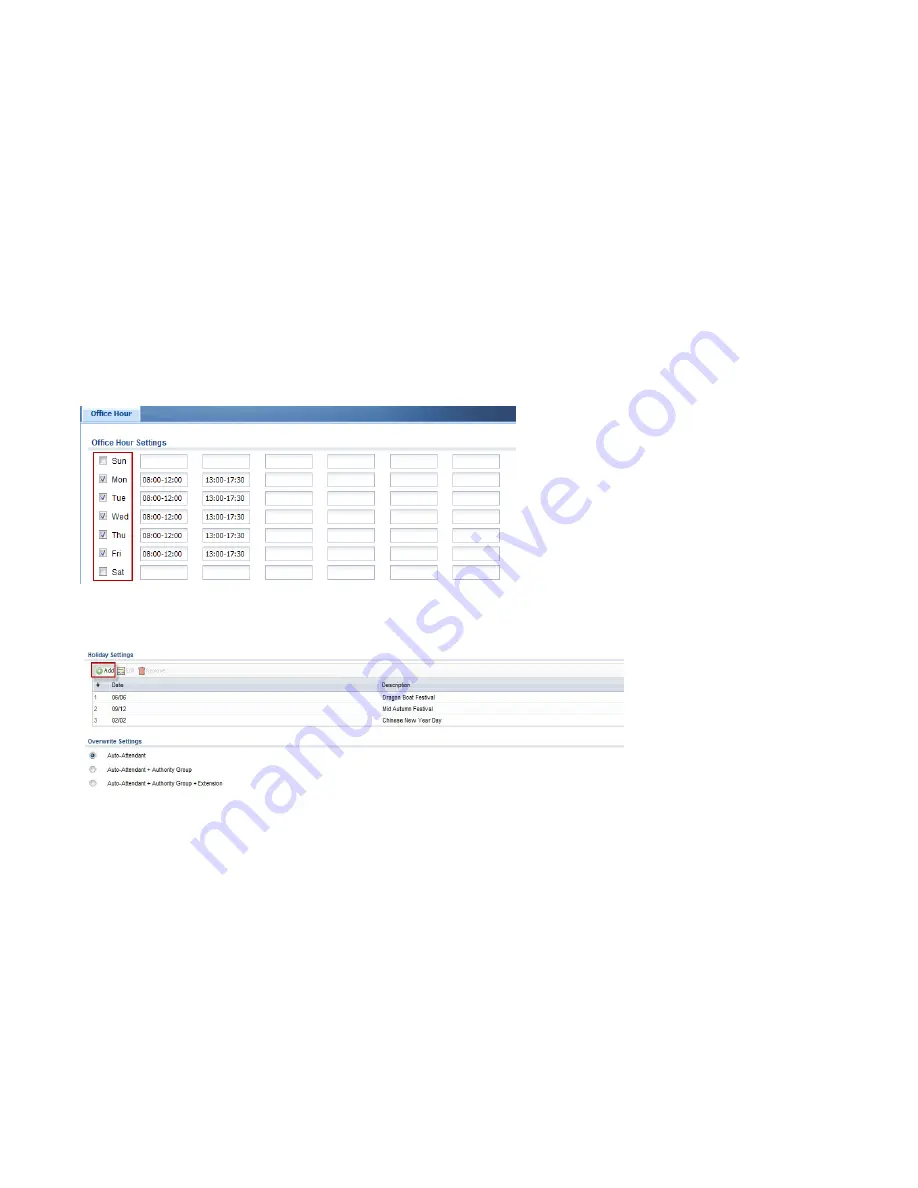
99
Select the working days and specify the time range during these working days.
You can enter up to 6 time ranges. The time must be in 24 hr format with a start time and an end time. Ex: 08:00-12:00, 13:00-17:30
You can also set specific days as holidays according to your own country or company policy. Enter a date in mm/dd format.
Incoming calls on these holidays will be treated as “after office hours” and answered by “Night Service AA”.
Summary of Contents for ISG50-ISDN
Page 1: ...1 ISG50 ISDN ISG50 PSTN Application Note Version 2 0 June 2012...
Page 7: ...7...
Page 25: ...25 V310 Fill in the firmware download URL...
Page 32: ...32 Fill in DDNS account information Activate DDNS...
Page 39: ...39 Step 6 Disable SIP ALG...
Page 40: ...40 ISG50 Step 1 Set the WAN IP of USG in the Fake IP field...
Page 42: ...42 Step 3 Disable the firewall in ISG50 since USG acts as firewall...
Page 45: ...45 ISG50 1 Main Office ISG50 2 Remote Office...
Page 46: ...46 Add a SIP trunk in ISG50 1 Main Office The account information is provided by your ITSP...
Page 47: ...47 You can check if the registration status is online through MONITOR PBX SIP Trunk...
Page 52: ...52 Configure the Group management in ISG50 2 Remote Office...
Page 57: ...57 ISG50 1 Main Office Add a VPN gateway rule...
Page 58: ...58...
Page 59: ...59 Click CONFIGURATION VPN IPsec VPN VPN Connection to configure the phase 2 rule...
Page 60: ...60...
Page 61: ...61 ISG50 2 Remote Office Add a VPN gateway rule...
Page 62: ...62...
Page 63: ...63 Click CONFIGURATION VPN IPsec VPN VPN Connection to configure the phase 2 rule...
Page 64: ...64...
Page 67: ...67...
Page 68: ...68...
Page 70: ...70...
Page 73: ...73...
Page 75: ...75 Active protocol...
Page 76: ...76 Before configuring Remote Policy the user can create a specific object for the VPN subnet...
Page 84: ...84 You can also add multiple SIP accounts...
Page 85: ...85 Personal settings Select the connection type Call recording settings...
Page 86: ...86 Dial the phone number from the keypad Check the call history...
Page 87: ...87 View the packet trace...
Page 94: ...94 Configuration for customized Auto Attendant...
Page 109: ...109 7 Upload the zip file to the system...
Page 110: ...110 8 Select the uploaded language and apply it as the system sounds...
Page 128: ...128 Check if the state is connected TAPI lines that administrator can control...
Page 134: ...134 Create new users on the UC server Configure the user name for the new account on UC server...
Page 137: ...137 After the users are created the administrator can monitor if the user is online or offline...
Page 138: ...138 The administrator can press F5 to get the most updated status of all users...
Page 145: ...145 Select the corresponding phone number for this user The phone number is configured...
















































