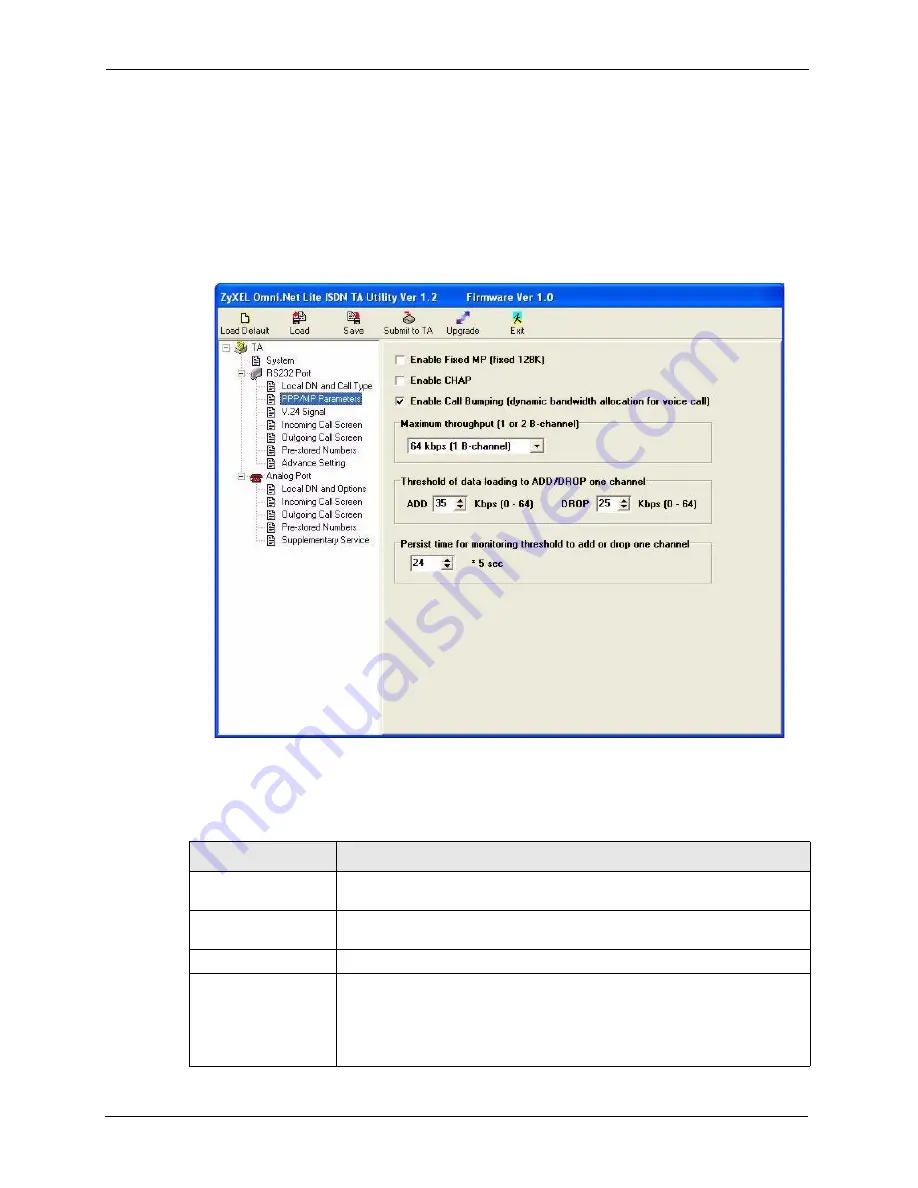
Omni.Net Lite User’s Guide
35
Chapter 2 Using the Utility
Note:
The high threshold must be greater than the low threshold, otherwise, both of
them will be reset to the default.
2.5.4 Configuring PPP/MP Parameters
Click
PPP/MP Parameters
under
RS-232 Port
to display the screen as shown next.
Figure 10
RS-232 Port: PPP/MP Parameters
The following table describes the labels in this screen.
Table 6
RS-232 Port: PPP/MP Parameters
LABEL
DESCRIPTION
Enable Fixed MP
(fixed 128K)
Select this option to combine both B-channels into one PPP link for data calls
and always has the higher transmission rate.
Enable CHAP
Select this option to have your TA use CHAP for link authentication with the
username and/or password.
Enable Call Bumping
Select this option to allow bandwidth release for voice calls.
Maximum throughput
(1 or 2 B-channel)
This field is not available if you select
Enable Fixed MP
.
Select
64 kbps (1 B-channel)
to activate only one B-channel and transmit
data at 64 kbps.
Select
128 kbps (2 B-channel)
if if you want to bundle two B-channels to
increase the data transfer rate. This is called multilink.
Summary of Contents for ISDN Terminal Adapter Omni.Net Lite
Page 1: ...Omni Net Lite ISDN Terminal Adapter User s Guide Version 1 2 5 2005...
Page 2: ......
Page 12: ...Omni Net Lite User s Guide 11 Table of Contents Chapter 6 Troubleshooting 78 Index 80...
Page 14: ...Omni Net Lite User s Guide 13 List of Figures...
Page 16: ...Omni Net Lite User s Guide 15 List of Tables...
Page 24: ...Omni Net Lite User s Guide 23 Chapter 1 Introduction...
Page 68: ...Omni Net Lite User s Guide 67 Chapter 3 Using AT Commands...
Page 78: ...Omni Net Lite User s Guide 77 Chapter 5 Firmware Upgrade...
Page 80: ...Omni Net Lite User s Guide 79 Chapter 6 Troubleshooting...






























