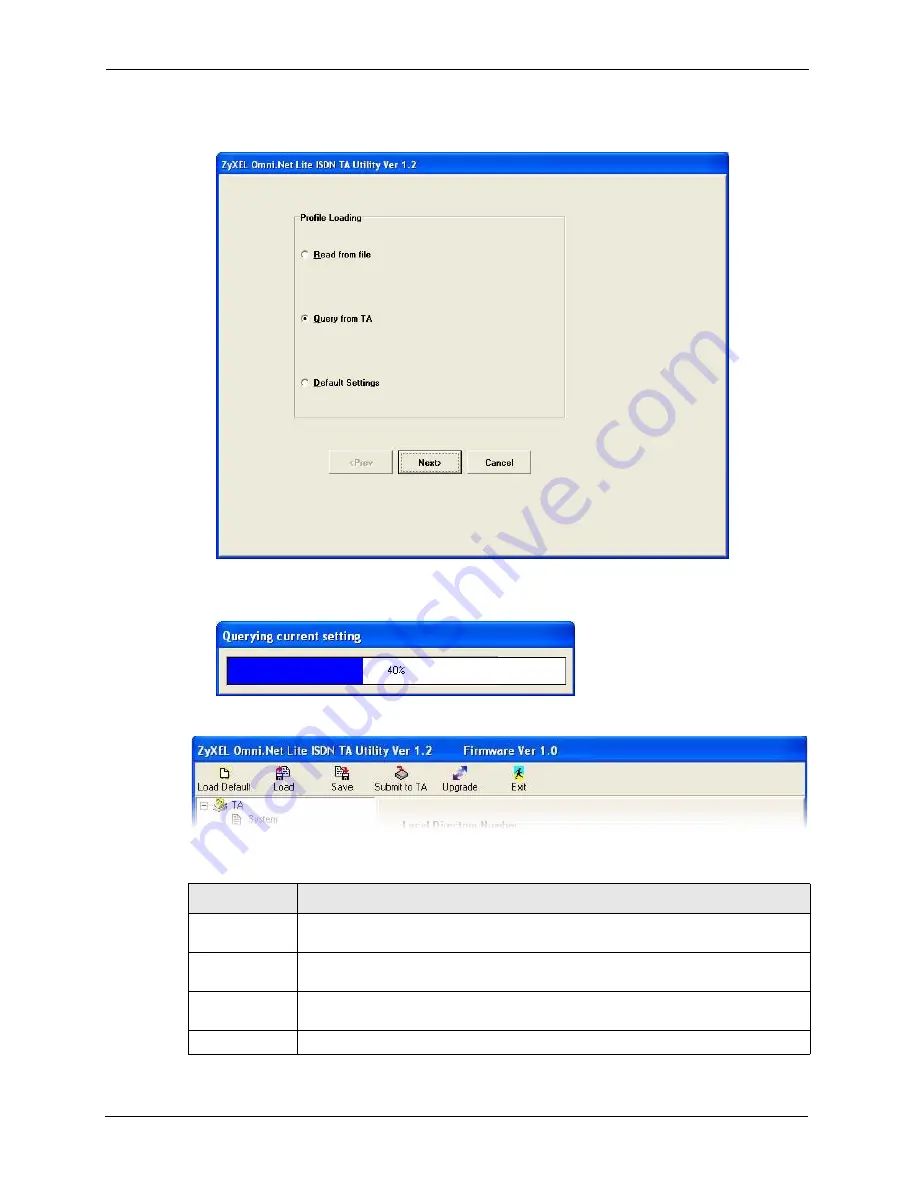
Omni.Net Lite User’s Guide
25
Chapter 2 Using the Utility
your computer. Otherwise, select
Default Settings
and click
Next
to view the default
settings of the TA.
6
After you select
Query from TA
and click
Next
, the following screen appears while the
query is processing.
7
The utility main screen displays, you can see five icons on the navigation panel as shown.
Table 2
Navigation Panel
LABEL
DESCRIPTION
Load Default
Click this icon to clears all user-entered configuration information and returns the TA
to its factory defaults.
Load
Click this icon to upload a new or previously saved configuration (.CFG) file from your
computer to your TA.
Save
Click this icon to to back up (save) the TA’s current configuration to a file on your
computer.
Submit to TA
Click this icon to save your changes back to the TA.
Summary of Contents for ISDN Terminal Adapter Omni.Net Lite
Page 1: ...Omni Net Lite ISDN Terminal Adapter User s Guide Version 1 2 5 2005...
Page 2: ......
Page 12: ...Omni Net Lite User s Guide 11 Table of Contents Chapter 6 Troubleshooting 78 Index 80...
Page 14: ...Omni Net Lite User s Guide 13 List of Figures...
Page 16: ...Omni Net Lite User s Guide 15 List of Tables...
Page 24: ...Omni Net Lite User s Guide 23 Chapter 1 Introduction...
Page 68: ...Omni Net Lite User s Guide 67 Chapter 3 Using AT Commands...
Page 78: ...Omni Net Lite User s Guide 77 Chapter 5 Firmware Upgrade...
Page 80: ...Omni Net Lite User s Guide 79 Chapter 6 Troubleshooting...






























