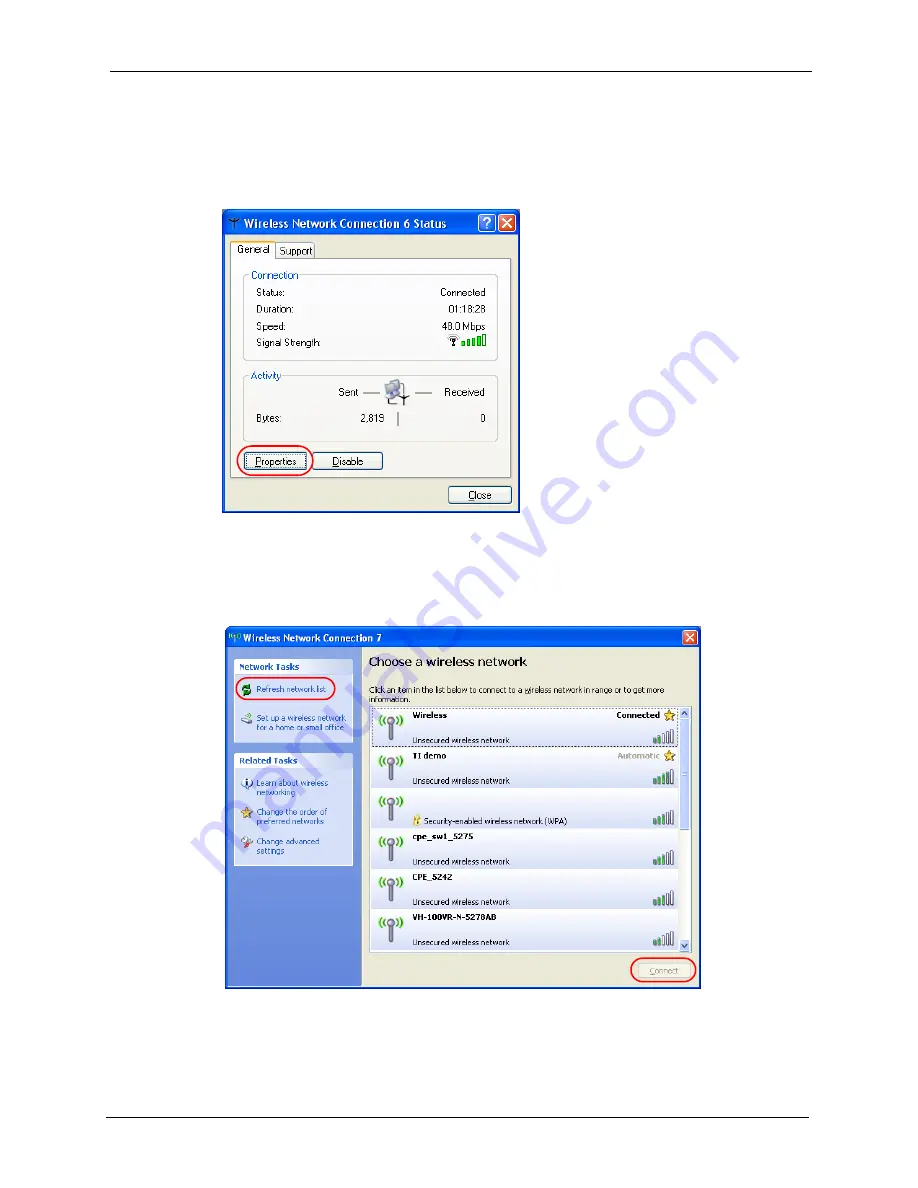
ZyXEL G-170S User’s Guide
Appendix B Management with Wireless Zero Configuration
61
Windows XP SP1: In the
Wireless Network Connection Status
screen, click
Properties
and the
Wireless Networks
tab to open the
Wireless Network Connection Properties
screen.
Figure 35
Windows XP SP1: Wireless Network Connection Status
3
Windows XP SP2: Click
Refresh network list
to reload and search for available wireless
devices within transmission range. Select a wireless network in the list and click
Connect
to join the selected wireless network.
Figure 36
Windows XP SP2: Wireless Network Connection
Summary of Contents for G-170S
Page 1: ...ZyXEL G 170S 802 11g Wireless CardBus Card User s Guide Version 1 00 Edition 1 3 2006 ...
Page 2: ......
Page 11: ...ZyXEL G 170S User s Guide Table of Contents 11 Index 77 ...
Page 12: ...ZyXEL G 170S User s Guide 12 Table of Contents ...
Page 16: ...ZyXEL G 170S User s Guide 16 List of Tables ...
Page 25: ...ZyXEL G 170S User s Guide Chapter 1 Getting Started 25 Figure 9 ZyXEL Utility Link Info ...
Page 26: ...ZyXEL G 170S User s Guide 26 Chapter 1 Getting Started ...
Page 50: ...ZyXEL G 170S User s Guide 50 Chapter 3 ZyXEL Utility Configuration ...
Page 54: ...ZyXEL G 170S User s Guide 54 Chapter 4 Maintenance ...
Page 70: ...ZyXEL G 170S User s Guide 70 Appendix B Management with Wireless Zero Configuration ...






























