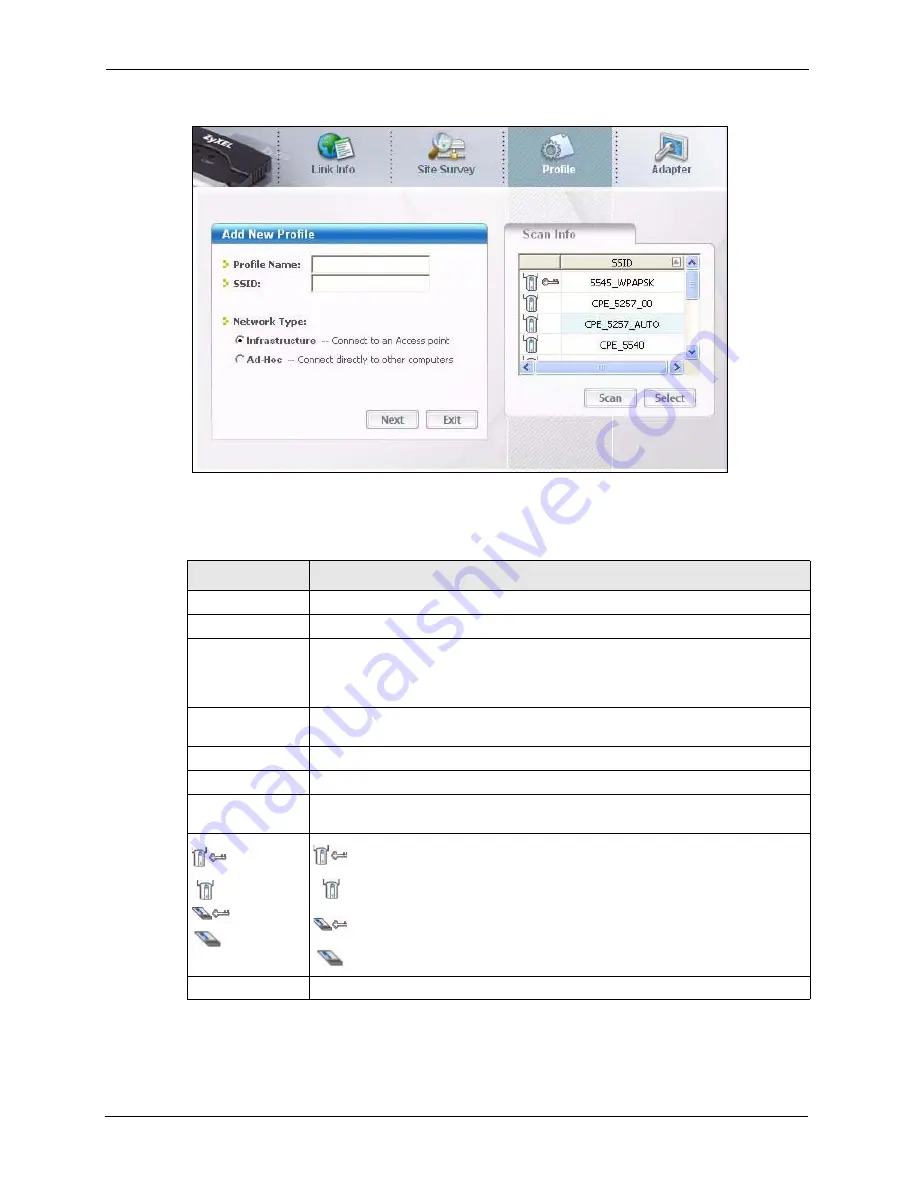
ZyXEL G-170S User’s Guide
44
Chapter 3 ZyXEL Utility Configuration
Figure 21
Profile: Add New Profile
The following table describes the labels in this screen.
Table 12
Profile: Add New Profile
LABEL
DESCRIPTION
Add New Profile
Profile Name
Enter a descriptive name in this field.
SSID
Select an available wireless device in the
Scan Info
table and click
Select
, or enter
the SSID of the wireless device to which you want to associate in this field
manually. Otherwise, enter
Any
to have the G-170S associate to or roam between
any infrastructure wireless networks.
Network Type
Select the
Infrastructure
radio button to associate to an AP. Select the
Ad-Hoc
radio button to associate to a peer computer.
Next
Click
Next
to go to the next screen.
Exit
Click
Exit
to go back to the previous screen without saving.
Scan Info
This table displays the information of the available wireless networks within the
transmission range.
,
,
or
denotes that the wireless device is in infrastructure mode and the wireless
security is activated.
denotes that the wireless device is in infrastructure mode but the wireless
security is deactivated.
denotes that the wireless device is in Ad-Hoc mode and the wireless
security is activated.
denotes that the wireless device is in Ad-Hoc mode but the wireless security
is deactivated.
SSID
This field displays the SSID (Service Set IDentifier) of each wireless device.
Summary of Contents for G-170S
Page 1: ...ZyXEL G 170S 802 11g Wireless CardBus Card User s Guide Version 1 00 Edition 1 3 2006 ...
Page 2: ......
Page 11: ...ZyXEL G 170S User s Guide Table of Contents 11 Index 77 ...
Page 12: ...ZyXEL G 170S User s Guide 12 Table of Contents ...
Page 16: ...ZyXEL G 170S User s Guide 16 List of Tables ...
Page 25: ...ZyXEL G 170S User s Guide Chapter 1 Getting Started 25 Figure 9 ZyXEL Utility Link Info ...
Page 26: ...ZyXEL G 170S User s Guide 26 Chapter 1 Getting Started ...
Page 50: ...ZyXEL G 170S User s Guide 50 Chapter 3 ZyXEL Utility Configuration ...
Page 54: ...ZyXEL G 170S User s Guide 54 Chapter 4 Maintenance ...
Page 70: ...ZyXEL G 170S User s Guide 70 Appendix B Management with Wireless Zero Configuration ...






























