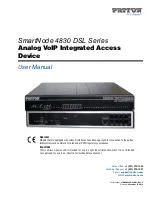5
1. WAN
: For Internet access, you need to have a DSL router or modem
already installed in your network. Use an Ethernet cable to connect
this port to an Ethernet jack in the modem.
2. ETHERNET:
If you want a wired connection to the EMG5324-D10A,
use an Ethernet cable to connect a computer to one of these ports for
initial configuration and/or Internet access.
3. USB 2.0:
There are two USB ports on your EMG5324-D10A, one is
at the back panel and one is at the side panel. You can do the
following:
a.
Use a USB cable (not provided) to connect a USB device
(version 2.0 or lower) such as USB hard drive or printer for file or
printer sharing.
b.
Insert a 3G adapter to access the Internet wirelessly via a 3G
network. The EMG5324-D10A uses this 3G WAN connection as
a backup when the DSL/Ethernet WAN connection fails.
4. PHONE
: To make calls over the Internet, use a telephone cable (and
any telephone adaptor provided with your EMG5324-D10A) to
connect a telephone to the
PHONE 1
or
PHONE 2
port. If you only
have one telephone, you should use
PHONE 1
.
5.
Use the power adaptor provided with your EMG5324-D10A to
connect an appropriate power source to this socket.
6.
Push the
POWER
button to the
ON
position.
Look at the LEDs (lights) on the front panel of the EMG5324-D10A:
• The
POWER
light blinks during start-up and stays on once the
EMG5324-D10A is ready.