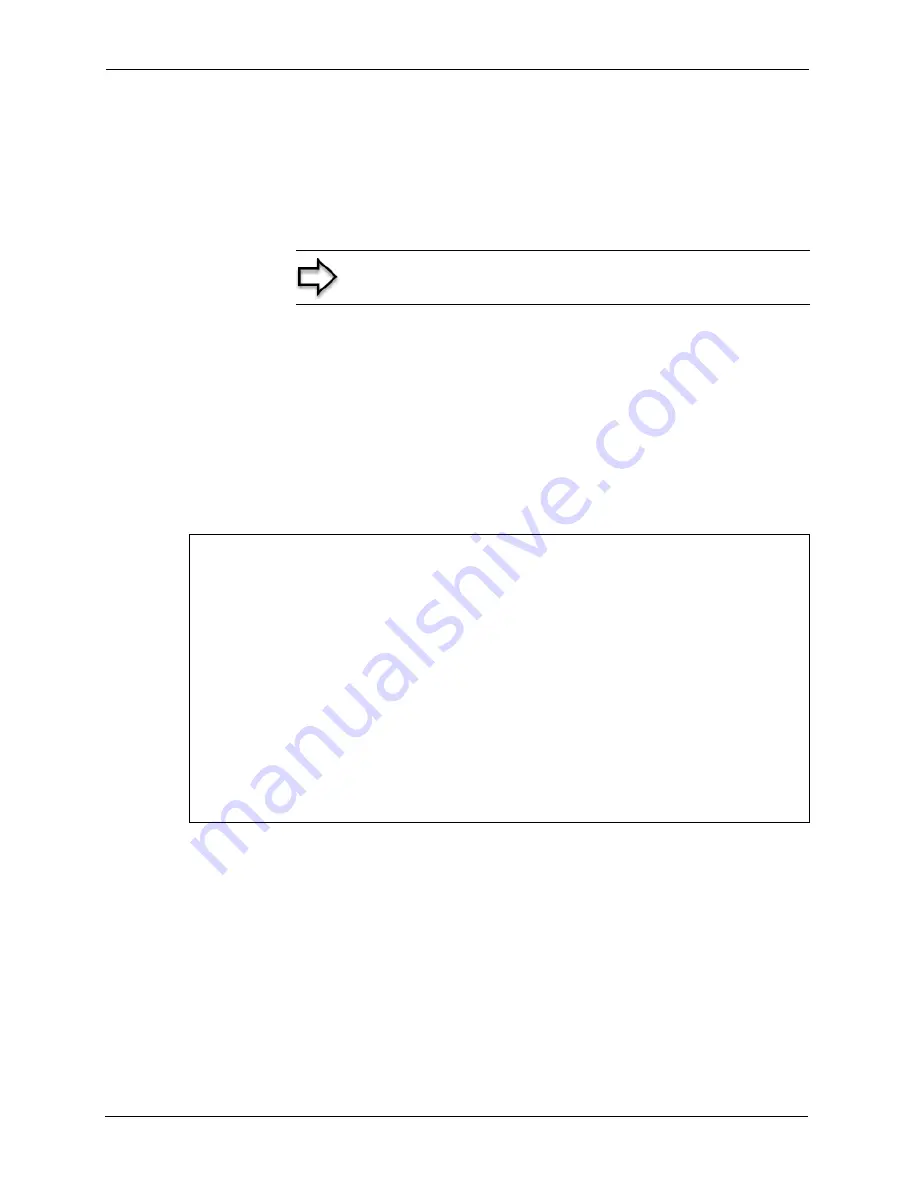
Prestige 660R-6xC Series User’s Guide
209
Chapter 25 Firmware and Configuration File Maintenance
25.4 Uploading Firmware and Configuration Files
This section shows you how to upload firmware and configuration files. You can upload
configuration files by following the procedure in
the Backup Configuration section
or by
following the instructions in
Menu 24.7.2 – System Maintenance – Upload System
Configuration File
.
25.4.1 Firmware File Upload
FTP is the preferred method for uploading the firmware and configuration. To use this feature,
your computer must have an FTP client.
When you telnet into the Prestige, you will see the following screens for uploading firmware
and the configuration file using FTP.
Figure 144
Telnet Into Menu 24.7.1 Upload System Firmware
25.4.2 Configuration File Upload
You see the following screen when you telnet into menu 24.7.2.
Note:
Do not interrupt the file transfer process as this may
permanently damage your Prestige.
Menu 24.7.1 - System Maintenance - Upload System Firmware
To upload the system firmware, follow the procedure below:
1. Launch the FTP client on your workstation.
2. Type "open" and the IP address of your system. Then type "root" and
SMT password as requested.
3. Type "put firmware filename ras" where "firmwarefilename" is the name
of your firmware upgrade file on your workstation and "ras" is the
remote file name on the system.
4. The system reboots automatically after a successful firmware upload.
For details on FTP commands, please consult the documentation of your FTP
client program. For details on uploading system firmware using TFTP (note
that you must remain on this menu to upload system firmware using TFTP),
please see your manual.
Press ENTER to Exit:
Summary of Contents for ADSL/ADSL2/ADSL2+ Router 660R-6xC Series
Page 1: ...Prestige 660R 6xC Series ADSL ADSL2 ADSL2 Router User s Guide Version 3 40 November 2004...
Page 2: ......
Page 22: ...Prestige 660R 6xC Series User s Guide 21...
Page 26: ...Prestige 660R 6xC Series User s Guide 25...
Page 30: ...Prestige 660R 6xC Series User s Guide 29 Introduction to DSL...
Page 54: ...Prestige 660R 6xC Series User s Guide 53 Chapter 4 Password Setup...
Page 70: ...Prestige 660R 6xC Series User s Guide 69 Chapter 6 WAN Setup...
Page 82: ...Prestige 660R 6xC Series User s Guide 81 Chapter 7 Network Address Translation NAT Screens...
Page 90: ...Prestige 660R 6xC Series User s Guide 89 Chapter 10 Remote Management Configuration...
Page 104: ...Prestige 660R 6xC Series User s Guide 103 Chapter 11 Universal Plug and Play UPnP...
Page 114: ...Prestige 660R 6xC Series User s Guide 113 Chapter 12 Maintenance...
Page 120: ...Prestige 660R 6xC Series User s Guide 119 Chapter 13 Introducing the SMT...
Page 124: ...Prestige 660R 6xC Series User s Guide 123 Chapter 14 Menu 1 General Setup...
Page 128: ...Prestige 660R 6xC Series User s Guide 127 Chapter 15 Menu 2 WAN Backup Setup...
Page 132: ...Prestige 660R 6xC Series User s Guide 131 Chapter 16 Menu 3 LAN Setup...
Page 154: ...Prestige 660R 6xC Series User s Guide 153 Chapter 19 Static Route Setup...
Page 158: ...Prestige 660R 6xC Series User s Guide 157 Chapter 20 Bridging Setup...
Page 174: ...Prestige 660R 6xC Series User s Guide 173 Chapter 21 Network Address Translation NAT...
Page 202: ...Prestige 660R 6xC Series User s Guide 201 Chapter 24 System Information and Diagnosis...
Page 224: ...Prestige 660R 6xC Series User s Guide 223 Chapter 27 Remote Management...
Page 234: ...Prestige 660R 6xC Series User s Guide 233 Chapter 28 IP Policy Routing...
Page 238: ...Prestige 660R 6xC Series User s Guide 237 Chapter 29 Call Scheduling...
Page 256: ...Prestige 660R 6xC Series User s Guide 255 Appendix B Setting up Your Computer s IP Address...
Page 264: ...Prestige 660R 6xC Series User s Guide 263 Appendix C IP Subnetting...
Page 268: ...Prestige 660R 6xC Series User s Guide 267 Appendix E...
Page 270: ...Prestige 660R 6xC Series User s Guide 269 Appendix F...
Page 276: ...Prestige 660R 6xC Series User s Guide 275 Appendix G...






























