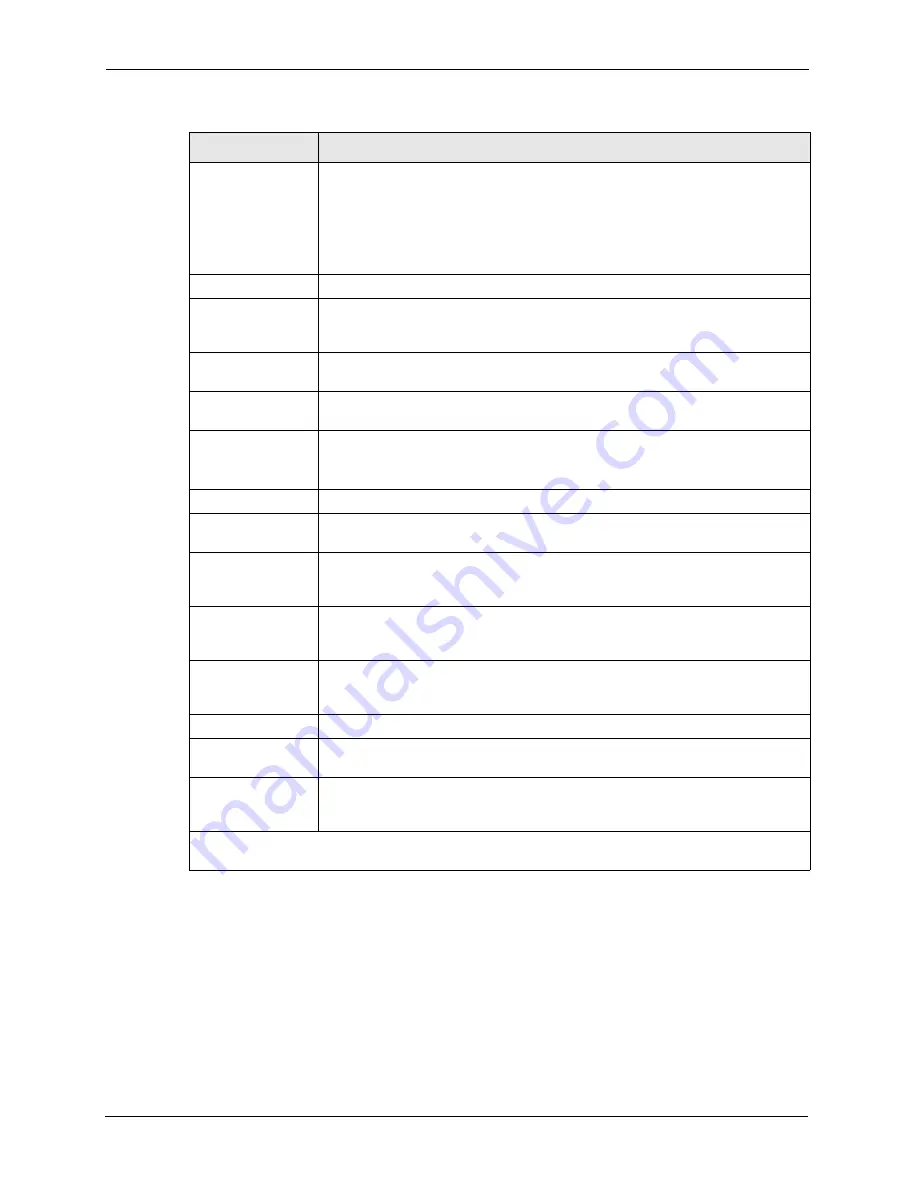
Prestige 660R-6xC Series User’s Guide
141
Chapter 18 Remote Node Configuration
18.2.3 Outgoing Authentication Protocol
For obvious reasons, you should employ the strongest authentication protocol possible.
However, some vendors’ implementation includes specific authentication protocol in the user
profile. It will disconnect if the negotiated protocol is different from that in the user profile,
even when the negotiated protocol is stronger than specified. If the peer disconnects right after
a successful authentication, make sure that you specify the correct authentication protocol
when connecting to such an implementation.
Authen
This field sets the authentication protocol used for outgoing calls. Options for this
field are:
CHAP
/
PAP
– Your Prestige will accept either
CHAP
or
PAP
when requested by
this remote node.
CHAP
– accept
CHAP
(Challenge Handshake Authentication Protocol) only.
PAP
– accept PAP (Password Authentication Protocol) only.
Route
This field determines the protocol used in routing. Options are
IP
and
None.
Bridge
When bridging is enabled, your Prestige will forward any packet that it does not
route to this remote node; otherwise, the packets are discarded. Select
Yes
to
enable and
No
to disable.
Edit IP/Bridge
Press [SPACE BAR] to select
Yes
and press [ENTER] to display
Menu 11.3 –
Remote Node Network Layer Options
.
Edit ATM Options
Press [SPACE BAR] to select
Yes
and press [ENTER] to display
Menu 11.6 –
Remote Node ATM Layer Options
.
Edit Advance
Options
This field is only available when you select
PPPoE
in the
Encapsulation
field.
Press [SPACE BAR] to select
Yes
and press [ENTER] to display
Menu 11.8 –
Advance Setup Options
.
Telco Option
Allocated Budget
(min)
This sets a ceiling for outgoing call time for this remote node. The default for this
field is 0 meaning no budget control.
Period (hr)
This field is the time period that the budget should be reset. For example, if we
are allowed to call this remote node for a maximum of 10 minutes every hour,
then the
Allocated Budget
is (10 minutes) and the
Period (hr)
is 1 (hour).
Schedule Sets
This field is only applicable for
PPPoE
and
PPPoA
encapsulation. You can apply
up to four schedule sets here. For more details please refer to
Nailed up
Connection
This field is only applicable for
PPPoE
and
PPPoA
encapsulation. This field
specifies if you want to make the connection to this remote node a nailed-up
connection. More details are given earlier in this section.
Session Options
Edit Filter Sets
Use [SPACE BAR] to choose
Yes
and press [ENTER] to open menu 11.5 to edit
the filter sets. See
the Remote Node Filter section
for more details.
Idle Timeout (sec)
Type the number of seconds (0-9999) that can elapse when the Prestige is idle
(there is no traffic going to the remote node), before the Prestige automatically
disconnects the remote node. 0 means that the session will not timeout.
When you have completed this menu, press [ENTER] at the prompt “
Press ENTER to Confirm
or ESC to Cancel:
” to save your configuration, or press [ESC] at any time to cancel.
Table 41
Menu 11.1 Remote Node Profile (continued)
FIELD
DESCRIPTION
Summary of Contents for ADSL/ADSL2/ADSL2+ Router 660R-6xC Series
Page 1: ...Prestige 660R 6xC Series ADSL ADSL2 ADSL2 Router User s Guide Version 3 40 November 2004...
Page 2: ......
Page 22: ...Prestige 660R 6xC Series User s Guide 21...
Page 26: ...Prestige 660R 6xC Series User s Guide 25...
Page 30: ...Prestige 660R 6xC Series User s Guide 29 Introduction to DSL...
Page 54: ...Prestige 660R 6xC Series User s Guide 53 Chapter 4 Password Setup...
Page 70: ...Prestige 660R 6xC Series User s Guide 69 Chapter 6 WAN Setup...
Page 82: ...Prestige 660R 6xC Series User s Guide 81 Chapter 7 Network Address Translation NAT Screens...
Page 90: ...Prestige 660R 6xC Series User s Guide 89 Chapter 10 Remote Management Configuration...
Page 104: ...Prestige 660R 6xC Series User s Guide 103 Chapter 11 Universal Plug and Play UPnP...
Page 114: ...Prestige 660R 6xC Series User s Guide 113 Chapter 12 Maintenance...
Page 120: ...Prestige 660R 6xC Series User s Guide 119 Chapter 13 Introducing the SMT...
Page 124: ...Prestige 660R 6xC Series User s Guide 123 Chapter 14 Menu 1 General Setup...
Page 128: ...Prestige 660R 6xC Series User s Guide 127 Chapter 15 Menu 2 WAN Backup Setup...
Page 132: ...Prestige 660R 6xC Series User s Guide 131 Chapter 16 Menu 3 LAN Setup...
Page 154: ...Prestige 660R 6xC Series User s Guide 153 Chapter 19 Static Route Setup...
Page 158: ...Prestige 660R 6xC Series User s Guide 157 Chapter 20 Bridging Setup...
Page 174: ...Prestige 660R 6xC Series User s Guide 173 Chapter 21 Network Address Translation NAT...
Page 202: ...Prestige 660R 6xC Series User s Guide 201 Chapter 24 System Information and Diagnosis...
Page 224: ...Prestige 660R 6xC Series User s Guide 223 Chapter 27 Remote Management...
Page 234: ...Prestige 660R 6xC Series User s Guide 233 Chapter 28 IP Policy Routing...
Page 238: ...Prestige 660R 6xC Series User s Guide 237 Chapter 29 Call Scheduling...
Page 256: ...Prestige 660R 6xC Series User s Guide 255 Appendix B Setting up Your Computer s IP Address...
Page 264: ...Prestige 660R 6xC Series User s Guide 263 Appendix C IP Subnetting...
Page 268: ...Prestige 660R 6xC Series User s Guide 267 Appendix E...
Page 270: ...Prestige 660R 6xC Series User s Guide 269 Appendix F...
Page 276: ...Prestige 660R 6xC Series User s Guide 275 Appendix G...






























