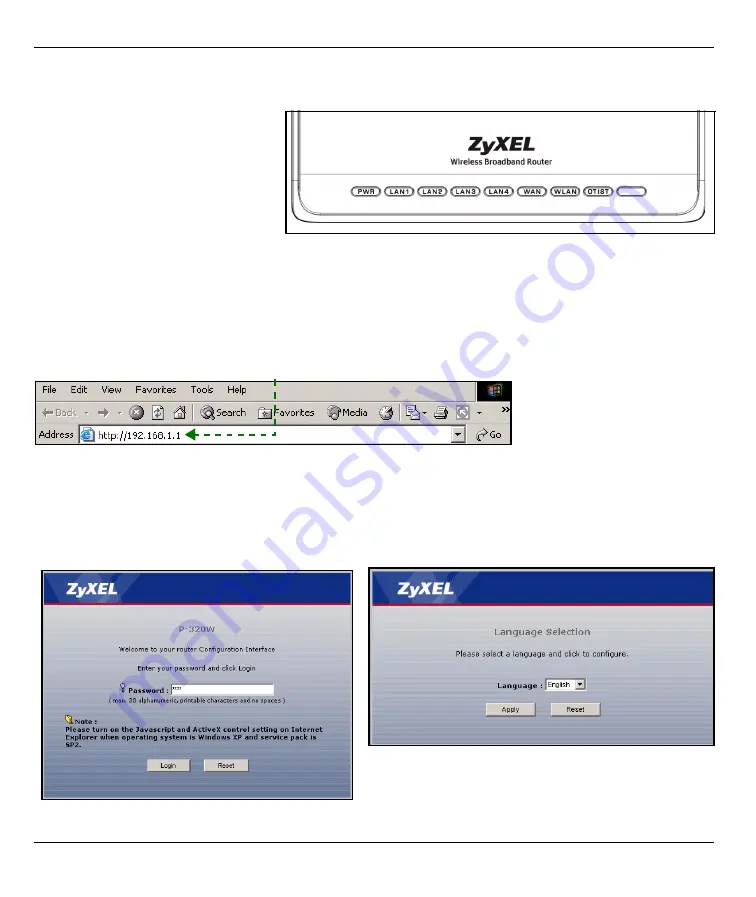
ENGLISH
5
2 Accessing the Web Configurator
1
Launch your web browser. Enter “192.168.1.1” as the web site address.
Note:
If you do not see the next screen, then please go to section
The LEDs
After you’ve made the connections,
push in the power button to turn on the
Mer produkthjalp finns pa http://
www.support.zyxel.se.
Look at the front panel LEDs. When
you connect the power, the
PWR
and
WLAN
LEDs come on.
The
LAN
and
WAN
LEDs turn on if the
corresponding connections are
properly made.
2
The
Password
window displays. Enter the
password (“1234” is the default) and click
Login
.
3
Change the password in the screen that follows
and click
Apply
.
4
Choose your language from the drop-down list box.
Click
Apply
.
Summary of Contents for 802.11g Wireless Firewall Router 1-P-320W
Page 2: ......
Page 14: ...ENGLISH 14 A B E C D...
Page 16: ...ENGLISH 16 B C D E A F G H...
Page 27: ...DEUTSCH 27 F D E G A B C D E...
Page 31: ...DEUTSCH 31 A B C D...
Page 33: ...DEUTSCH 33 A B E C D...
Page 35: ...DEUTSCH 35 B C D E A F G H...
Page 46: ...ESPA OL 46 F D E G A B C D E...
Page 50: ...ESPA OL 50 A B C D...
Page 52: ...ESPA OL 52 A B E C D...
Page 54: ...ESPA OL 54 B C D E A F G H...
Page 63: ...FRAN AIS 63...
Page 66: ...FRAN AIS 66 F D E G A B C D E...
Page 72: ...FRAN AIS 72 B C D E A F G H...
Page 83: ...ITALIANO 83 F D E G A B C D E...
Page 87: ...ITALIANO 87 A B C D...
Page 89: ...ITALIANO 89 A B E C D...
Page 91: ...ITALIANO 91 B C D E A F G H...
Page 95: ...ITALIANO 95...
Page 97: ...97 1 WAN WAN LAN LAN Ethernet 1 2 3...
Page 102: ...102 D E A B C...
Page 105: ...105 WAN 1 Ethernet A B C D D E 3...
Page 106: ...106 2 PPPoE 3 PPTP Next...
Page 108: ...108 A B C D...
Page 110: ...110 A B E C D...
Page 112: ...112 B C D E A F G H...
Page 127: ...SVENSKA 127 A B C D...
Page 129: ...SVENSKA 129 A B E C D...
Page 131: ...SVENSKA 131 B C D E A F G H...
Page 136: ...136 1 WAN LAN POWER 1 2 3...
Page 142: ...142 ISP 1 2 PPPoE 3 PPTP A B C D D E...
Page 145: ...145 A B E C D...
Page 147: ...147 B C D E A F G H...




















