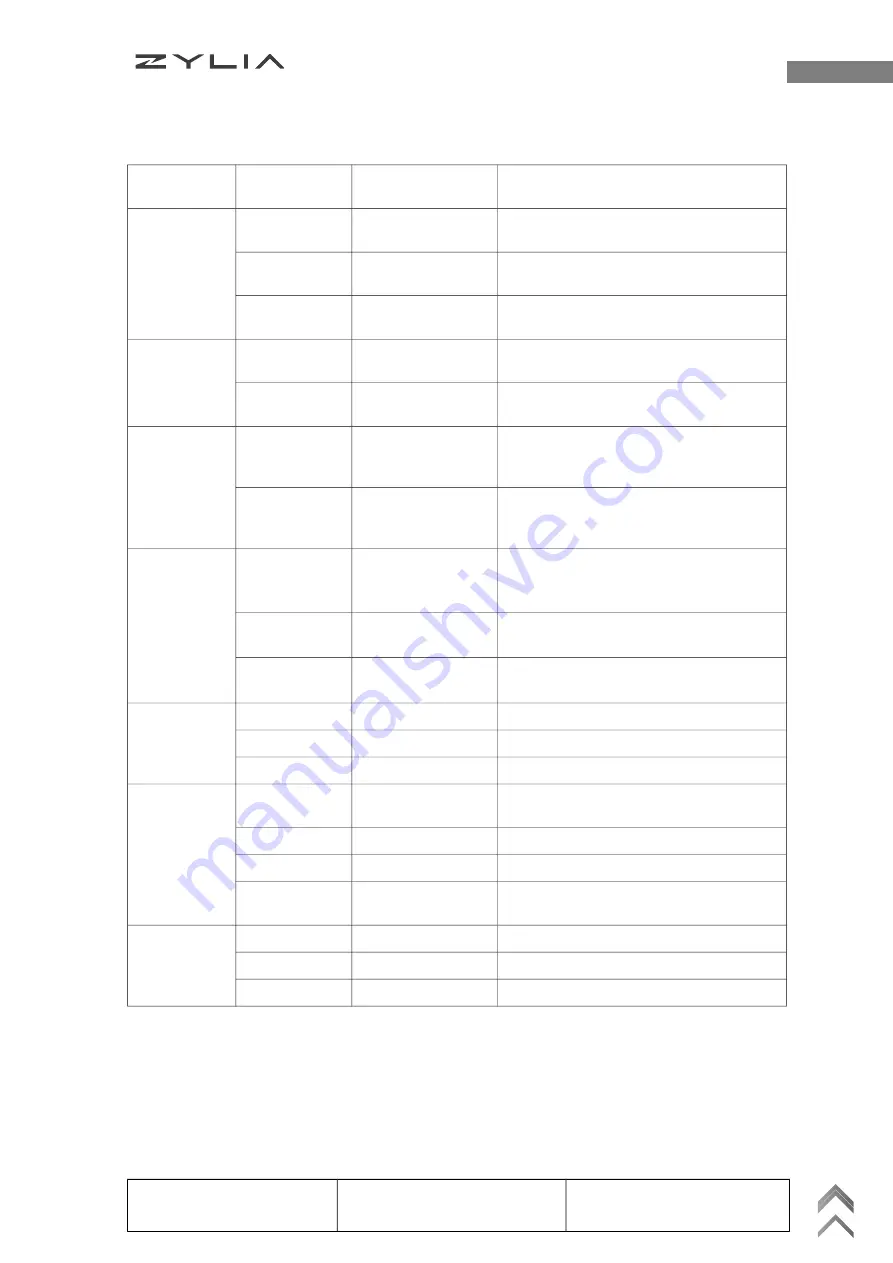
ZYLIA ZR-1 Portable Recorder Reference manual
Buttons and knobs
Button
name
State of the
device
Action
Result
ON/OFF
Turned of
Push and hold for
3 seconds
Device is being turned on
Turned on,
idle
Push and hold for
3 seconds
Device is being turned of
Recording in
progress
Push and hold for
3 seconds
Device stops recording and turns of
REC
Device turned
on, idle
Push
Recording is started
Recording in
progress
Push
Recording is finished
LED
ZM-1
connected,
LED Ring on
Push
The ZM-1 LED Ring is dimmed by
25% every time and turned of
eventually
ZM-1
connected,
LED Ring of
Push
The ZM-1 LED Ring is turned on
RC
RC LED is of
Push
ZR-1 device becomes visible and
ready to connect with Remote
Control application
RC LED is on
Push
ZR-1 disconnects from remote
control application
Device turned
on
Push and hold for
3 seconds
Reset the device and restore the
default password
Backward
No playback
Push
No event action
Playback on
Push
Skip to the previous recording
Playback on
Push & hold
Rewind – fast-backward
Play
Device turned
on
Push
Play last recorded file
Playing
Push
Pause played file
Paused
Push
Continue playing the recorded file
Recording in
progress
Push
No event action
Forward
No playback
Push
No event action
Playback on
Push
Skip to next recording
Playback on
Push & hold
Fast-forward
Zylia sp. z o. o.
Uniwersytetu Poznańskiego 2,
61-614 Poznań, Poland
Phone: 0048 61 279 40 44
www.zylia.co
KRS: 0000270693
REGON: 140778047
NIP: 5252380826
7




































