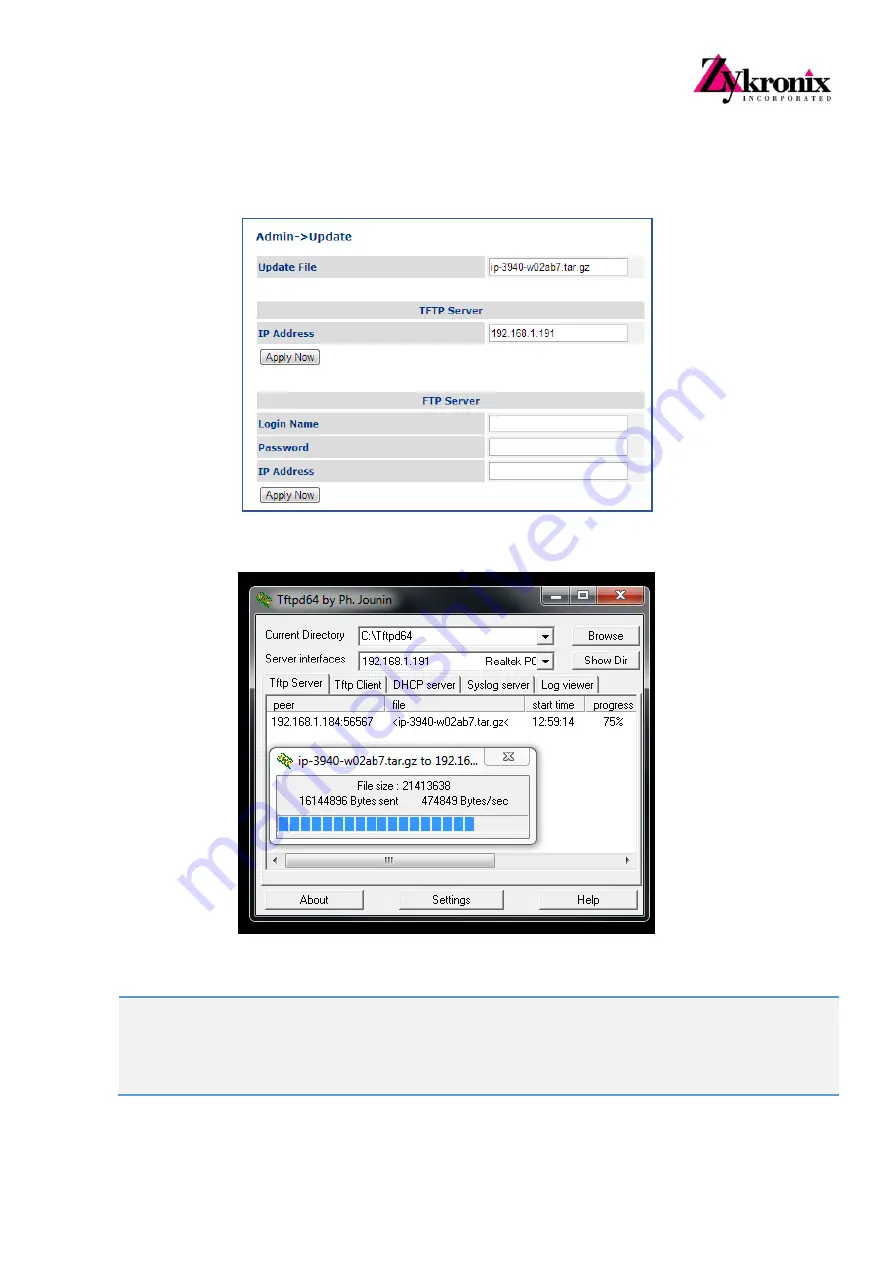
40
www.Zykronix.com
Go to ZIP10
Web Management Admin/ Update screen and fill ‘Update File’ and TFTP Server / IP Address
fields following by actual configuration where:
o
Update File
– The ZIP10 Firmware file name; ‘
ip-394X-wXXXNN.tar.gz
‘ where XXXNN – firmware
release edition number.
o
TFTP Server / IP Address
– The IP address of PC where runs
tftpd64
server software
Click ‘Apply Now’ button in Web-GUI / TFTP Server region
Wait ~ 20 seconds
until
tftpd64
application screen will start to show the firmware files updating status
Note: The ZIP10
front panel LED Display shows ‘Rebooting’ message during firmware updating procedure
Wait until ZIP10 will finish the firmware updating; restart the unit and returns to its IDLE mode
Note:
Do not disconnect the ZIP10-X power during firmware updating procedure. Power failing on this stage destroys the unit.
















































