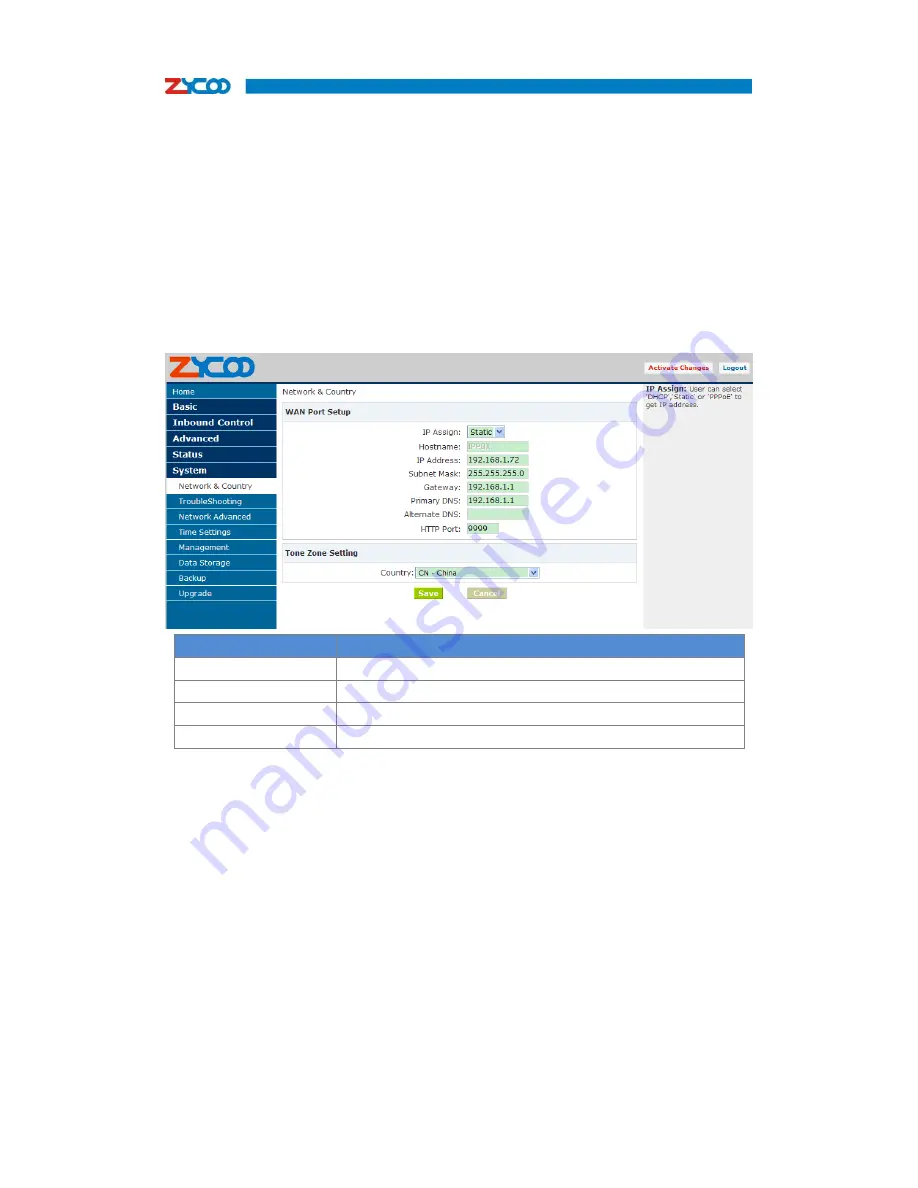
ZYCOO all rights reserved V3.2
- 50 -
C
C
C
h
h
h
a
a
a
p
p
p
t
t
t
e
e
e
r
r
r
6
6
6
S
S
S
y
y
y
s
s
s
t
t
t
e
e
e
m
m
m
This chapter will introduce you how to configure the system of ZYCOO IP PBX.
6.1 Network And Country
Configure WAN/ LAN IP, and tone zone.
Click
【
Network And Country
】
to display the dialog as below:
名称
说明
IP Assign
Static, DHCP are supported
HTTP Port
Set the http server port, default is 9999
Remote Administration
Enable/ Disable Access GUI through WAN port.
Tone Zone Settings
Define the tone zone for home country or place.
6.2 TroubleShooting
You can ping other network device through ZYCOO IP PBX and track network route by
command "Traceroute" .
Click
【
TroubleShooting
】
to display the dialog as below:
















































