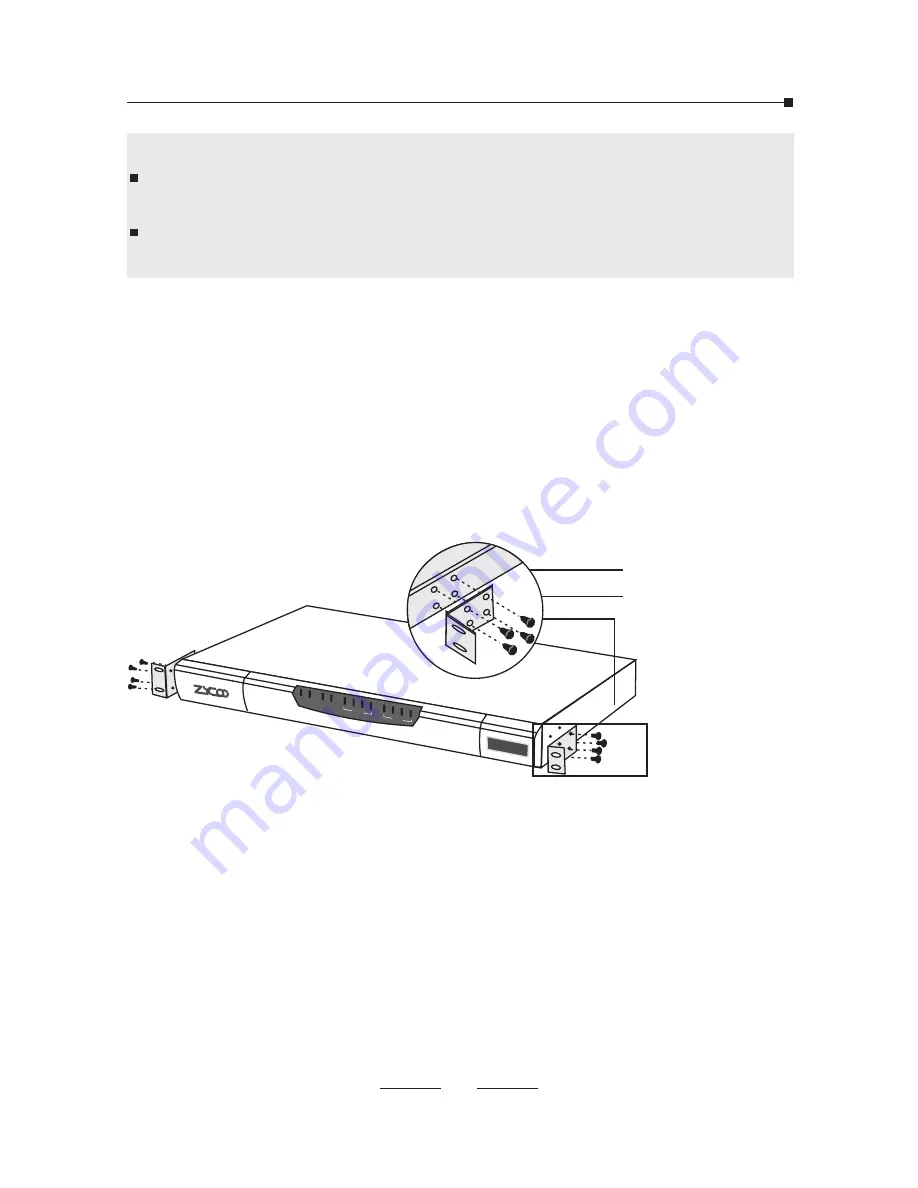
09
To install the device in an EIA standard-sized, 19-inch rack, follow
the instructions described below:
1.Check the grounding and stability of the rack.
2.Secure the supplied rack-mounting brackets to each side of the
device with supplied screws as illustrated in the following figure.
PWR SYS
WAN LA
N
1 2 3 4
1 2 3 4
SLOT1
SLOT2
CooVox
IP Phone S
ystem
Rack-mounting Bracket
Screw
Do not touch any device on the module, just to prevent the
module from being damaged by static electricity.
This operation must be done with power cut off. The module does
not support hot-plugging.
3.Install IP PBX to the right place in the rack, and then attach the
brackets to the device.
Rack Installation
Notes:






















