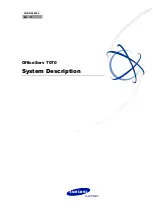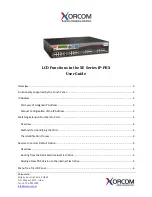05
To ensure normal operation and long service life of the device,
please install it in an environment that meets the requirements
described in the following subsection. Please keep a proper
temperature and humidity in the equipment room. Too high/low
humidity may lead to bad insulation, electricity leakage,
m e c h a n i c a l p ro p e r t y c h a n g e s a n d c o r ro s i o n s . To o h i g h
temperature may accelerate aging of the insulation materials and
can thus significantly shorten the service life of the device. For
normal temperature and humidity of the device, please check the
following table.
Environment
Operating
Storage
Temperature
0 C~40 C
-20 C~55 C
Humidity
10%~90%RH Non-condensing
5%~95%RH Non-condensing
Clearness
The dust accumulated on IP PBX can be absorbed by static
electricity and result in poor contact of metal contact points. Some
measures have been taken for the device to prevent static
electricity, but too strong static electricity can cause deadly
damage to the electronic components on the internal circuit board.
To avoid the effect of static electricity on the operation of IP PBX,
please attach much importance to the following items:
Dust the device regularly, and keep the indoor air clean.
Keep the device well grounded and ensure static electricity has
been transferred.
PWR
SYS
WAN
LAN
1 2 3 4
SLOT1
SLOT2
CooVox
IP Phone System
1 2 3 4