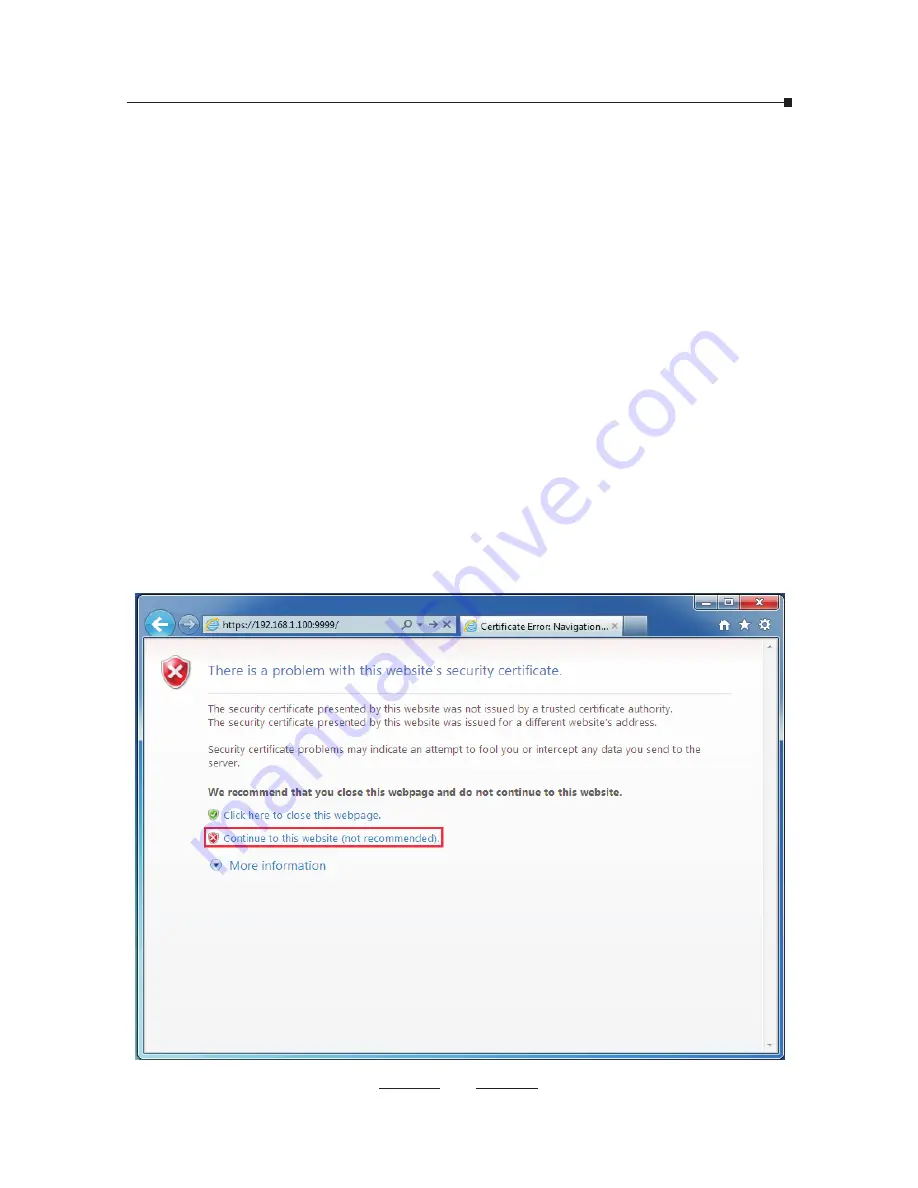
13
Step 4. Enter the default username (admin) and password (admin).
Then click “Login” to enter the Web-based user interface.
Before you can see the login page you will be presented with
a Certificate Error notice as below, please click “Continue to
this website…”and you will be directed to the login page.
3 Basic System Configuration
3.1 Web Login
Step 1. Connect a PC directly to CooVox IPPBX WAN port. Change
your PC IP address to 192.168.1.xx.
Step 3. Enter the default URL https://192.168.1.100:9999 of the
CooVox IPPBX into the browser address bar.
Step 2. Start a web browser. To use the user interface, you need a
PC with Internet Explorer (version 7.0 or higher), Firefox,
Google Chrome.


















