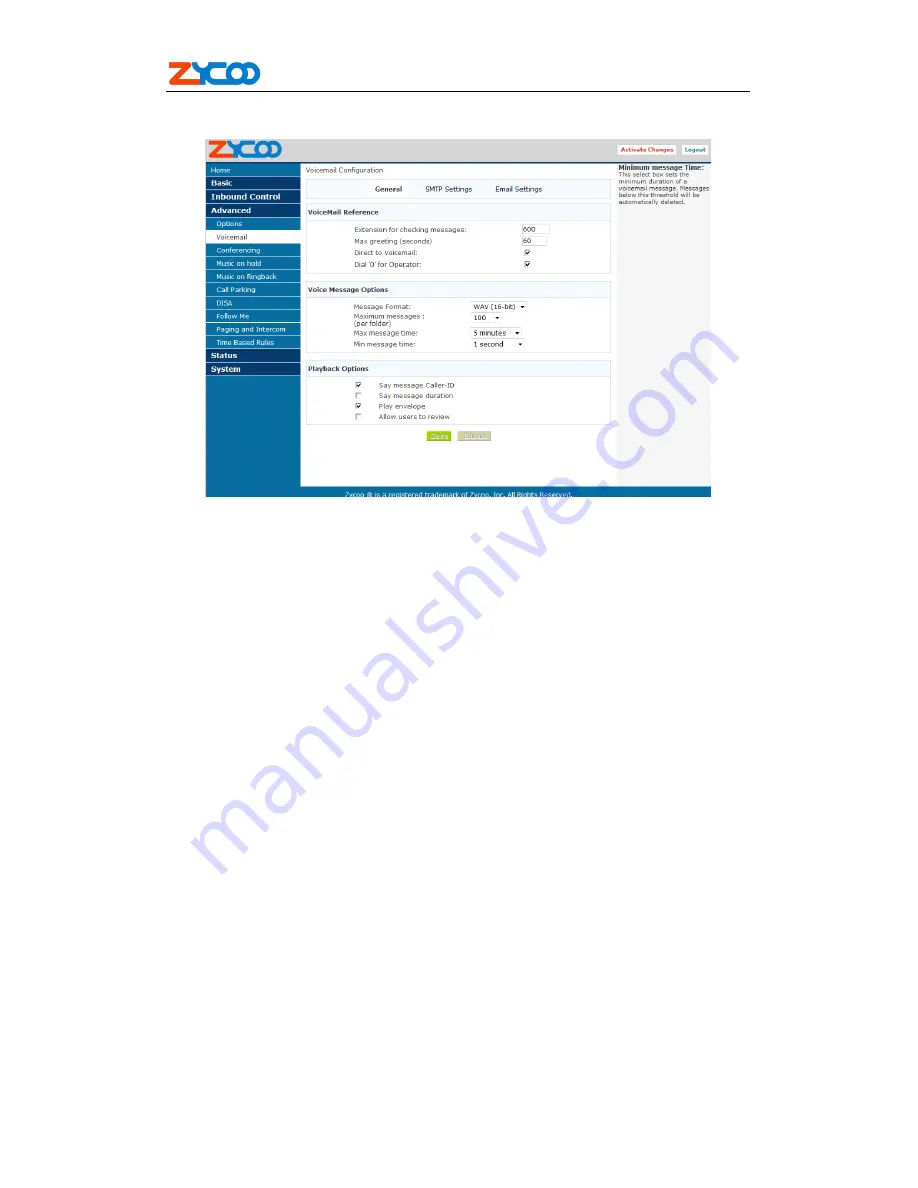
ZX50
ZX50
ZX50
ZX50 Series
Series
Series
Series IP
IP
IP
IP PBX
PBX
PBX
PBX
V1.1 Editor:Yu
4
th
,June,2010
20
7.2.1
General Settings
Standard configuration information is also present, allowing you to confirm the
extension used to check messages as well as general parameters such as the following:
�
Extension for Checking Messages
This option defines the extension which Users
call in order to access their voicemail account.
�
Max greeting(Seconds)
With this option, you specify the maximum
amount of time available to record your
voicemail greeting.
�
Attach recordings to e-mail
Enable/Disable send recording file to you email
by attachment
�
Dial “0” for Operator
Callers who are sent to voice mail can press “0”
for the operator and be transferred either during
the voice mail salutation, or after recording the
message. If this option is not enabled, a caller’s
pressing “0” will be ignored.
There are several options that can be specified to define the voicemail message in the
system.
�
Message Format
This option gives you the ability to choose the format in
which messages will be mailed.
�
Maximum Messages
The maximum number of messages per voice mail box is
set here.
�
Maximum Message Time
The maximum duration of a message left by a caller is set
here
�
Minimum Message Time
The minimum duration of a message is dictated here.
There are several playback options that can be specified.
�
Say Message Caller-ID
The Say Message Caller ID option reads the caller ID
before the voice mail message is played


































