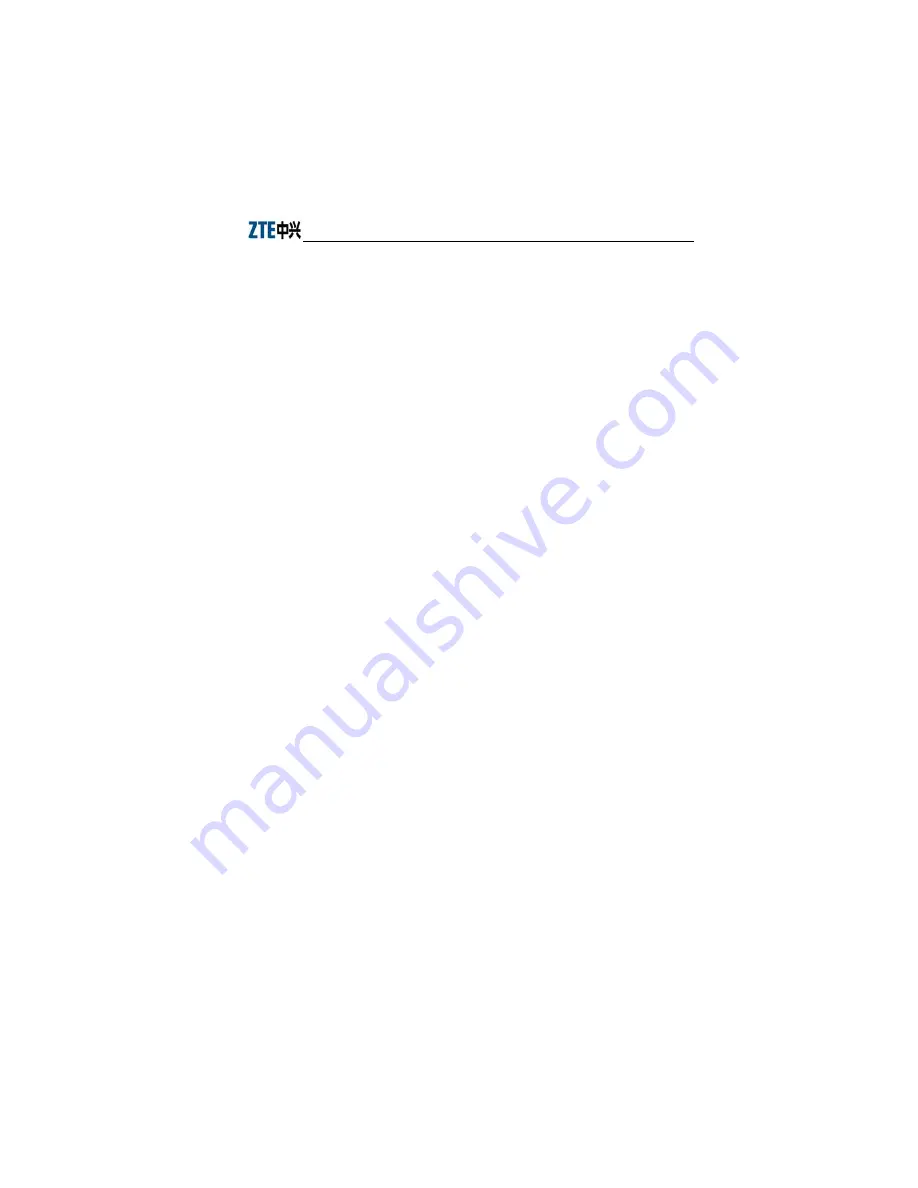
Chapter 3 Quick Installation
automatically
is checked.
6)
Click
OK
twice to confirm and save your settings.
2.
Configure the PC to use a static address:
1)
From the Windows taskbar, select
Start
>
Control
Panel
.
2)
Double-click the
Network Connection
icon.
3)
From the right-button menu, select
Local Area
Connection
>
Properties
. Select
Internet Protocol
(TCP/IP)
>
Properties
.
4)
In the
Internet Protocol (TCP/IP) Properties
dialog box, click
Use the following IP address
to specify
the local computer's IP address to the same network
segment as the LAN port address of the device, i.e.
192.168.1.x (in which the "x" is a decimal integer between
2~254). For example, 192.168.1.2, subnet mask
255.255.255.0. The
Default Gateway
is set to 192.168.1.1.
5)
Configure
Use the following DNS server
addresses
. To set the DNS server IP addresses, please
contact your local Service Provider, or set it to 192.168.1.1.
6)
Click
OK
twice to confirm and save your settings.
3.
After completing the above configuration:
1)
If the device is set to the bridging mode, you can
access the Internet using the service (e.g. PPPoE dial-up)
provided by the your service provider.
2)
If the device is set to the routing mode, you can
access the Internet directly when it has been connected to
the office-end device successfully.
3)
To check the ZXV10 W300 device settings, visit
http://192.168.1.1 via a browser and log on to the device
using admin as both the username and the password.
15






























