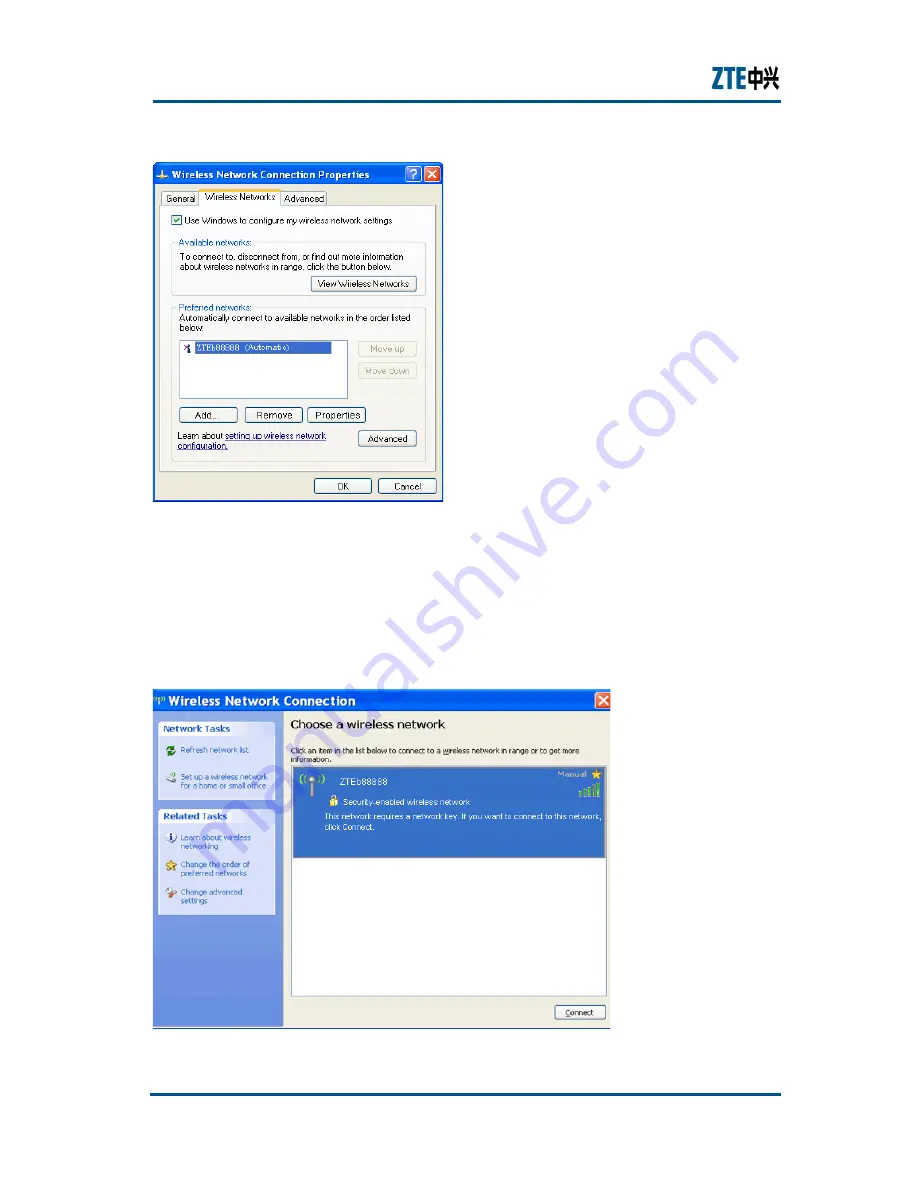
ZXV10 W300 (V5.2) Wireless ADSL Router Maintenance Manual
F
I G U R E
4 1 V
I E W
W
I R E L E S S
N
E T W O R K S
6.
Check the wireless network list to see if the newly added wireless netw
ork connection exists. If not, click
Refresh network list
in the left pan
e of the page. If the wireless network is found, select it and then click th
e
Connect
button on the bottom of the page.
F
I G U R E
4 2 C
H O O S E
A
W
I R E L E S S
N
E T W O R K
64
Proprietary Information of ZTE CORPORATION















































