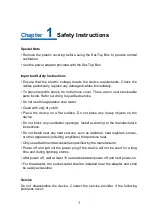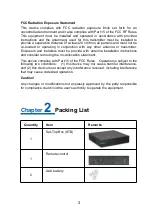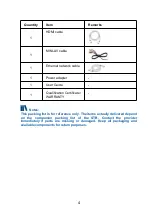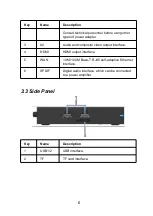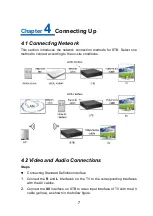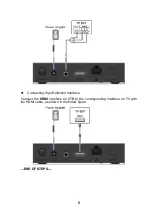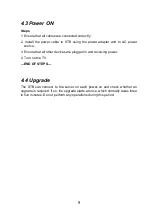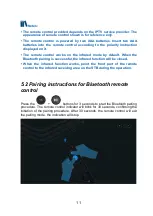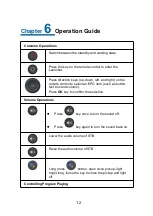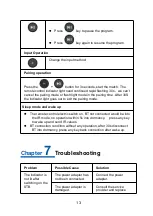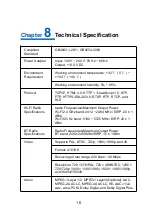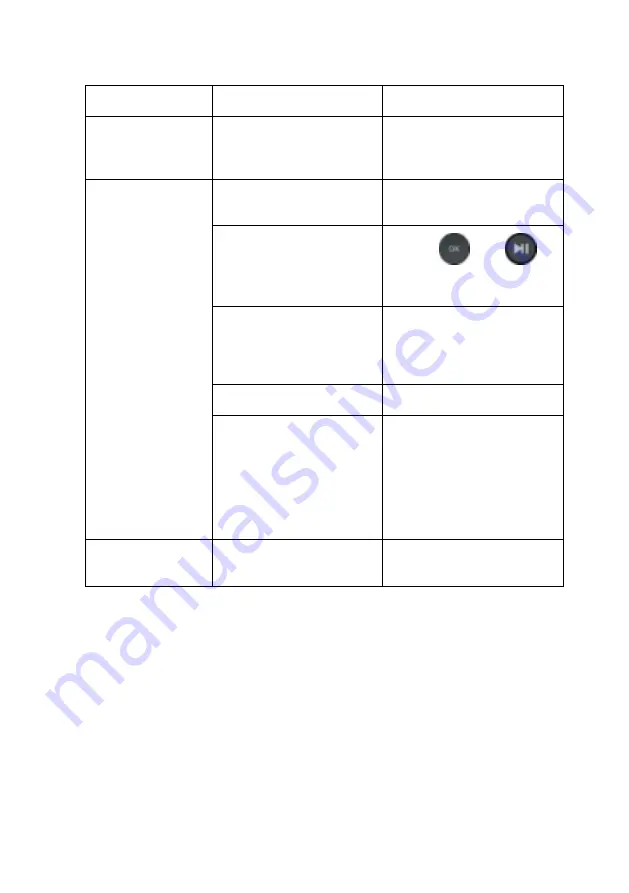
15
Problem
Possible Cause
Solution
down.
remote control, or
increase the volume of
the STB or TV.
The remote
control fails.
The remote control is
physically damaged.
Change a new Bluetooth
remote control.
The Bluetooth pairing
fails.
Press
and
at the same time for 3
seconds, start pairing.
There is no battery in
the remote control, or
the batteries are
installed backwards.
Install the batteries
correctly.
The batteries are dead.
Replace the batteries.
TV cannot receive
instructions from
remote control.
Use the remote control
closer to STB, remove
any obstacles between
the remote control and
STB, or check Bluetooth
pairing of the remote
control.
Other problems
-
Restart STB or call the
customer service hotline.