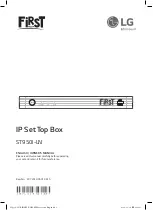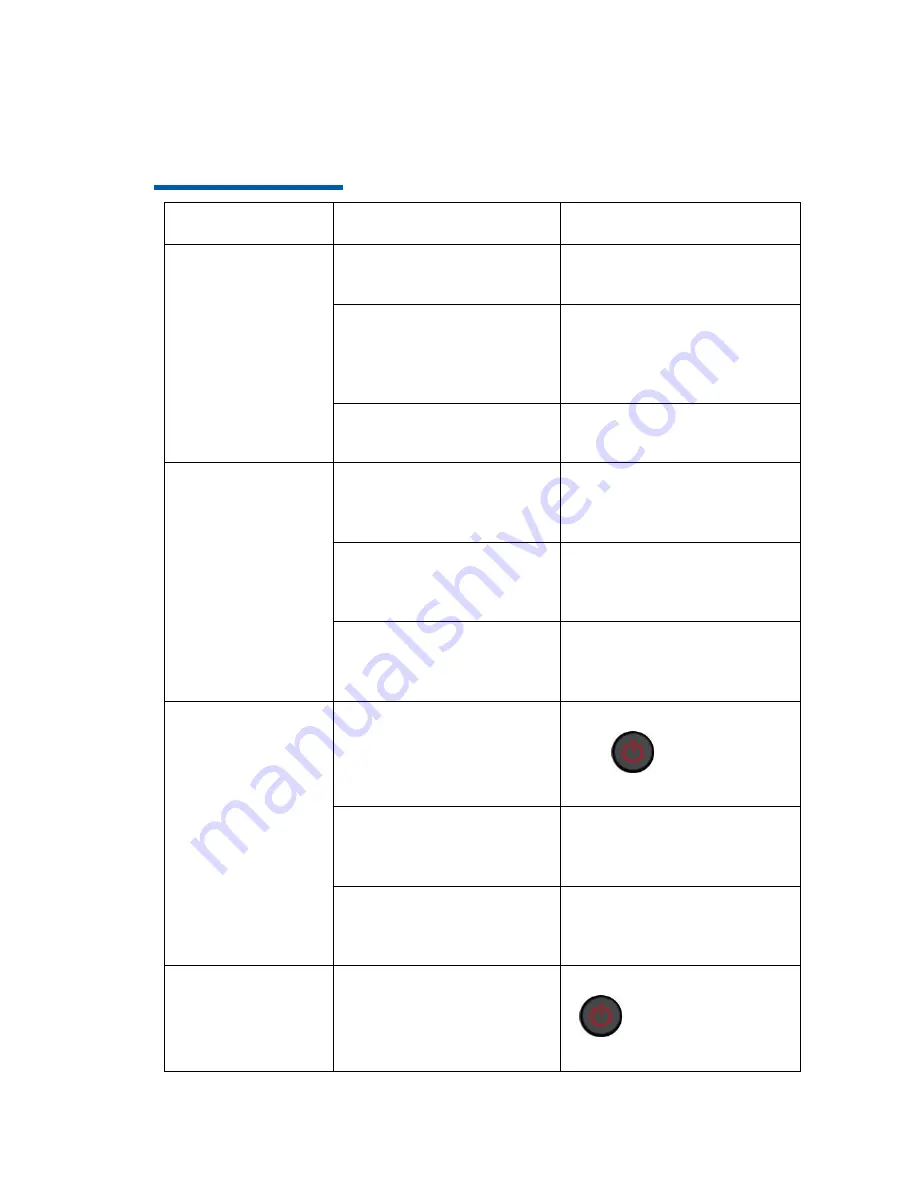
12
Chapter
7
Troubleshooting
Problem
Possible Cause
Solution
The indicator is
not lit after
switching on the
STB.
The power adapter has
not been connected.
Connect the power
adapter.
The power adapter is
damaged.
Consult the service
provider and replace
power adapter with a new
one.
The power outlet has no
power.
Check and ensure the
power outlet has power.
User cannot
connect to the
EPG homepage.
The network cable has
not been connected
properly.
Connect the network
cable properly or replace it
with a new cable.
The service network
fails.
Wait for service to be
restored or consult the
service provider.
The network
configuration is not
correct.
Configure the network
parameters again.
No image on the
TV screen.
The STB is in standby.
Turn on STB by pressing
the
key on the
remote control.
The video cable has not
been connected
properly.
Reconnect video cable.
The video input source
of the TV has been set
incorrectly.
Switch the system mode
of the TV until the EPG
page is shown on the TV.
No sound from
the speaker.
The STB is in standby.
Turn on STB by pressing
key on the remote
control.