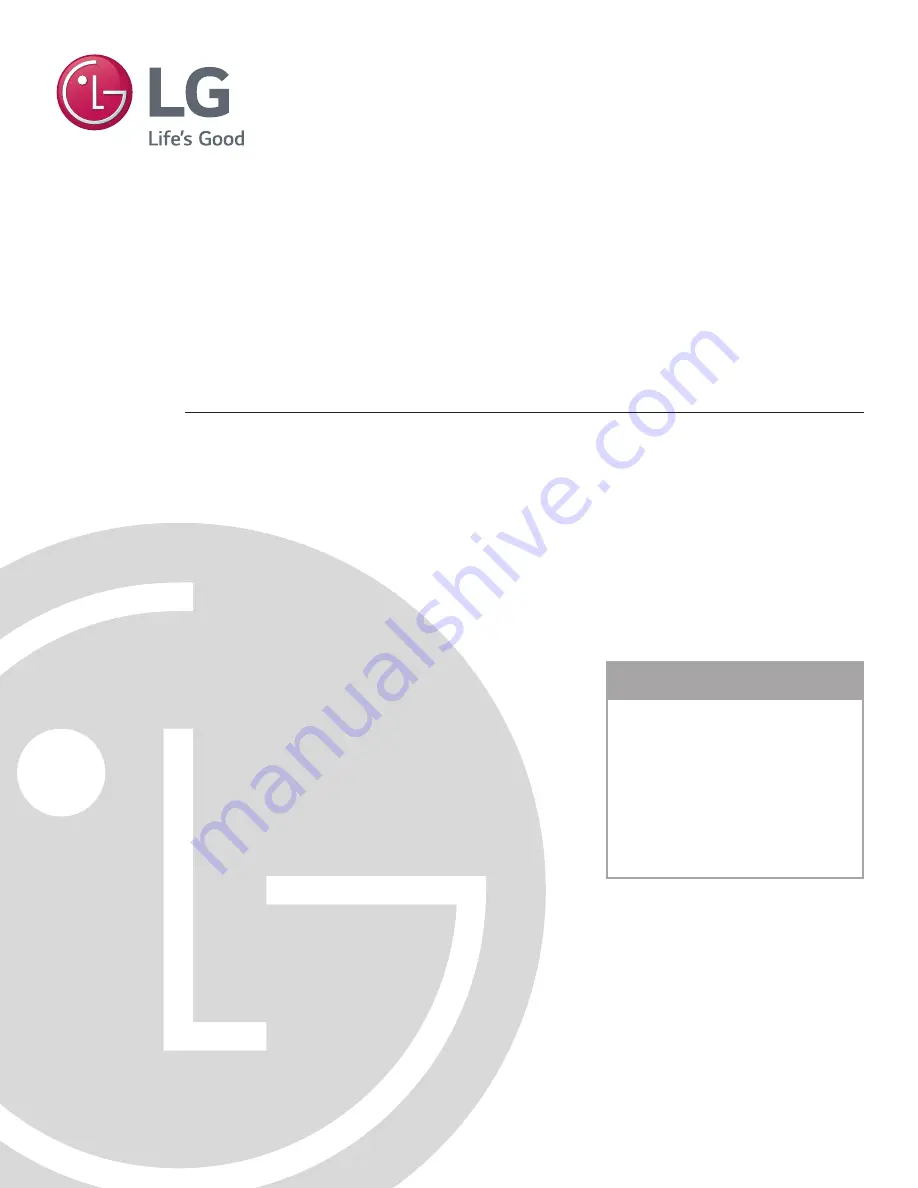
EZ-Manager Wizard
pages 17 – 26
Custom Master STB Setup
pages 42 – 44
Cloning Procedures
pages 45 – 51
EXPERIENCED INSTALLER
© Copyright 2017 LG Electronics U.S.A., Inc.
P/N: 206-4310 (Rev A)
•
•
Interactive Pro:Centric
®
Functionality
RF or IP Content Delivery
Commercial Mode Setup Guide
STB-5500
HD Commercial Interface Set-top Box