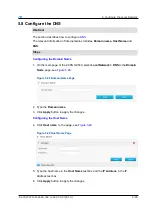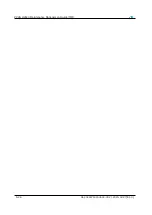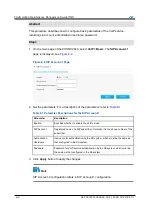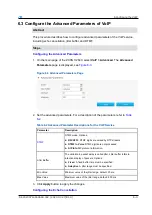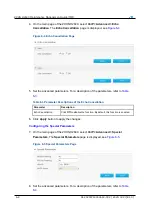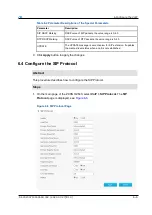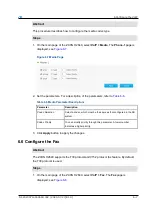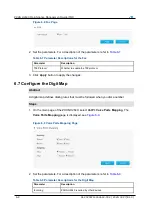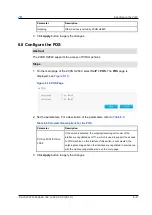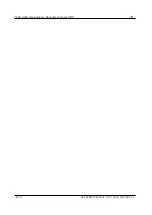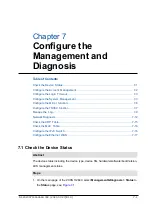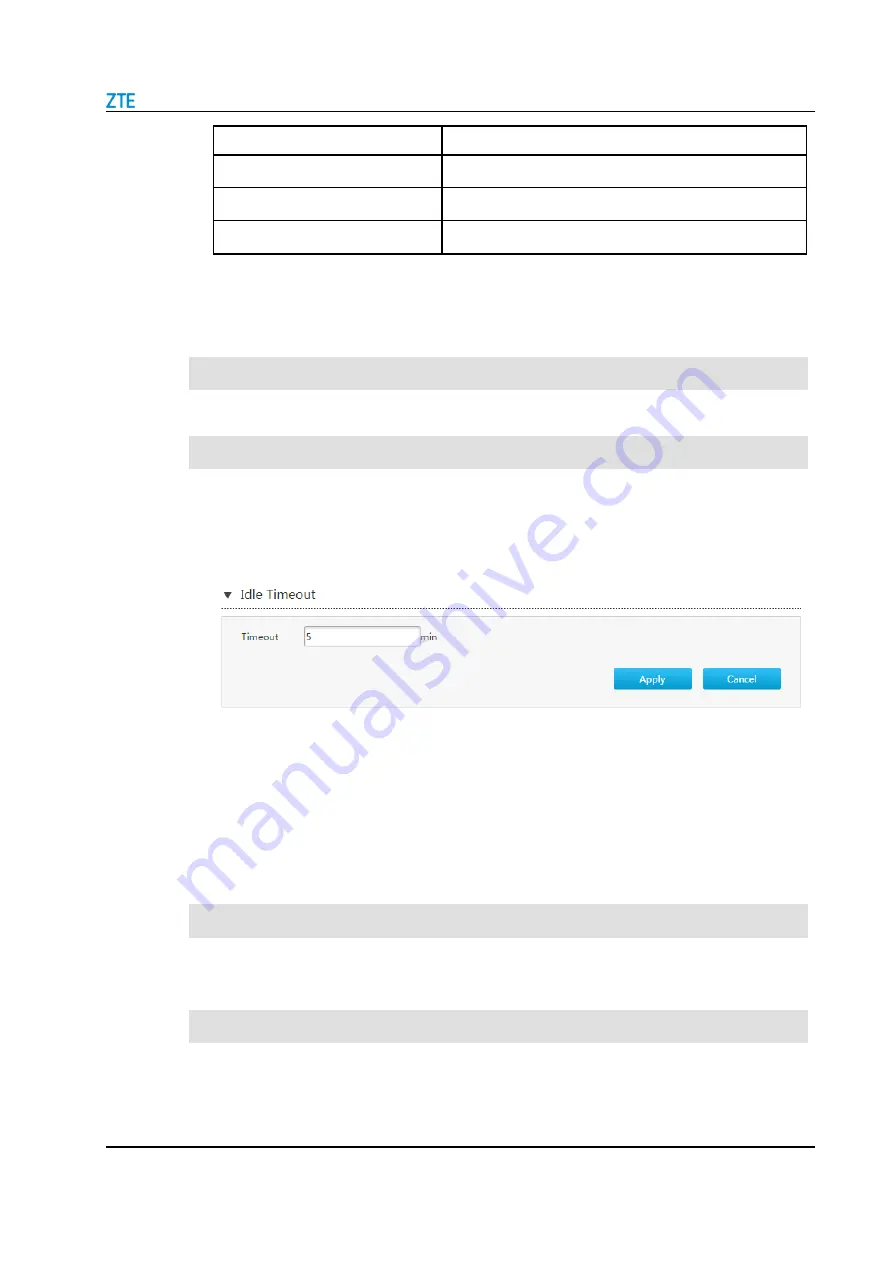
7 Configure the Management and Diagnosis
SJ-20200714160642-002 | 2020-07-27(R1.0)
7-3
Parameter
Description
Old Password
The default passwords for the Administrator is Admin.
New Password
Specify the new password.
Confirmed Password
Confirm the new password.
3. Click
Apply
button to apply the changes.
7.3 Configure the Login Timeout
This procedure introduces how to configure the login timeout.
1. On the main page of the ZXHN H2640, select
Management&Diagnosis > Idle
Timeout
to the
Idle Timeout
page, see
Figure 7-3 Idle Timeout Configuration Page
2. Specify the time in the
Timeout
text box, rang: 1-30 min.
3. Click
Apply
button to apply the changes.
7.4 Configure the System Management
7.4.1 Configure the Device Management
This procedure introduces how to reboot the device or restore the factory default
settings.
1. On the main page of the ZXHN H2640, select
Management&Diagnosis > System
Management > Device Management
to the
Device Management
page, see
Steps
Abstract
Steps
Abstract
Summary of Contents for ZXHN H2640
Page 5: ...I ...
Page 7: ...III ...
Page 8: ......
Page 12: ...ZXHN H2640 Maintenance Management Guide TIM 1 4 SJ 20200714160642 002 2020 07 27 R1 0 ...
Page 20: ...ZXHN H2640 Maintenance Management Guide TIM 8 2 SJ 20200714160642 002 2020 07 27 R1 0 ...
Page 24: ...ZXHN H2640 Maintenance Management Guide TIM 3 4 SJ 20200714160642 002 2020 07 27 R1 0 ...
Page 25: ...SJ 20200714160642 002 2020 07 27 R1 0 3 3 ...
Page 28: ......
Page 86: ...ZXHN H2640 Maintenance Management Guide TIM 5 26 SJ 20200714160642 002 2020 07 27 R1 0 ...
Page 96: ...ZXHN H2640 Maintenance Management Guide TIM 6 10 SJ 20200714160642 002 2020 07 27 R1 0 ...
Page 114: ...ZXHN H2640 Maintenance Management Guide TIM 7 18 SJ 20200714160642 002 2020 07 27 R1 0 ...