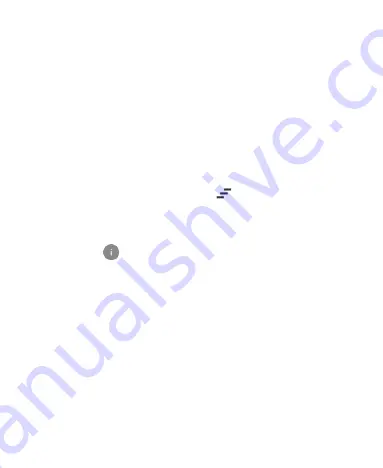
34
To close the notification panel, swipe your finger up on the
screen or touch
the
Back
key
.
Respond to or Remove a Notification
In the notification panel, you can respond to a notification or
remove the notifications. The notification panel also supports
expandable notifications that let you perform additional actions
right from the notification itself.
To respond to a notification, just touch it.
To remove a notification, swipe it left or right.
To remove all notifications, touch
below all the
notifications.
To manage notifications you have received, touch and hold a
notification to identify the application that created it. You can
then touch
and select
Hide sensitive content
to hide
notifications from this app to protect your private information,
select
Allow peeking
to emphasize certain notifications by
sliding them briefly into view on the current screen or select
Treat as priority
to show them in priority mode.
Use Quick Settings
The Quick Settings make it convenient to view or change the
most common settings for your phone.
Portrait:
Touch to turn the screen rotation control on or off.
Battery Saver:
Touch to turn on or off the battery saver to
reduce performance and background data.






























