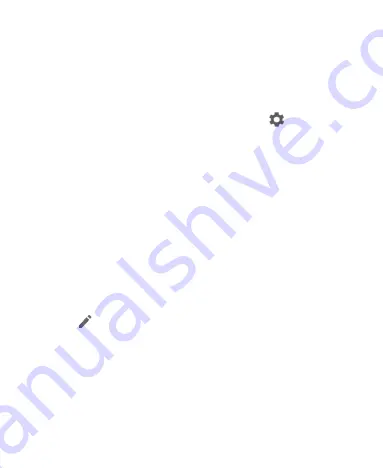
39
Settings on the top. To open the Quick Settings Panel and
find all setting tiles, drag the Notification Panel downward, or
swipe down from the top of the screen with two fingers.
NOTES:
Swipe left on the Quick Settings Panel to view more tiles.
At the top of the Quick Settings Panel, tap
to open the
full Settings menu.
To turn settings on or off quickly:
1. With two fingers, swipe down from the top of the screen to
open the Quick Settings Panel.
2. Tap a Quick Settings tile to turn that setting on or off. Press
and hold certain tiles to access more setting options. (For
example, press and hold the Wi-Fi tile to open the Wi-Fi menu
in settings.)
To customize the Quick Settings Panel:
You can add, remove, or rearrange the tiles on the Quick Settings
Panel.
1. Open the Quick Settings Panel.
2. Tap
at the top of the panel, and then try the following
options to manage your Quick Settings tiles:
To move a tile, press and hold it and drag it to the position
you want.
To hide a tile, press and hold it and drag it down to
Drag
here to remove
.
To add a tile, press and hold a tile under
Drag to add
tiles
and drag it up to the main Quick Settings Panel.
Summary of Contents for Z610DL
Page 1: ...1 Z610DL USER MANUAL ...
Page 94: ...94 2 Make the changes you want and tap or tap the Back Key when you re finished ...
Page 118: ...118 Number Function 1 Song album and artist information 2 Return to the music library ...
Page 122: ...122 Number Function 1 Return to the video library list 2 Change the video ratio fit to screen ...
















































