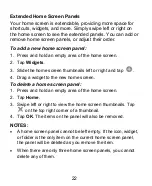31
Tap
PIN
or
Password
to set a numeric PIN or a password
that you must enter to unlock the screen.
4. For Pattern, PIN, or Password lock, select whether to protect
your phone by requiring your pattern, PIN, or password
before it starts up.
NOTE:
Until your phone starts up, it cannot receive calls,
messages, or notifications. When this feature is enabled,
you must unlock your phone to allow it to start up.
5. For Pattern, PIN, or Password lock, select how you would like
notifications and their contents to show when the phone is
locked, and then tap
DONE
.
NOTES:
Screen lock options are listed in the approximate order of
the strength of their security, starting with None and Long
press, which provide no security. A pattern provides
minimal security, although it can be more convenient
than the stronger options.
Remember the pattern, PIN, or password you set.
Otherwise, you will have to upgrade the phone software
to use the phone (see
Upgrading the Phone Software
).
Using Your Fingerprint
With the fingerprint sensor on the back of your phone, you can
register up to five fingerprints and use them to unlock the phone,
or simply press the fingerprint sensor to take photos, answer
calls, or open a bound app when the screen is off or locked.
NOTE:
The fingerprint feature is available only when a screen
Summary of Contents for Z610DL
Page 1: ...1 Z610DL USER MANUAL ...
Page 94: ...94 2 Make the changes you want and tap or tap the Back Key when you re finished ...
Page 118: ...118 Number Function 1 Song album and artist information 2 Return to the music library ...
Page 122: ...122 Number Function 1 Return to the video library list 2 Change the video ratio fit to screen ...